The Windows 11 accent color on Google Chrome is the color that is used to highlight certain elements of the Chrome user interface, such as the title bar, scrollbars, and buttons. It is the same color that is used for the accent elements of the Windows 11 user interface, such as the Start menu, taskbar, and notification center.
To match the Windows 11 accent color on Google Chrome, you must have the latest version of Chrome installed. Once you have the latest version of Chrome, you can enable the “Follow device colors” toggle switch in the Chrome customization settings. This will cause Chrome to automatically match the accent color of Windows 11.
Here are some of the benefits of using the Windows 11 accent color on Google Chrome:
- Consistency: When you enable the “Follow device colors” toggle in Chrome, the browser’s accent color will automatically match the accent color of Windows 11. This can create a more unified and consistent look and feel for your computer.
- Accessibility: The Windows 11 accent color is used to highlight important elements of the user interface, such as the title bar, scrollbars, and buttons. This can make it easier to find and use the controls in Chrome, especially for users with vision impairments.
- Comfort: The Windows 11 accent color is designed to be easy on the eyes. It uses a soft, muted palette that can help to reduce eye strain. This is especially beneficial for users who spend a lot of time using their computers.
In addition to these benefits, using the Windows 11 accent color on Google Chrome can also be a fun way to personalize your computer. You can choose an accent color that matches your personality or style, or you can change it frequently to keep things fresh.
If you are using Windows 11, I recommend enabling the Windows 11 accent color on Google Chrome. It is a simple way to improve the look and feel of your computer.
In this guide, we will show you how to enable the Windows 11 accent color on Google Chrome.
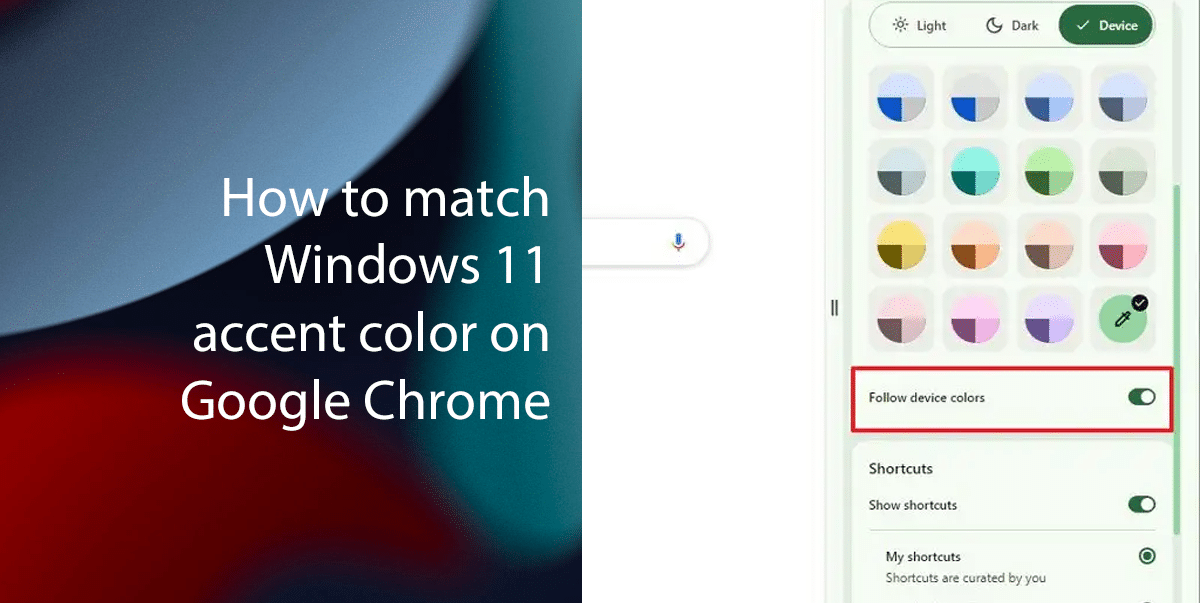
Here is how to match the Windows 11 accent color on Google Chrome
- Open Google Chrome (version 119 and higher).
- Click the Side Panel button next to the address bar.
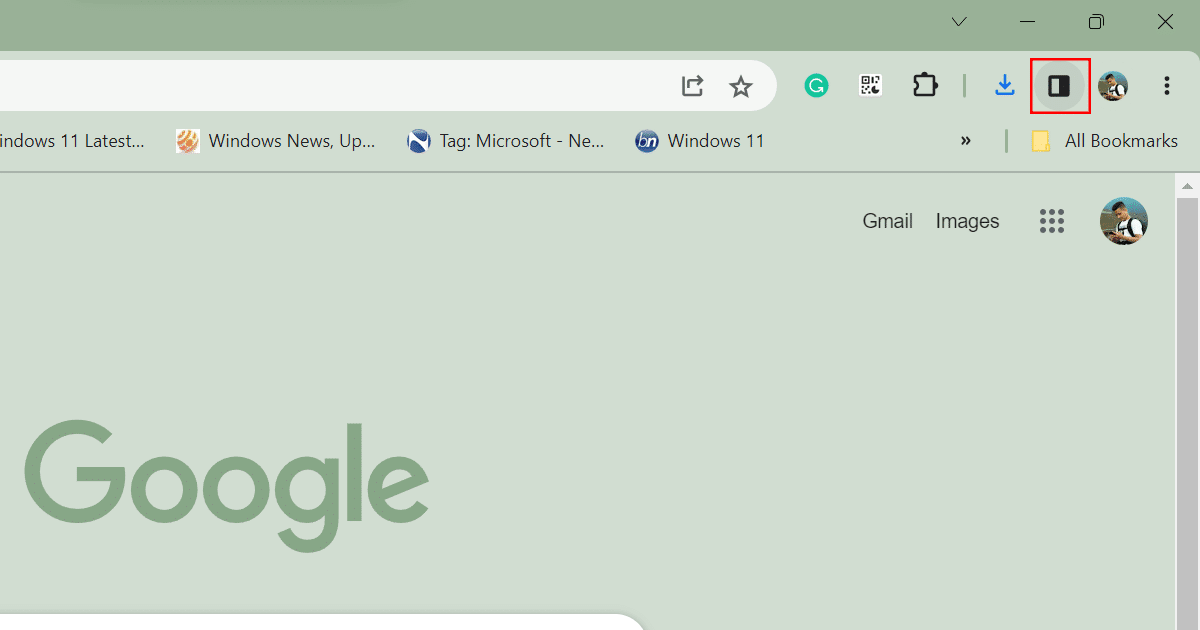
- Select Customize Chrome.
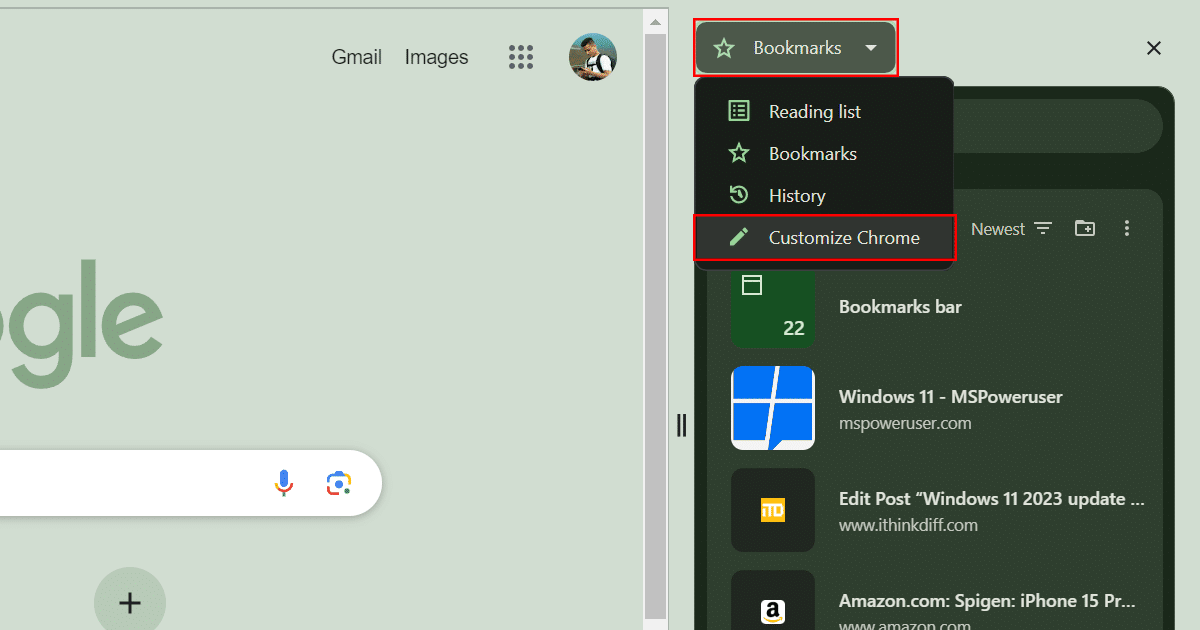
- Turn on the Follow device colors toggle switch.
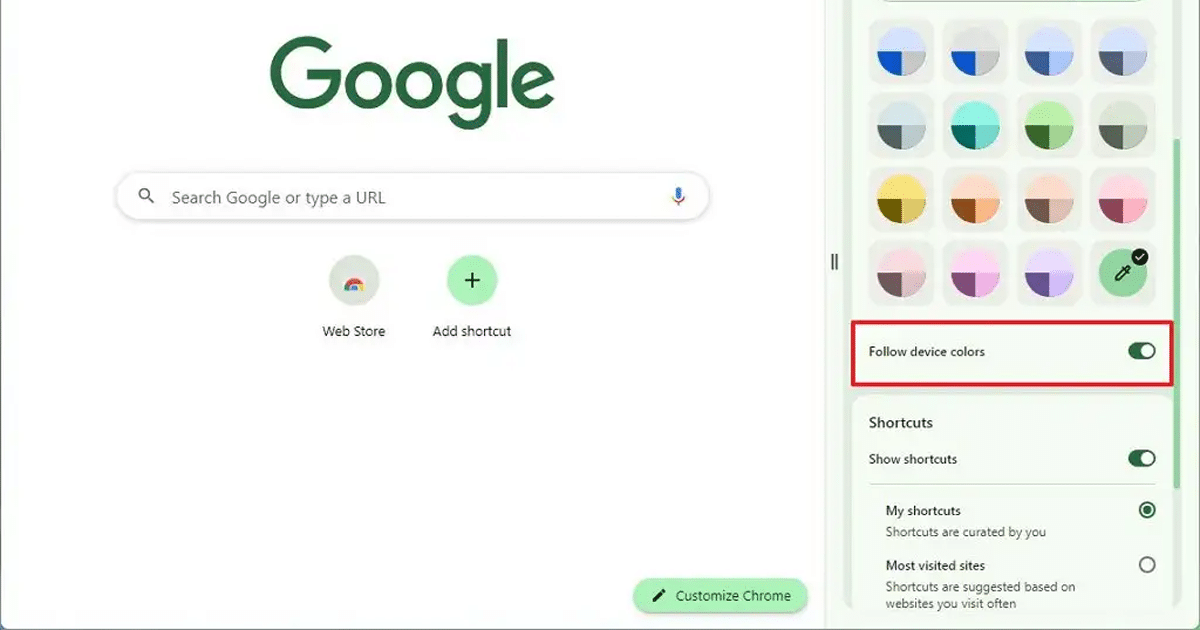
- Chrome will now match the accent color of Windows 11.
Read more: