If you are facing unwanted issues with the current Windows 11 (KB5030310) update, it is possible to uninstall the update and revert back to your older version.
Windows 11 (KB5030310) update is a non-security optional cumulative update released by Microsoft on September 26, 2023. It is available for Windows 11 version 22H2 and includes the following new features and improvements:
- Windows Copilot: A new AI-powered tool that can help you with your tasks, such as writing code, translating languages, and composing emails.
- Redesigned File Explorer: A new File Explorer interface with a more modern and user-friendly design.
- New Windows Backup app: A new app that makes it easier to back up and restore your files and settings.
- New Focus modes: New Focus modes to help you stay focused on your work and avoid distractions.
Other improvements: Various other improvements and bug fixes.
While it brings lots of new features, however, it is also possible that it can bring some unwanted problems with it, including:
- Problems with the update: If you are experiencing problems with the update, such as performance issues, bugs, or crashes, you may want to uninstall it and wait for a future update to fix the problems.
- Compatibility issues: If you have any installed software or hardware that is not compatible with the update, you may need to uninstall it in order to continue using that software or hardware.
Also, it is important to note that uninstalling a Windows update can be a risky operation, and it is important to make sure that you have a backup of your data before doing so.
If you are unsure whether or not to uninstall the KB5030310 update, it is always best to consult with a qualified IT professional.
In this guide, we will show you how to uninstall the latest Windows 11 (KB5030310) update.
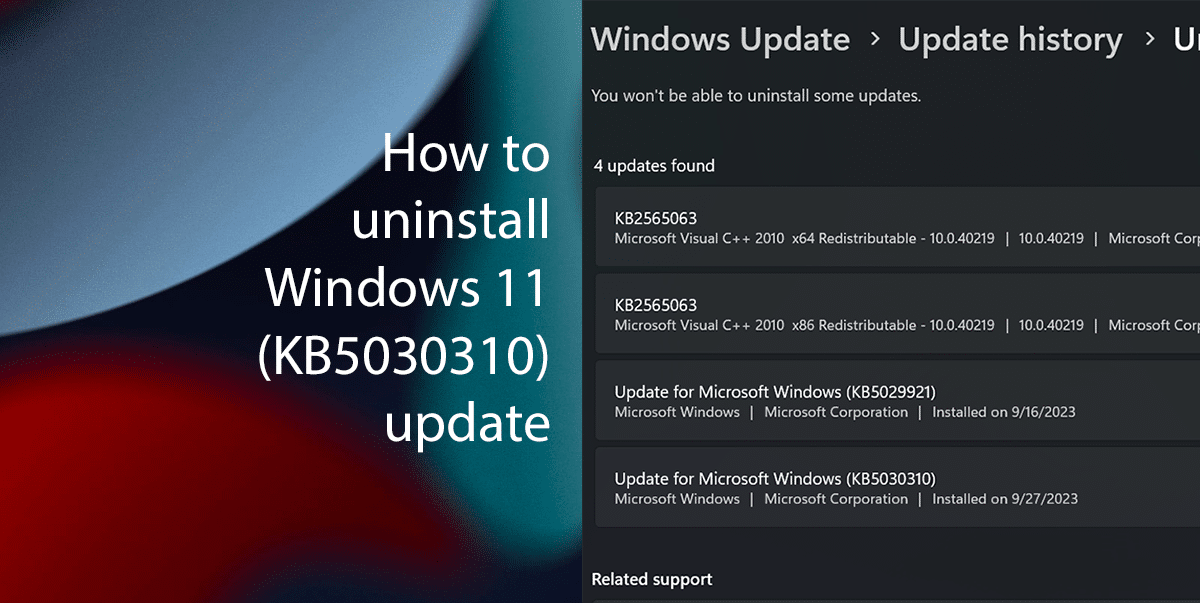
Here is how to uninstall the Windows 11 (KB5030310) update
- Open Settings.
- Click on Windows Update and click the Update history tab.
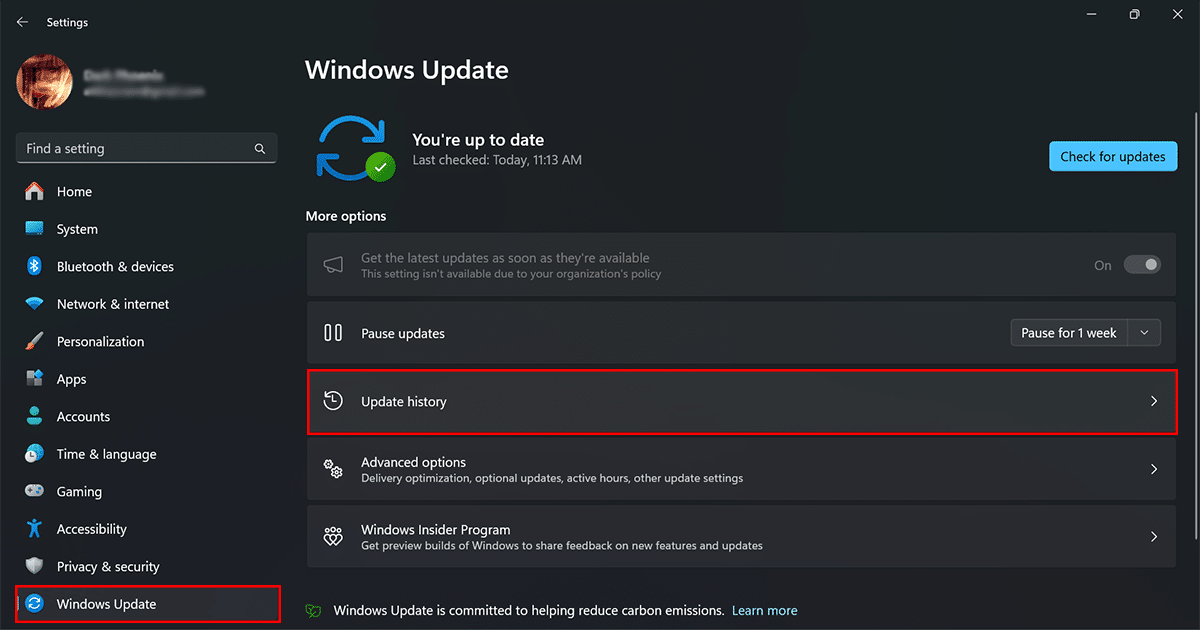
- Scroll down and click the Uninstall updates setting.

- Click the Uninstall option for the “Update for Microsoft Windows (KB5030310)” update.
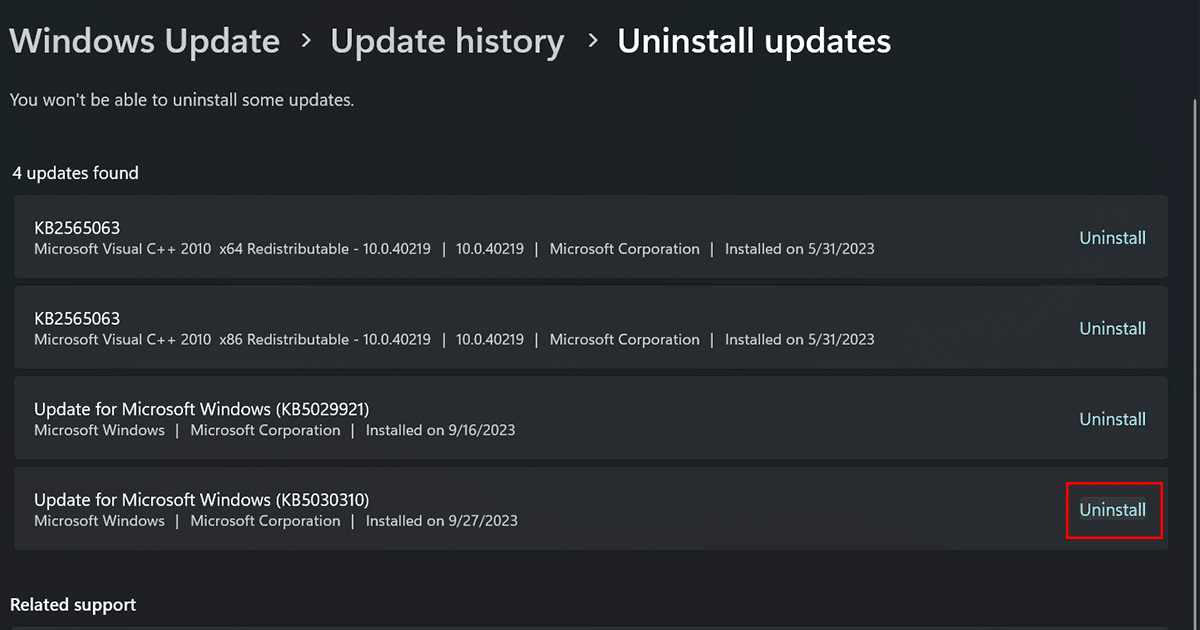
- Click Uninstall once again.
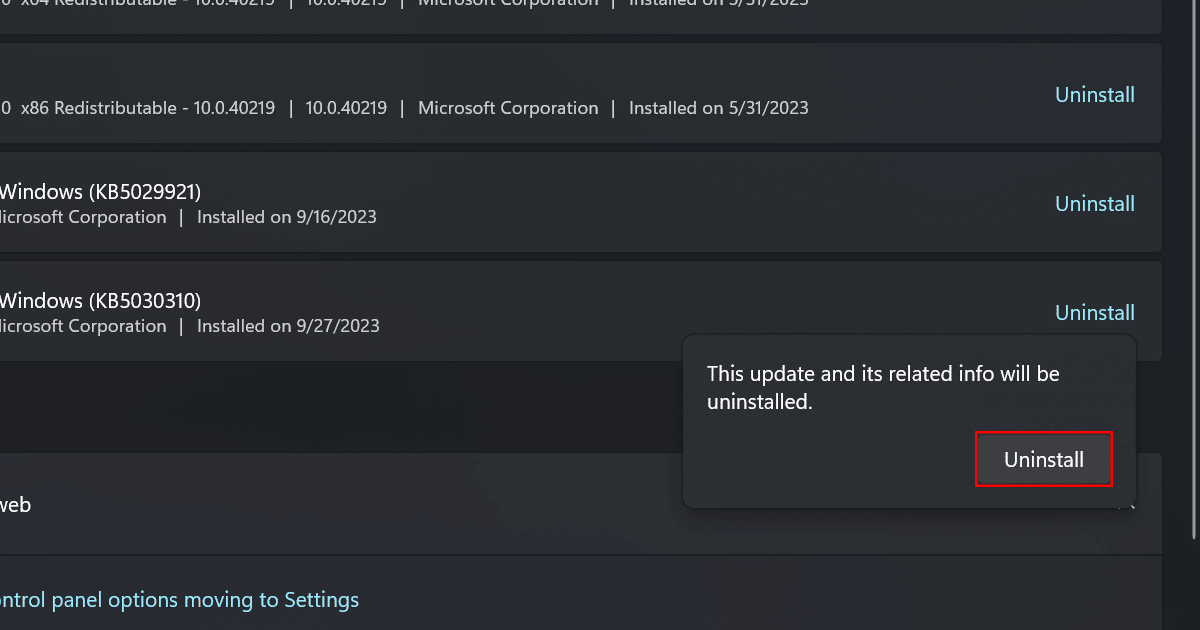
- When done, the system will remove the build 22631.2361, uninstalling all the new features that came with the update.
Read more: