If you use VMware Workstation in Windows 11, you notice it sometimes crashes or stops responding, the best way to start fresh again is to restart the computer.
However, if that’s not an option at that particular time, then there is a way to close and start the application again without rebooting Windows 11.
VMware Workstation is a powerful virtualization software that allows you to run multiple operating systems on your Windows 11 computer. You can use it to run older versions of Windows, test new software, or run different operating systems for different tasks. You can also use VMware Workstation to create snapshots of your virtual machines. This can be useful for backing up your work or for experimenting with different settings.
But if the virtualization app stops responding for some reason, you will notice that restarting it will prompt you for elevation, and the app will not work correctly.
In this guide, we will show you how to close and relaunch VMware Workstation correctly when it is not responding in Windows 11.
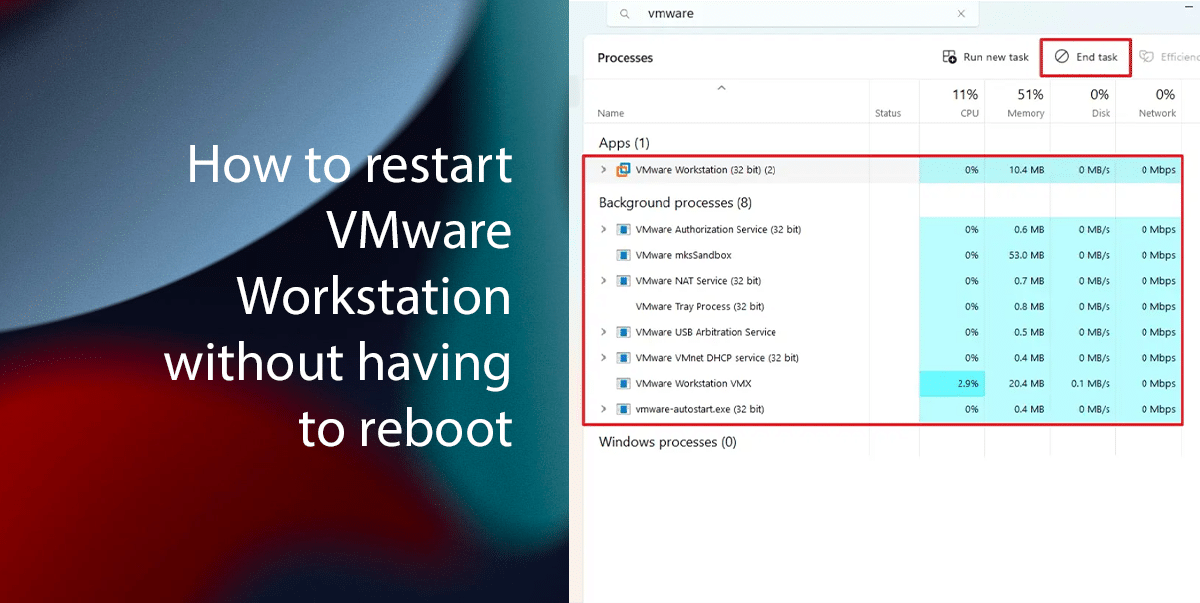
Here is how to relaunch VMware Workstation in Windows 11
- Open Start > search for Task Manager > click the Open button.
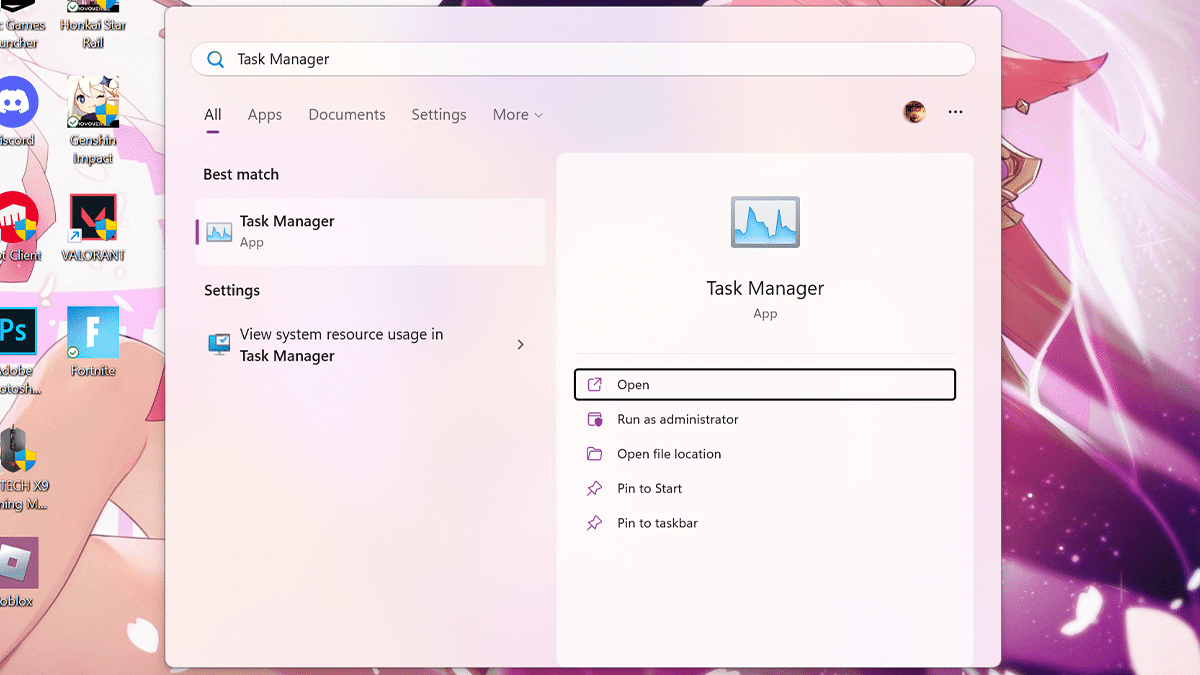
- Click on the Process tab > type “VMware” in the search box to filter and show only the application processes > select each process > click the “End task” button in the top-right corner.
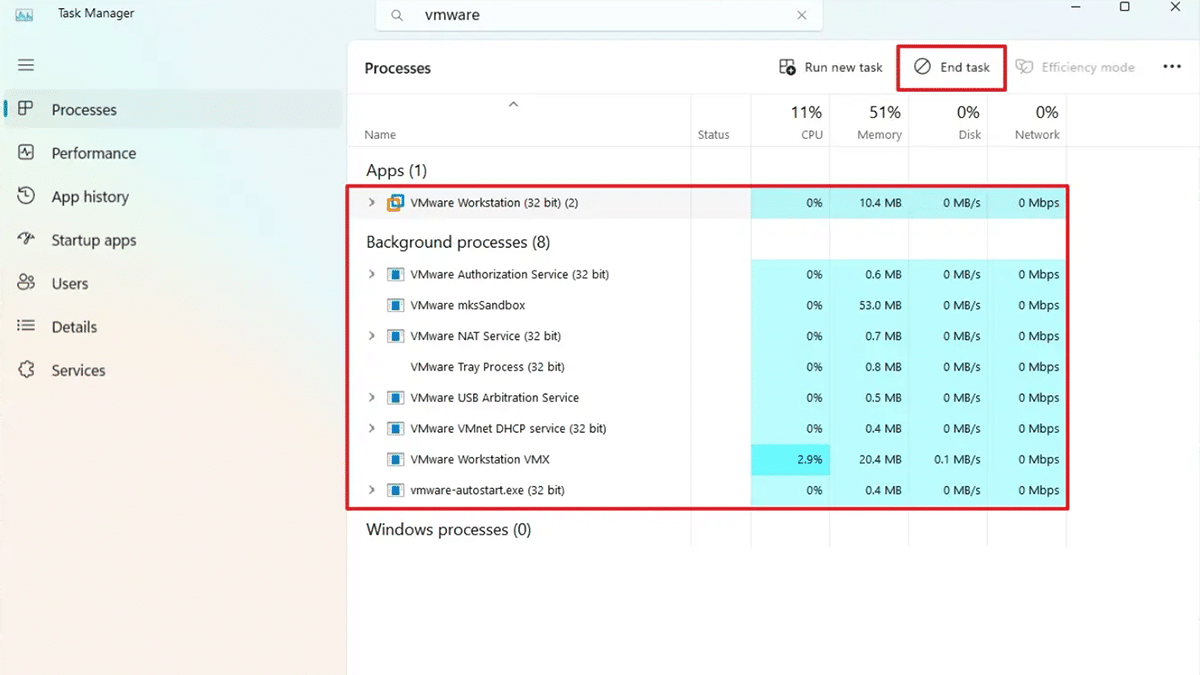
- Click on Services > type “VMware” in the search box to filter and show only the application processes > select each of the available VMware services (“VMAuthdService,” “VmwareAutostartService,” “VMnetDHCP,” “VMware NAT Service,” and “VMUSBArbService”) > click the Start button in the top-right corner.
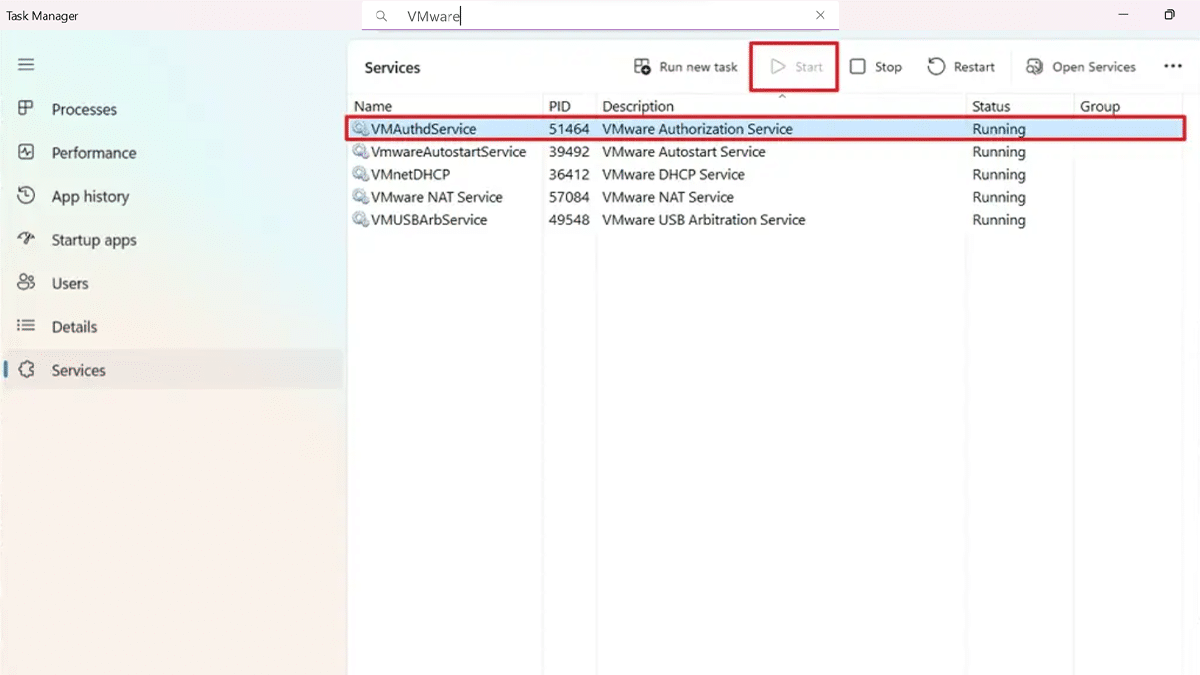
- When done, you can now relaunch VMware Workstation without the elevation prompt, and you should now be able to start your virtual machines.
Read more: