In 2020, WhatsApp launched disappearing messages on its platform to help users reduce their digital footprint and keep information private since the feature ensures there is no permanent record or digital copy of conversations. Here’s how to enable WhatsApp’s disappearing messages on iPhone in a few simple steps.
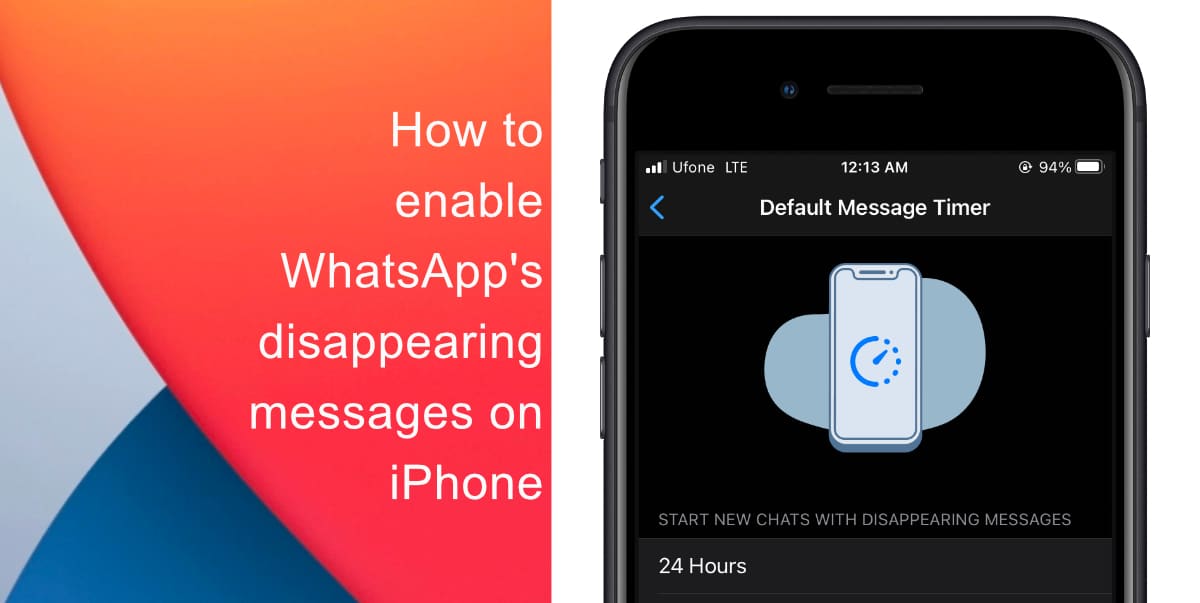
Learn how to enable WhatsApp’s disappearing messages on iPhone
After you enable WhatsApp’s disappearing messages, you can choose how long they stick around in all new chats. The duration can be set to 24 hours, seven days, or 90 days. Note, settings a duration does not affect or delete any of your existing conversations.
- Open WhatsApp > tap Settings from the options at the bottom of the screen.
- Tap Account.

- Next, tap Privacy.
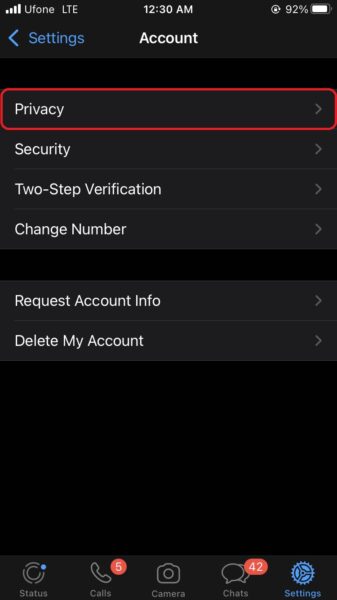
- Under Disappearing Messages, tap Default Message Timer.
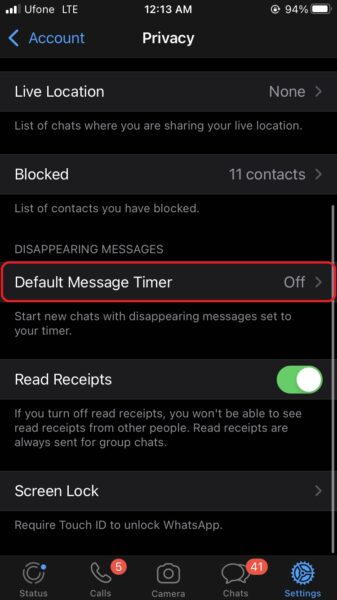
- Select a duration after which messages should disappear in new chats. Options include 24 Hours, 7 Days, 90 Days, and Off.
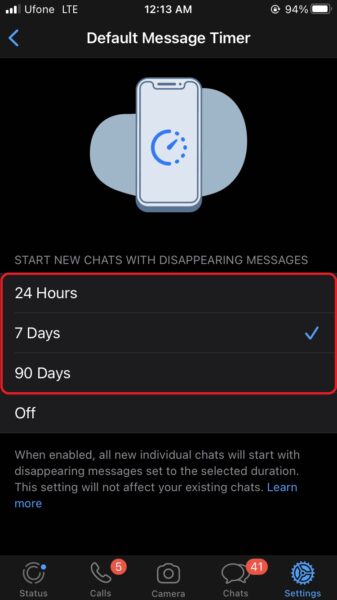
Note that all new individual chats will be affected by the selected duration but your existing WhatsApp chats will remain unchanged. Keep in mind that if the receiver of your message does not open WhatsApp in the 24-hour, seven-day, or 90-day period, the message will self-destruct and disappear from the chat.
We hope this guide helped you learn how to enable WhatsApp’s disappearing messages on iPhone. If you have any questions, let us know in the comments below.
Read more:
- How to record ProRes video on iPhone 13 Pro and iPhone 13 Pro Max
- How to easily use the App Switcher for Split View on iPadOS 15
- How to clear cookies from Safari without deleting your browsing history on iPhone & iPad
- How to automatically and manually send text messages instead of iMessages on iPhone
- How to clear cookies from Safari without deleting your browsing history on iPhone & iPad
- How to use iOS 15 portrait video and audio effects in any app including Instagram, Snapchat and TikTok
- How to use an email instead of a phone number for iMessage on iPhone & iPad
- How to SharePlay music, screen, TikTok and more on iPhone and iPad
- How to reduce the size of your iCloud backup on iPhone and iPad
- How to use Screen Time to set a time limit for websites on iPhone and iPad