If you find yourself missing the iconic Twitter logo and wish to bring back the nostalgia, fear not! You can change the X icon back to Twitter using the iOS Shortcuts app. As the beloved Twitter app undergoes a rebranding, some of us may long for the old blue bird logo that reminds us of simpler times. Let’s dive into the quick and easy steps of how to change the X icon back to Twitter on your iPhone.
![]()
Learn how to change the X icon back to Twitter on your iPhone
Before you attempt to change the X icon back to Twitter on your iPhone, make sure your iPhone is running iOS 12.0 or higher. If you don’t already have the Shortcuts app installed, you can find it on the App Store. Once it’s ready, open the Shortcuts app on your iPhone.
- To set up the new shortcut, tap the blue (+) plus sign located in the top-right corner of your screen.
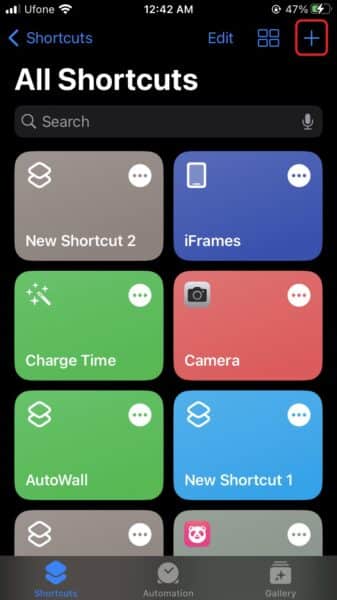
- Tap on Add Action. Next, Select the suggested action Open App from the options provided to create your new shortcut. You may need to manually search the action.
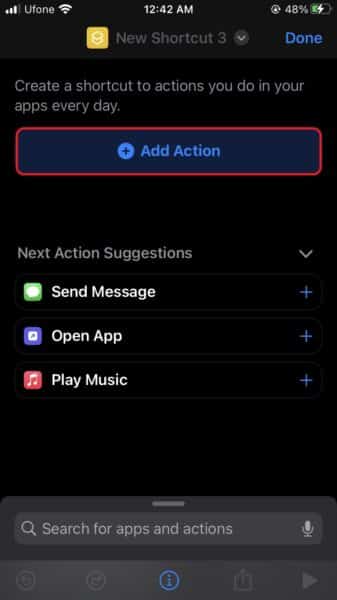
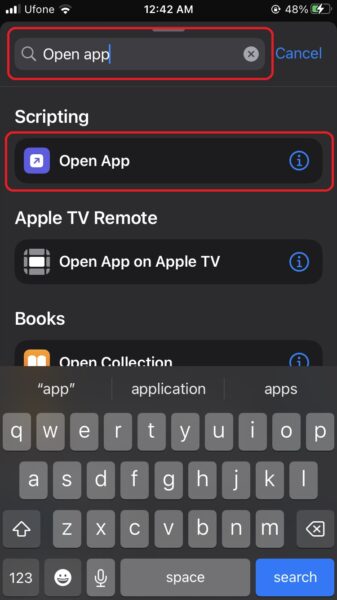
- Next to where it says Open, click on App to search for the X app. Once you find it, select it to proceed.
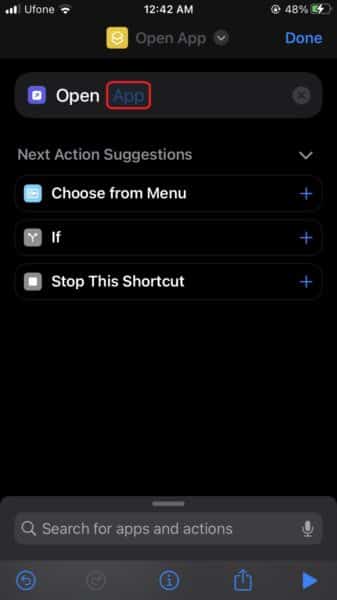
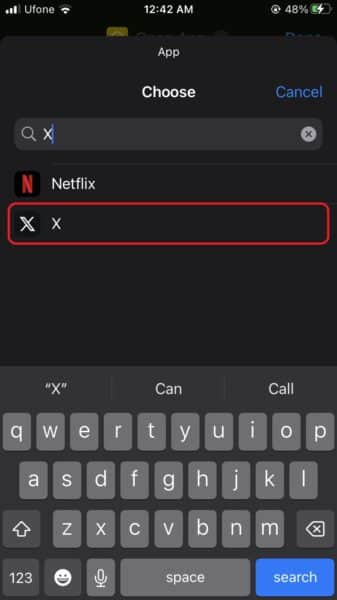
- Now, tap on the i icon at the bottom of the screen.
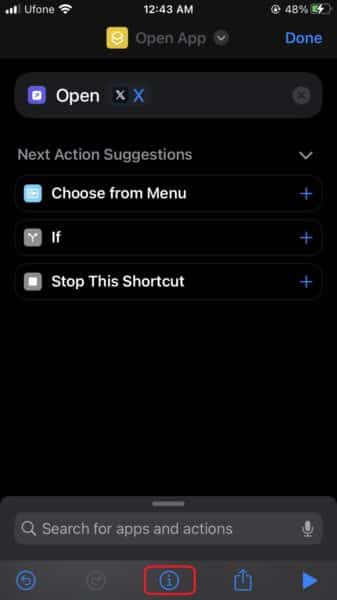
- Tap on under Home Screen Name and Icon to rename your shortcut.
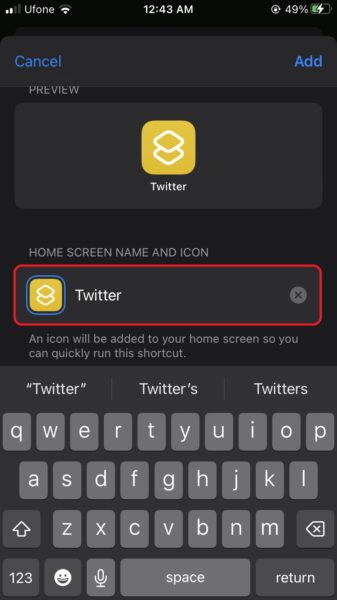
- Find an image that suits your preference and save it to your phone. Once you have the image, tap on the Shortcut icon, and from the options provided, upload the Twitter logo you just saved. To complete the process, tap Add.
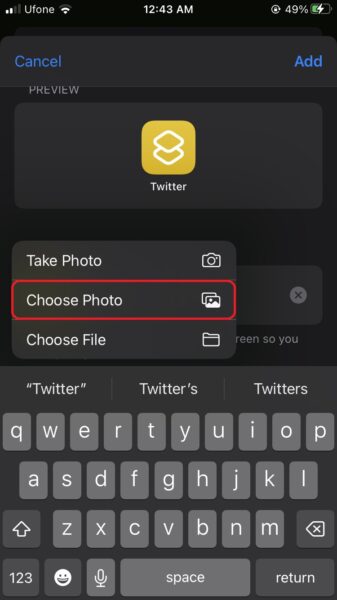
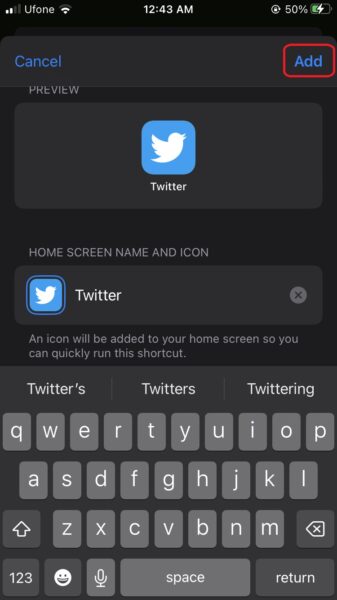
Congratulations! You’ve successfully changed the X icon back to the classic Twitter logo on your iPhone. Now, whenever you tap on the new shortcut, you’ll see the familiar blue bird icon, bringing back memories of the past. While it may not alter reality, it’s a fun way to imagine a different timeline.![]()
We hope this guide helped you learn how to change the X icon back to Twitter on your iPhone. If you have any questions, let us know in the comments below.
If you are interested in customizing your iPhone further, check out these guides: