Zoom has been a vital part of everyday life for individuals who have had to study or work from home due to the COVID-19 pandemic. The app has a ringing-the-door-bell kind of feature that notifies the user with a very loud ding dong when somebody enters your meeting.
This is helpful for users waiting on a friend to join a meeting, or if they are early for the meeting and are waiting for other people to join. Despite its usefulness, this feature can also be annoying if you are a part of a meeting with ten or more people, you will hear a loud bell-like sound every time someone enters or leaves the meeting.
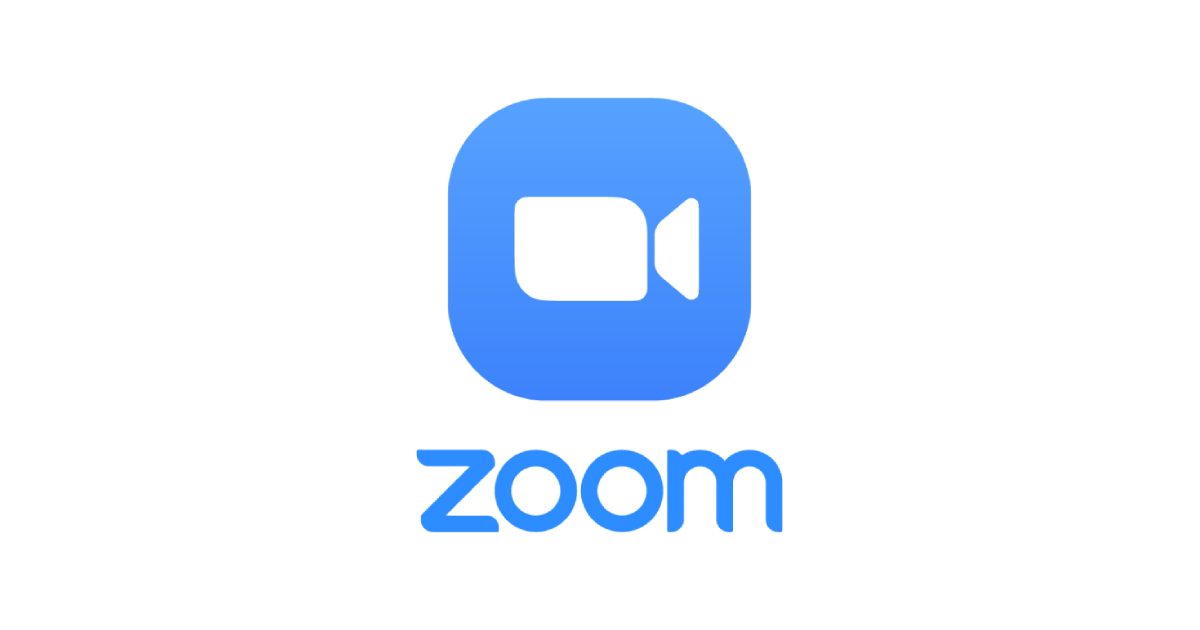
Learn how to enable or disable audio notifications on Zoom
If you have been a victim to this loud bell-like sound then you can follow our guide to either disable or enable the notifications in a few simple steps.
- In the Zoom app, tap or click on your personal icon in the top right corner.
- Go to Settings, scroll down to the bottom, and select View More Settings.
- Click on In Meeting (Basic) and scroll down to find a Sound notification when someone joins or leaves. From here you can toggle the feature on or off.
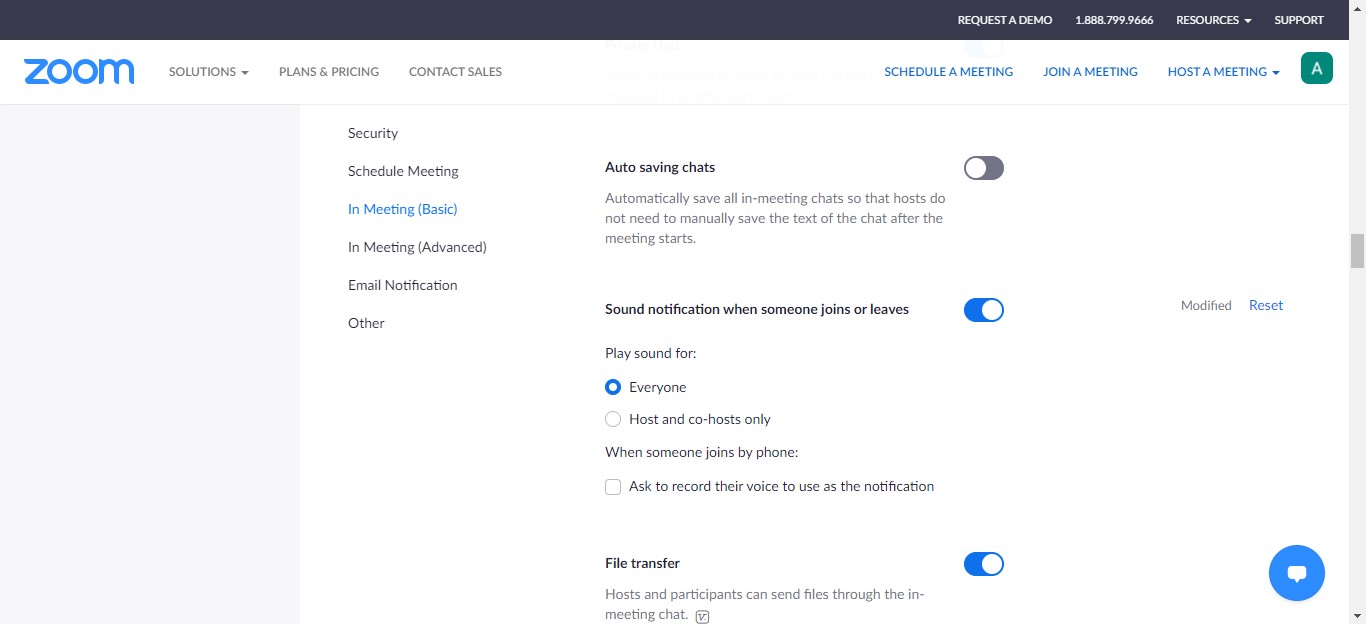
Additional options include playing the sound for everyone who enters or leaves the meeting, or hosts and co-hosts only. You can also have Zoom ask to record the voice of someone who joins by phone to use as a notification.
We hope this guide helped you learn how to enable or disable audio notifications on Zoom. If you have any questions, let us know in the comments below.
Read more:
- How to check if you have the latest AirTag firmware update
- How to reduce the size of your iCloud backup on iPhone and iPad
- How to hide like and view counts on new, existing and other users’ posts on Instagram
- How to use Screen Time to set a time limit for websites on iPhone and iPad
- How to filter known senders in Messages on iPhone
- How to download apps larger than 200MB over cellular data on iPhone
- How to sync Google Calendar with iPhone Calendar
- How to use Google Assistant to find your iPhone
2 comments
Comments are closed.