Using a watermark on your documents helps you protect them whether they are a draft, copyrighted, confidential, etc. Microsoft Word includes a useful feature Insert Watermark to help you easily add your brand’s logo or a text stamp that is visible behind the content on every page.
Unfortunately, Google Docs does not provide a direct Insert Watermark feature, unlike Microsoft Word. However, you can follow a simple workaround that would help you place your company logo or image behind the text of your document.
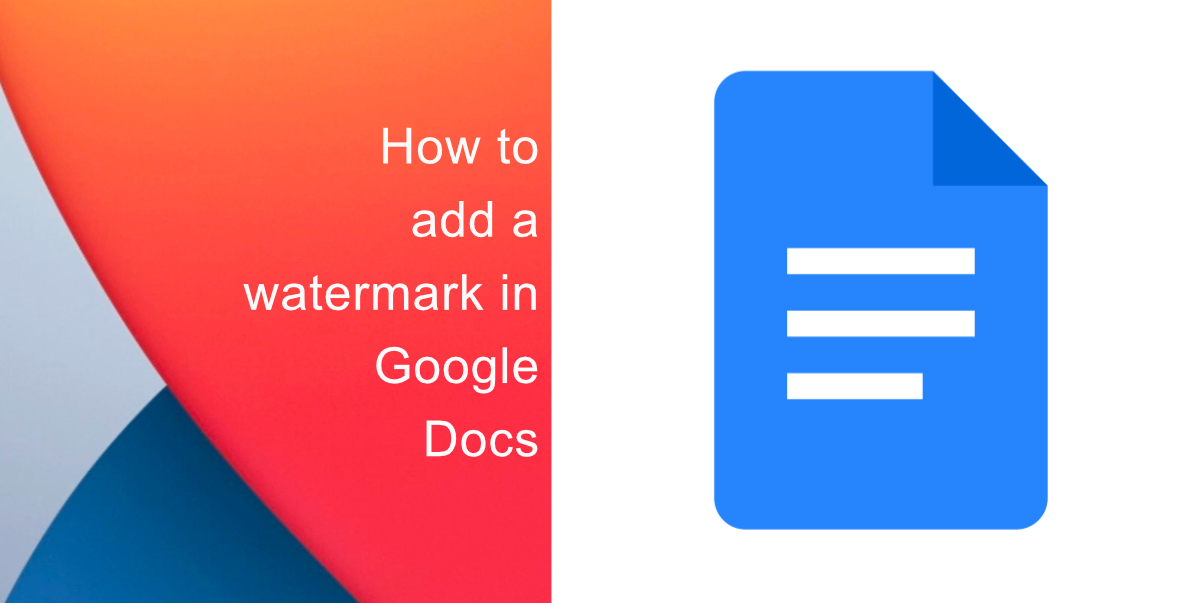
Here is how to add a watermark in Google Docs
Here is a simple guide you can follow to learn how to add a watermark in Google Docs:
- Open MS Paint and create a simple watermark image in landscape mode with dark gray text.
- Then go to Google Docs > Insert menu > Upload from Computer. From here you can upload the watermark image that you just created.

- After the image is inserted, right-click on it and choose Image Options from the menu.
- Expand the Image Options sidebar and under Size & Rotation, set the angle to 320° to make the watermark diagonal.
- After that, under Position, choose the Fixed position option with the layout set as Center.
- Under the Adjustment section, set the transparency level around 80% to fade the watermark image in the background.
That’s all there is to it. Now you can easily add watermarks in Google Docs rather than launching Microsoft Word every time. Other than this, you can also use Document Studio to create PDF files from Google Forms and the watermarks would also show up in your PDF document.
We hope this guide helped you learn how to add a watermark to Google Docs. Let us know if you have any questions in the comments below.
Read More:
- How to sync Google Calendar with iPhone Calendar
- How to use Google Assistant to find your iPhone
- How to check if you have the latest AirTag firmware
- How to reduce the size of your iCloud backup on iPhone and iPad
- How to hide like and view counts on new, existing and other users’ posts on Instagram
- How to use Screen Time to set a time limit for websites on iPhone and iPad
- How to filter known senders in Messages on iPhone
- How to jailbreak iOS 14.6 using checkra1n