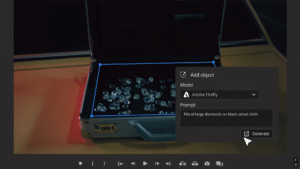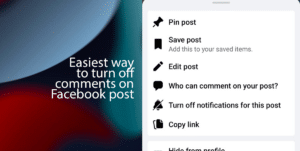If your Windows 11 PC has a slow booting up slow, there are some tips that you can follow to speed up the startup time before planning to upgrade hardware.
If your PC’s startup is not fast, you can speed up the boot time by enabling the Fast Startup feature, disabling apps at startup, and disabling the restartable apps, so the next time you reboot the system, the PC should boot a little faster.
- Fast Startup: This feature combines hibernation and regular shutdown to speed up the process of starting and shutting down the system. The feature is enabled by default, but if it’s not, you should turn it on to speed up the boot time of Windows 11.
- Disable apps at startup: Some apps start automatically after the PC boots up, adding time to the startup process so disabling some apps will faster the boot time.
- Disabling the restartable apps: Windows 11 also has a feature that can automatically restart apps that you had opened in your last session to help you pick up where you left off. However, sometimes this feature will slow down the startup process.
In this guide, we will teach you how to speed up your PC boot time on Windows 11 in the 3 easiest ways.
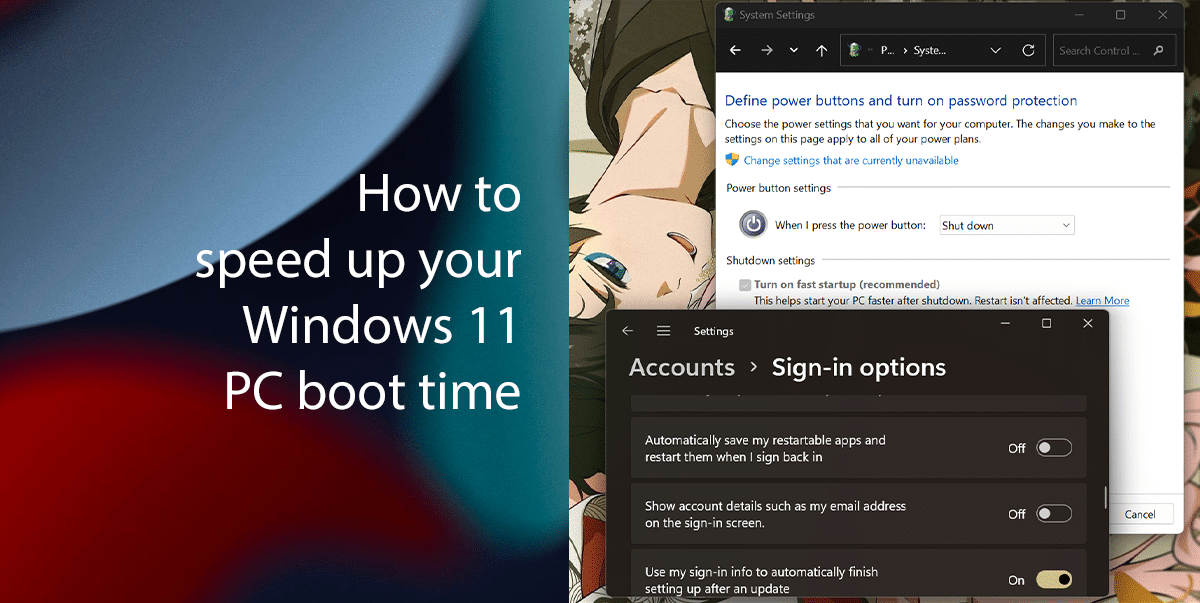
Here is how to speed up your Windows 11 PC boot time
How to enable Fast Startup
- Open Start on Windows 11 > search for Control Panel and click the Open.
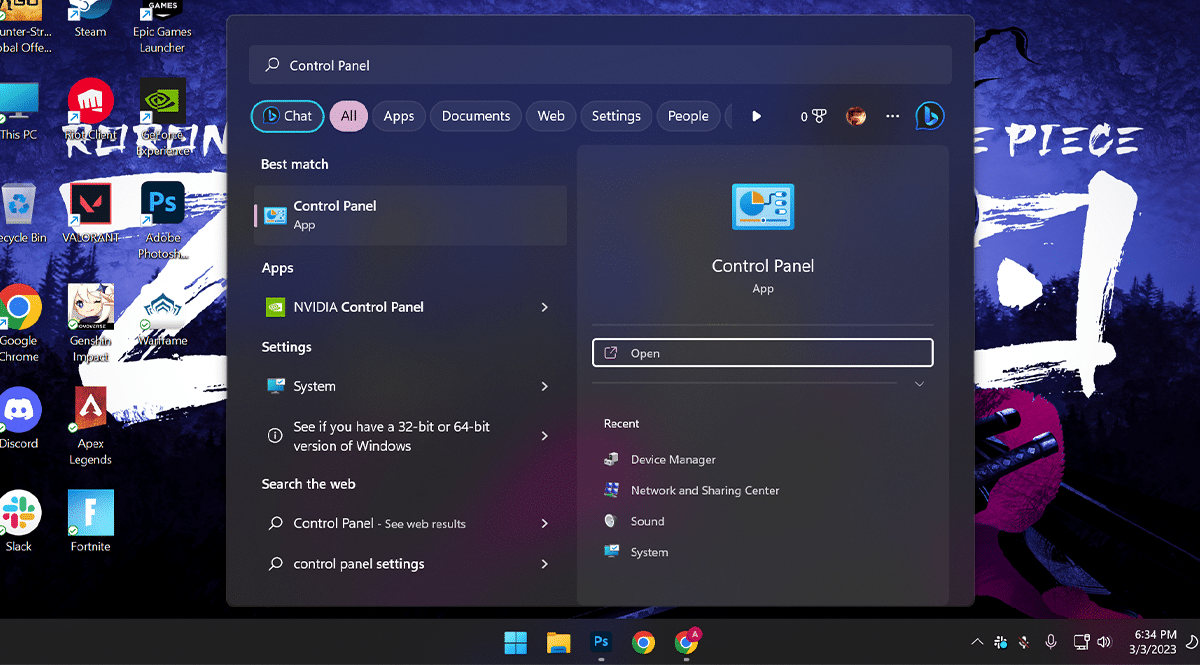
- Click on Hardware and Sound.
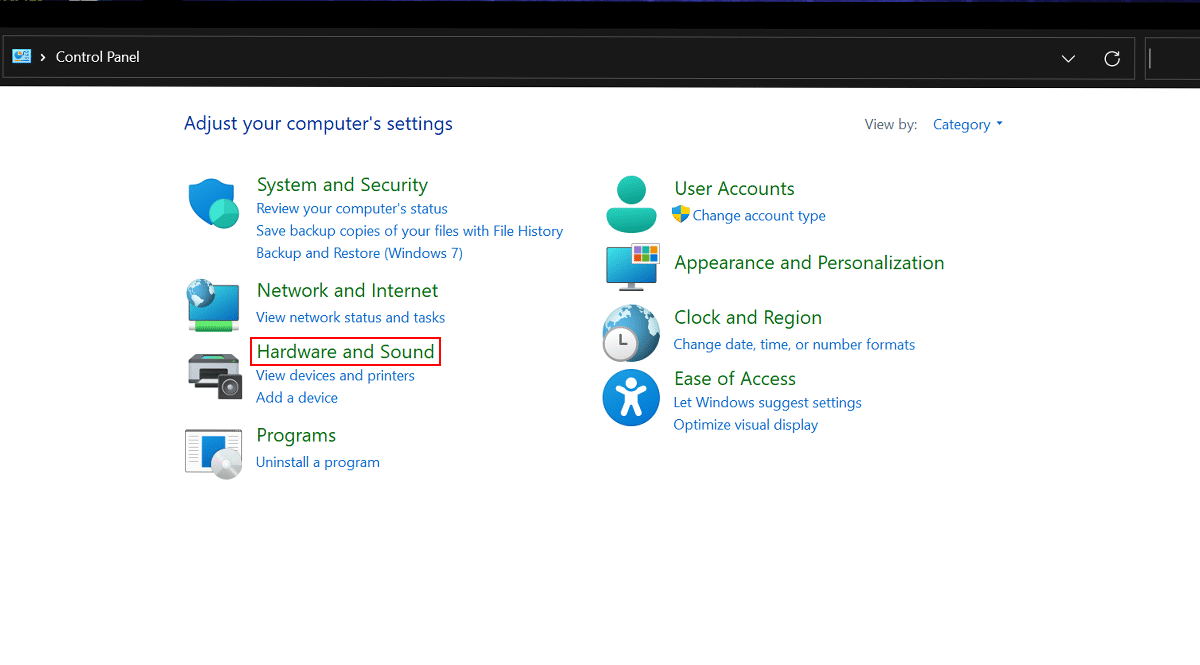
- Click on Power Options.
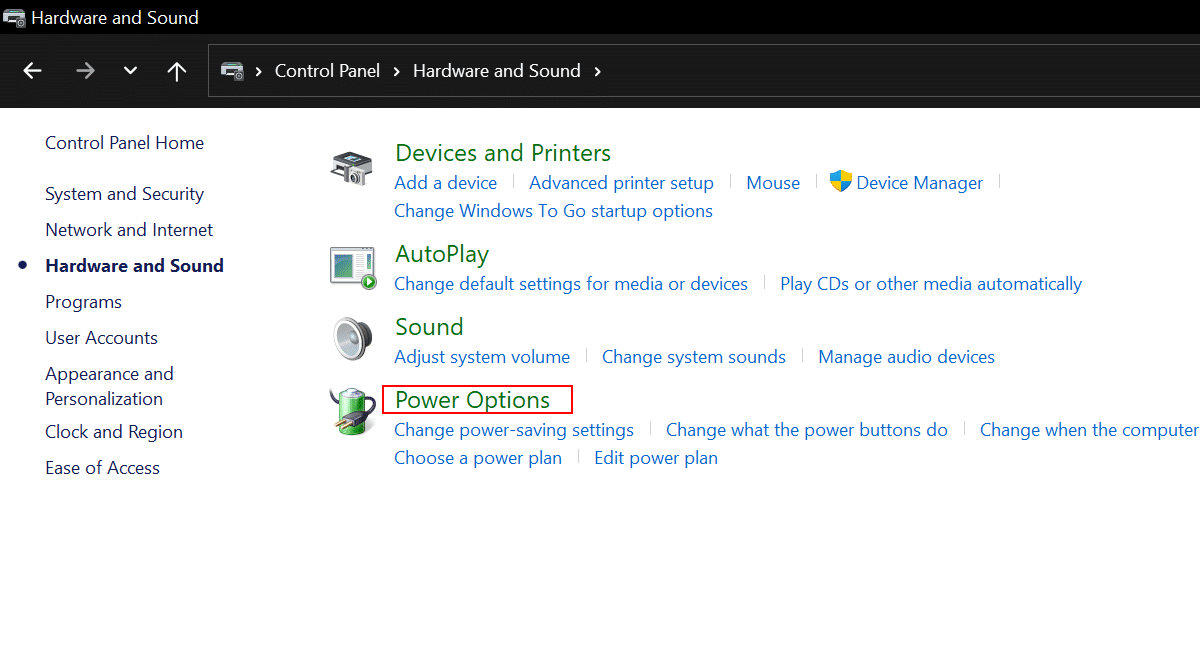
- Click the Choose what the power button does option from the left pane.
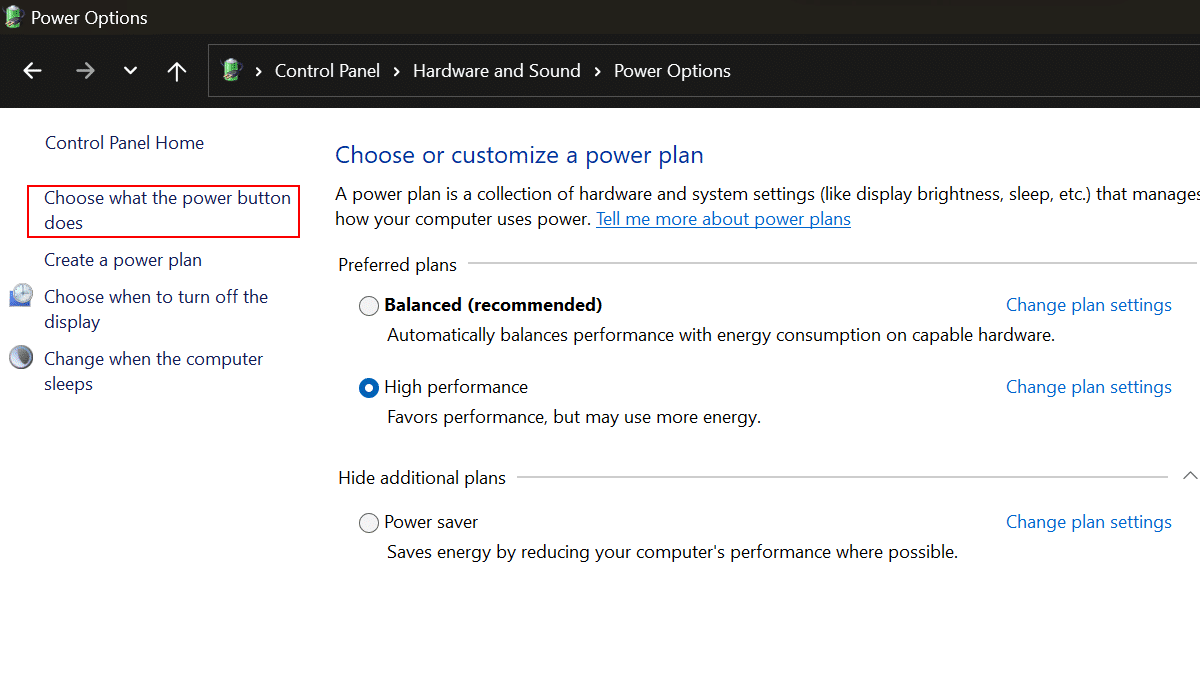
- Click the Change settings that are currently unavailable option > check the Turn on fast startup option to enable the feature.
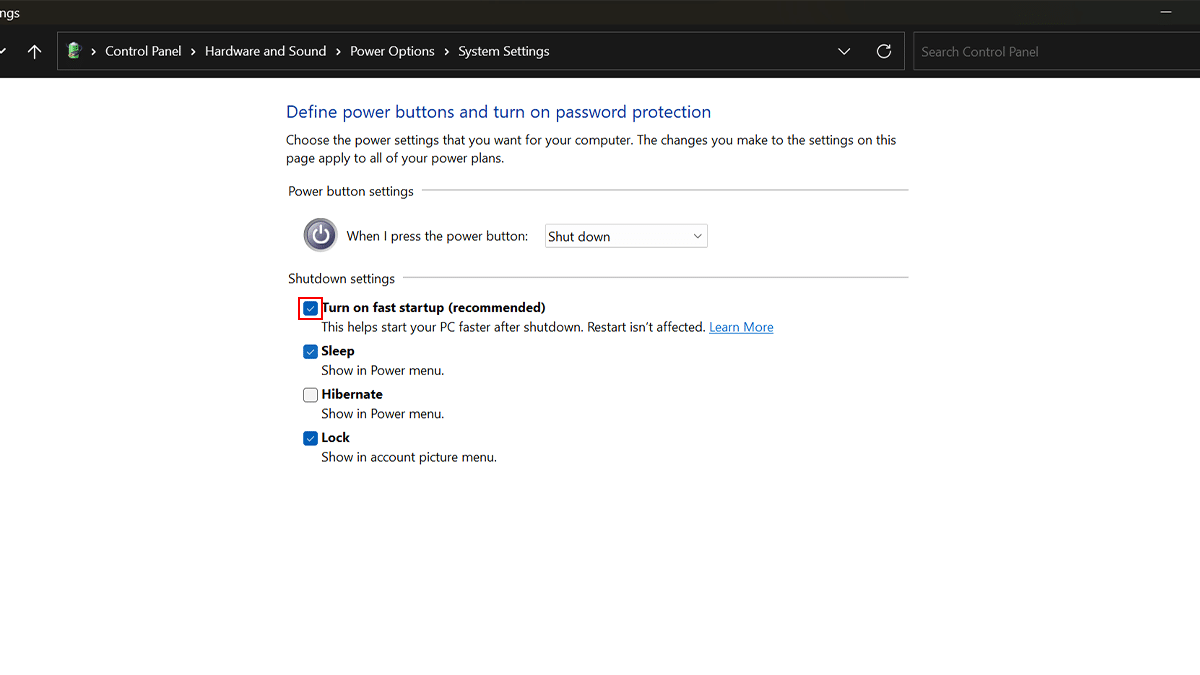
- When done, your PC will boot a lot faster than before.
How to disable apps from the startup
- Right-click on Start > click on Settings option.
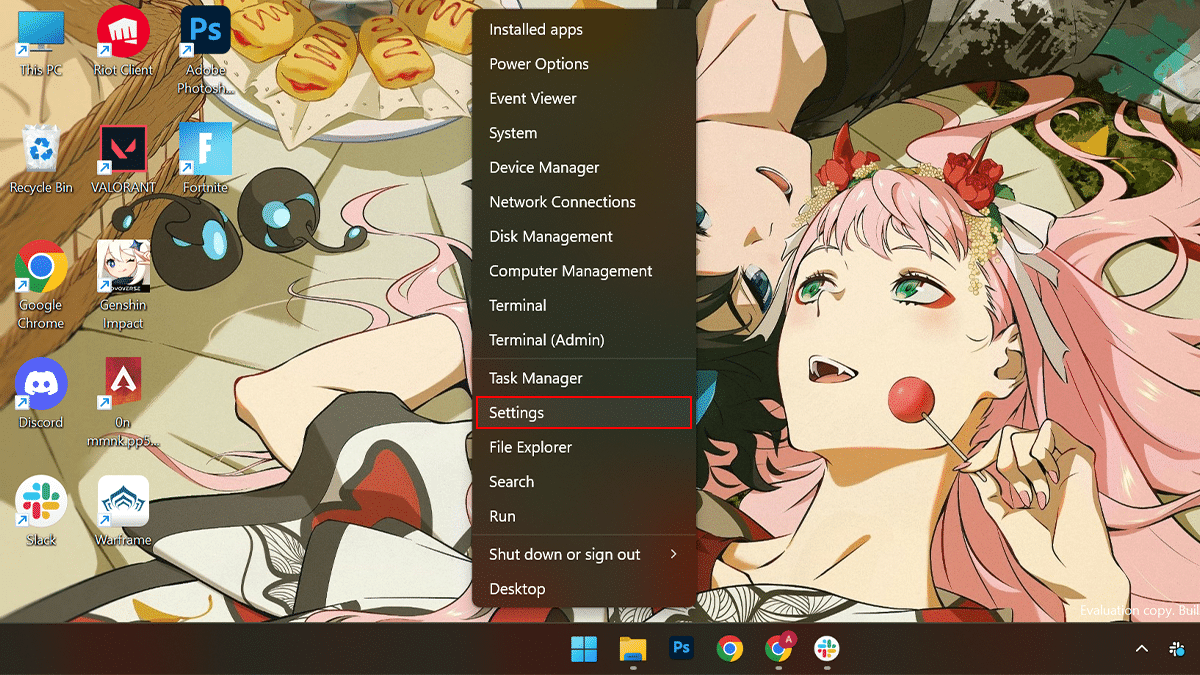
- Click on Apps at the left pane > click on the Startup tab.
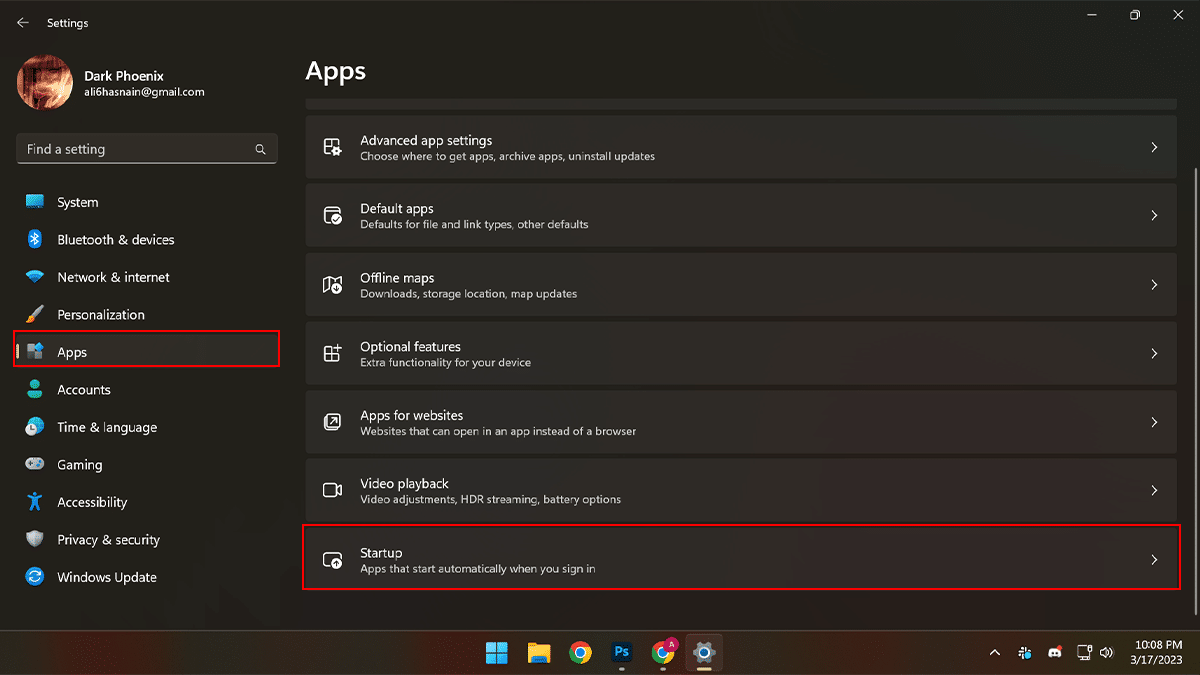
- Turn off the toggle switch to disable programs at the startup.
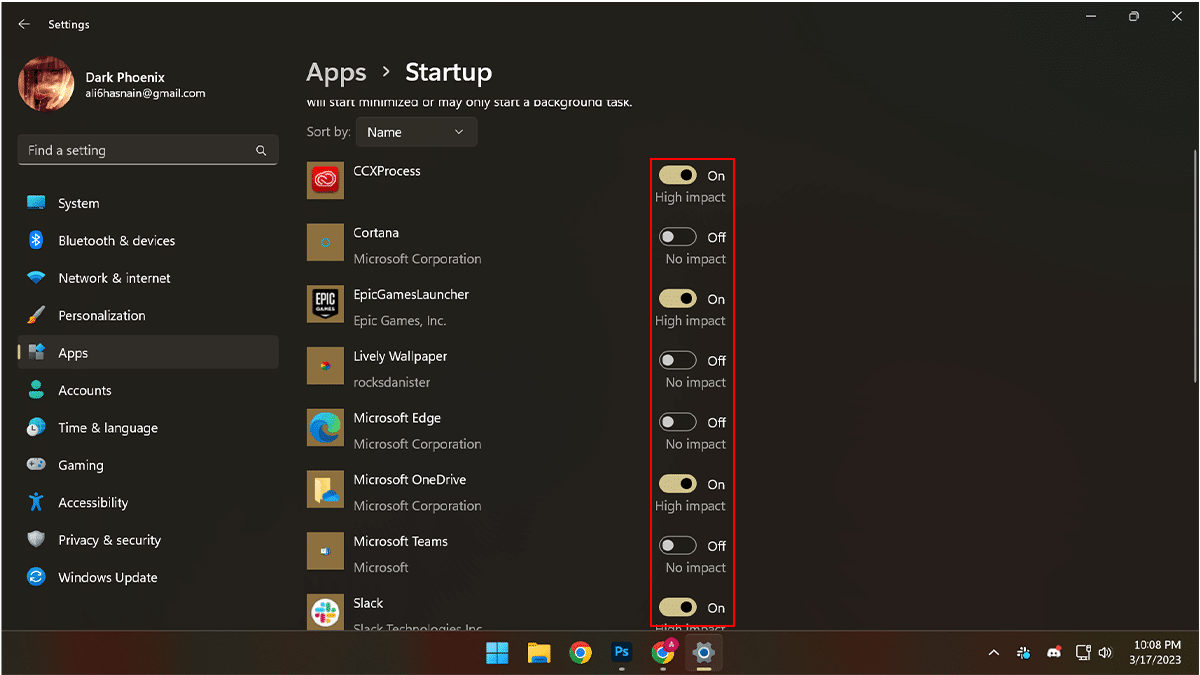
- When done, the apps will no longer run automatically on startup.
How to disable restartable apps
- Right-click on Start > click on Settings option.
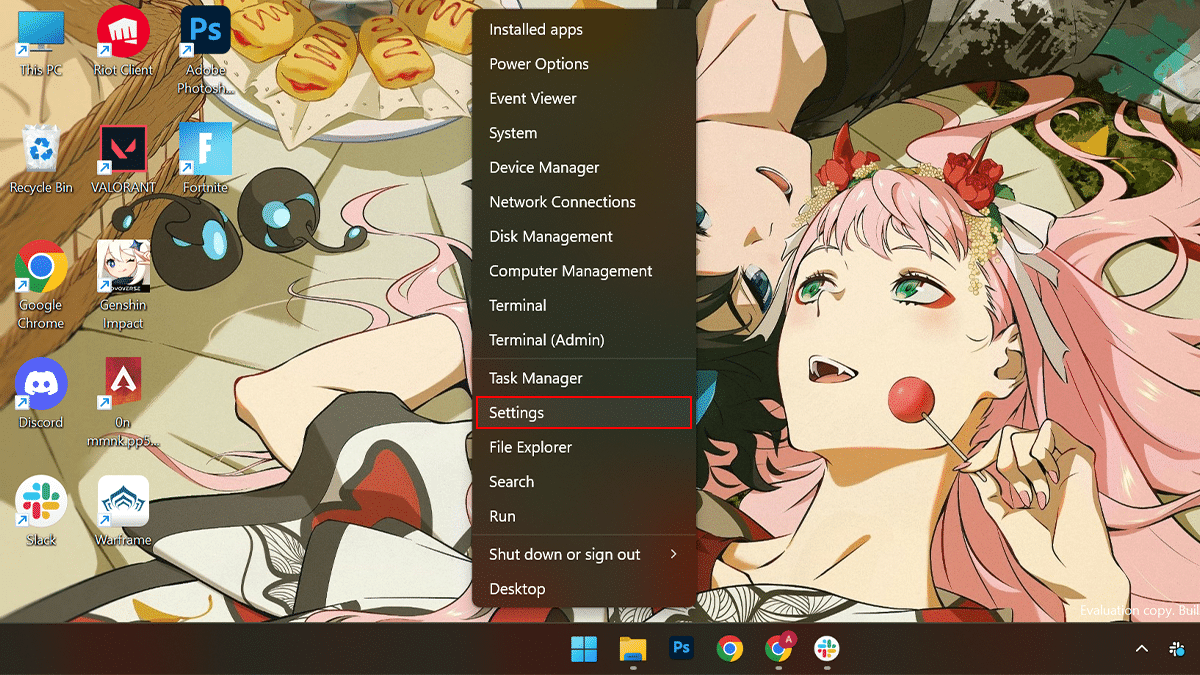
- Click on Accounts > click the Sign-in options tab.
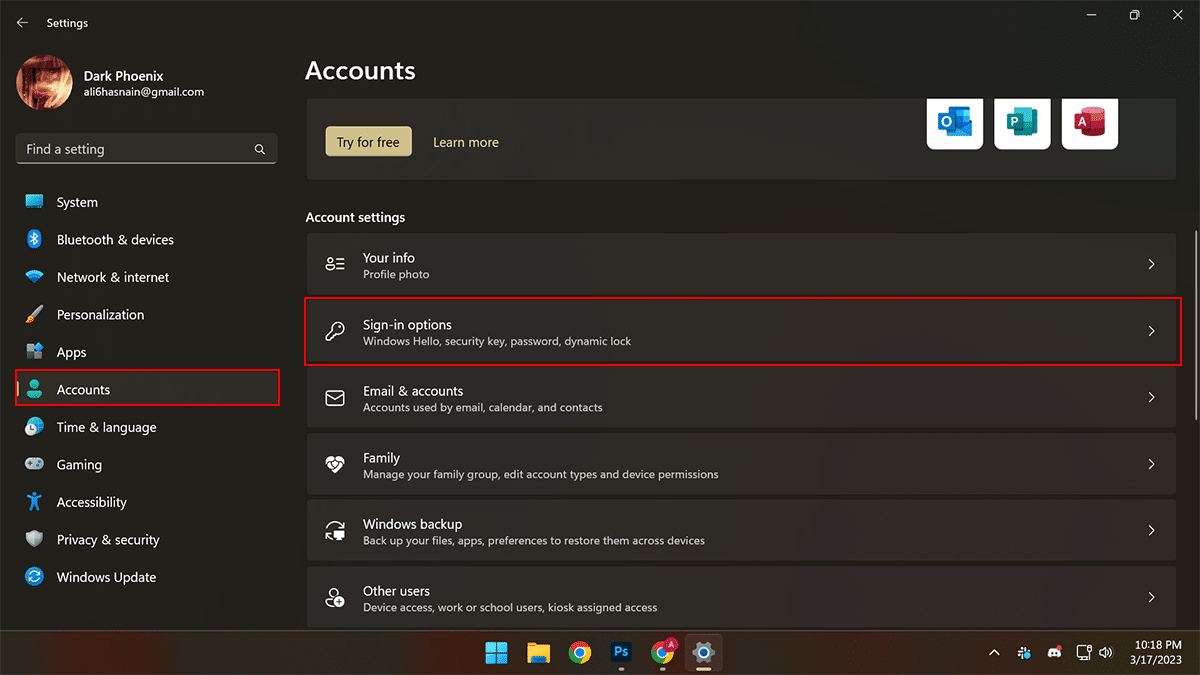
- Under the Additional settings section, toggle off the Automatically save my restartable apps and restart them when I sign back in.
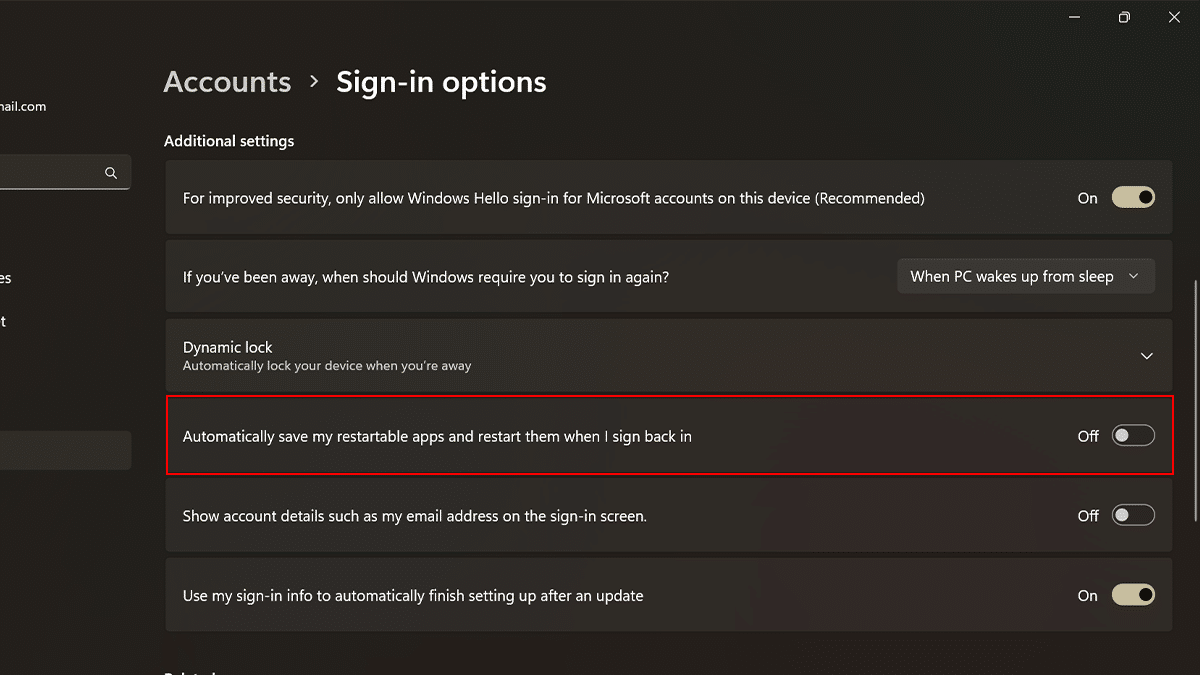
- When done, the next time you reboot the system, the computer should boot a little faster.
Read more: