Spotlight Search and Today View are enabled on the iPhone Lock Screen by default. Some users may prefer to keep it on, but for others, it may be irritating, unnecessary, or a breach of privacy as anyone who picks up the iPhone can see and search through your apps, calendar, and other personal data.
While the Lock Screen Search and Today View do not reveal everything an unlocked iPhone does, they can be bothersome for some users. And for others, they may just find the feature to be annoying when it activates unintentionally especially if you pull it out of your pocket and notice Spotlight is searching some gibberish text.
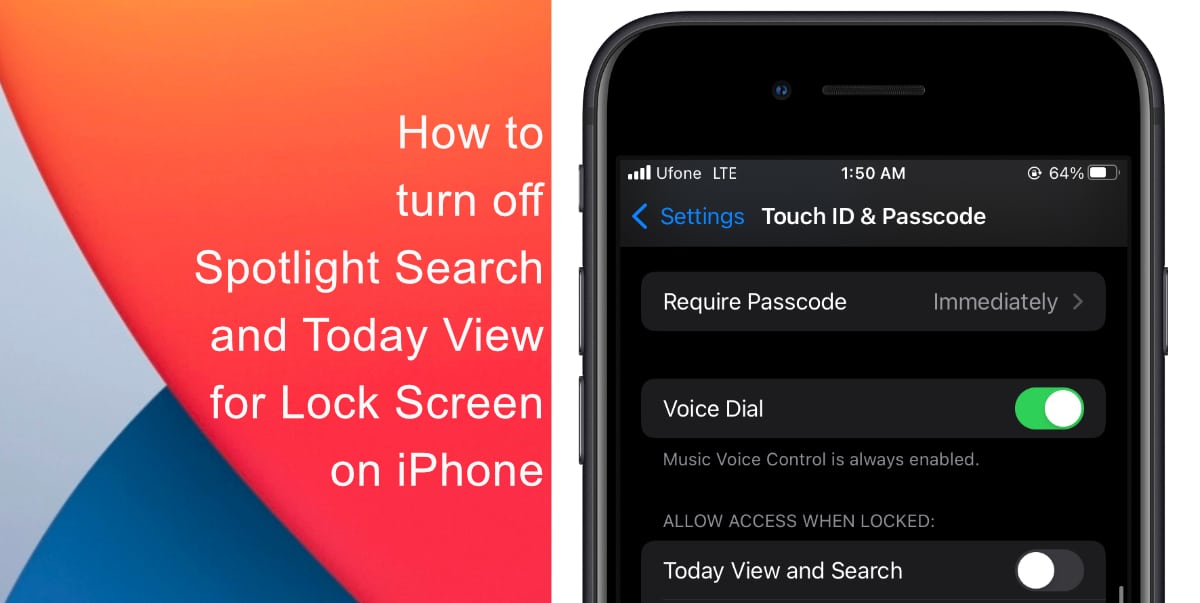
Learn how to turn off Spotlight Search and Today View for Lock Screen on iPhone
Here’s how to turn off Spotlight Search and Today View for Lock Screen on iPhone:
- Open Settings from your home screen.
- Go to Face ID/Touch ID & Passcode.
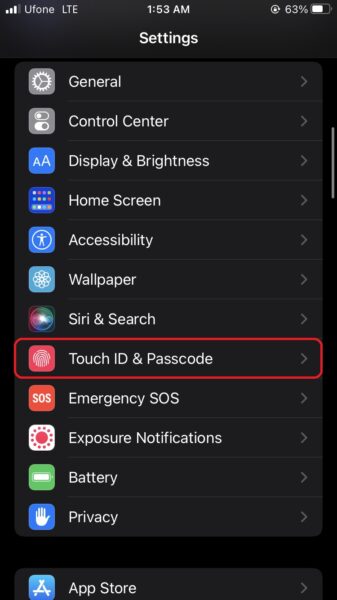
- Scroll down and switch the toggle to off for Today View and Search.
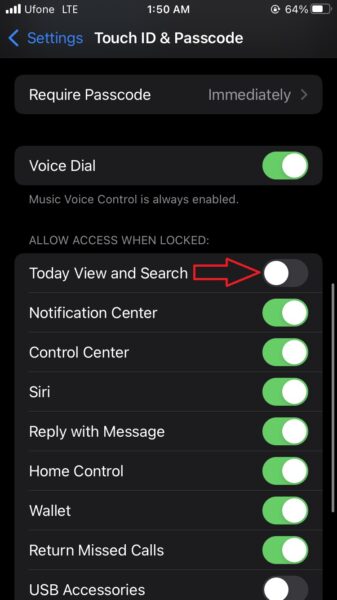
You can now swipe over or swipe down the lock screen of your iPhone and Spotlight Search or Today View will no longer be activated even if it is locked.
We hope this guide helped you learn how to turn off Spotlight Search and Today View for Lock Screen on iPhone. If you have any questions, let us know in the comments below.
Read more:
- How to record ProRes video on iPhone 13 Pro and iPhone 13 Pro Max
- How to easily use the App Switcher for Split View on iPadOS 15
- How to clear cookies from Safari without deleting your browsing history on iPhone & iPad
- How to edit the date, time, or location of photos in iOS 15
- How to use iOS 15 portrait video and audio effects in any app including Instagram, Snapchat and TikTok
- How to use an email instead of a phone number for iMessage on iPhone & iPad
- How to SharePlay music, screen, TikTok and more on iPhone and iPad
- How to reduce the size of your iCloud backup on iPhone and iPad
- How to use Screen Time to set a time limit for websites on iPhone and iPad