You might have noticed that your iPhone can automatically adjust the display brightness to match the ambient lighting. When Auto-Brightness is on, you will notice that the brightness slider on your device moves according to changing light conditions. However, if you prefer manual controls, you can turn off Auto-Brightness, but the option is in an unusual place.
You might think that the automatic brightness option would be under Display & Brightness. But, you will only find the True Tone toggle in that category. Luckily, the Auto-Brightness toggle is not too difficult to locate. Here’s how to turn off Auto-Brightness on iPhone in a few simple steps.
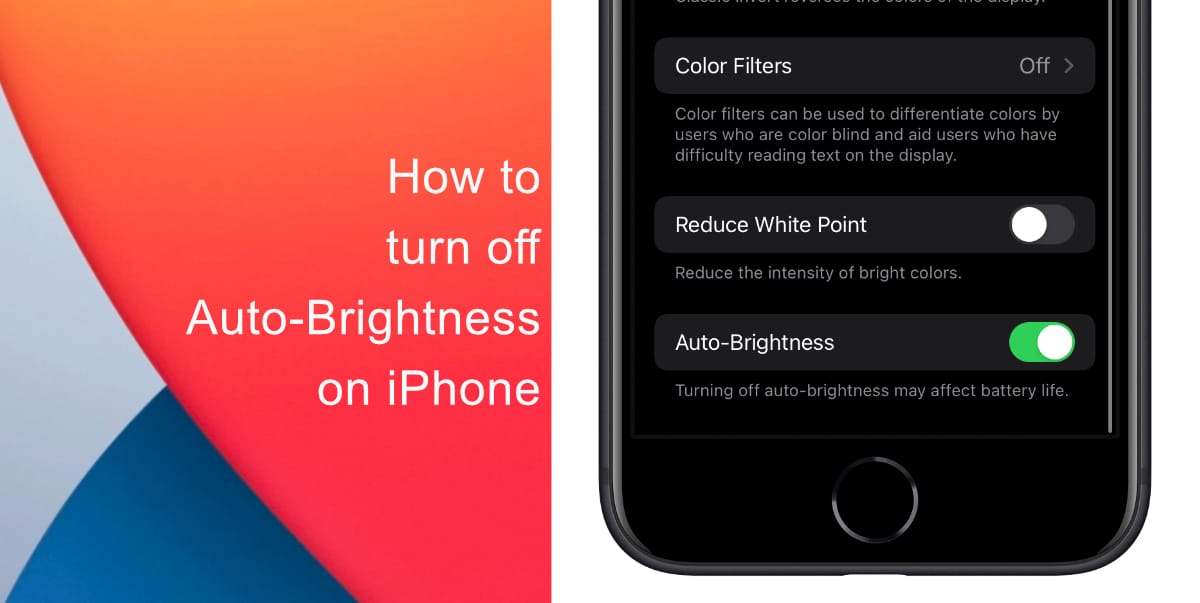
Learn how to turn off Auto-Brightness on iPhone
- Launch Settings > Accessibility.
- Next tap Display & Text Size within Accessibility.
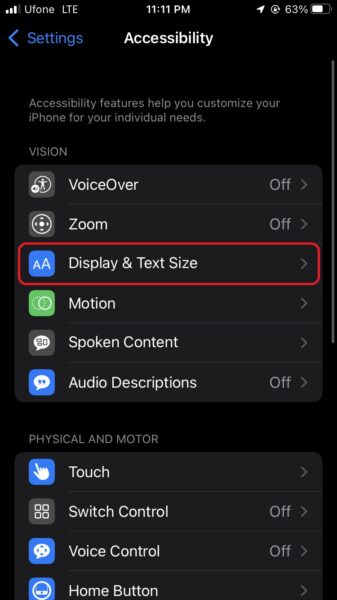
- Scroll down and toggle off the switch for Auto-Brightness.
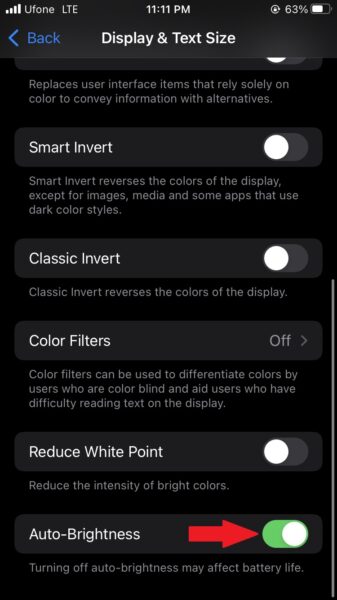
That’s it! Now, when you adjust the brightness on your device, it will stay at that level until you change it again. This can be a good trick to converse battery life you keep the brightness low but it can also drain your battery faster if you leave your iPhone on high brightness a lot. Make sure to keep this in mind.
We hope this guide helped you learn how to turn off Auto-Brightness on iPhone. If you have any questions, let us know in the comments below.
Read more:
- How to record ProRes video on iPhone 13 Pro and iPhone 13 Pro Max
- How to easily use the App Switcher for Split View on iPadOS 15
- How to clear cookies from Safari without deleting your browsing history on iPhone & iPad
- How to edit the date, time, or location of photos in iOS 15
- How to use iOS 15 portrait video and audio effects in any app including Instagram, Snapchat and TikTok
- How to use an email instead of a phone number for iMessage on iPhone & iPad
- How to SharePlay music, screen, TikTok and more on iPhone and iPad
- How to reduce the size of your iCloud backup on iPhone and iPad
- How to use Screen Time to set a time limit for websites on iPhone and iPad