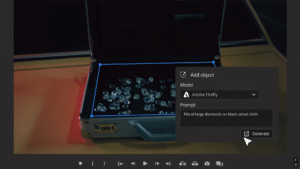Some Windows 10 users are facing difficulties downloading and installing the Patch Tuesday (KB5031356) update. Devices might initially display progress but then fail to complete the installation.
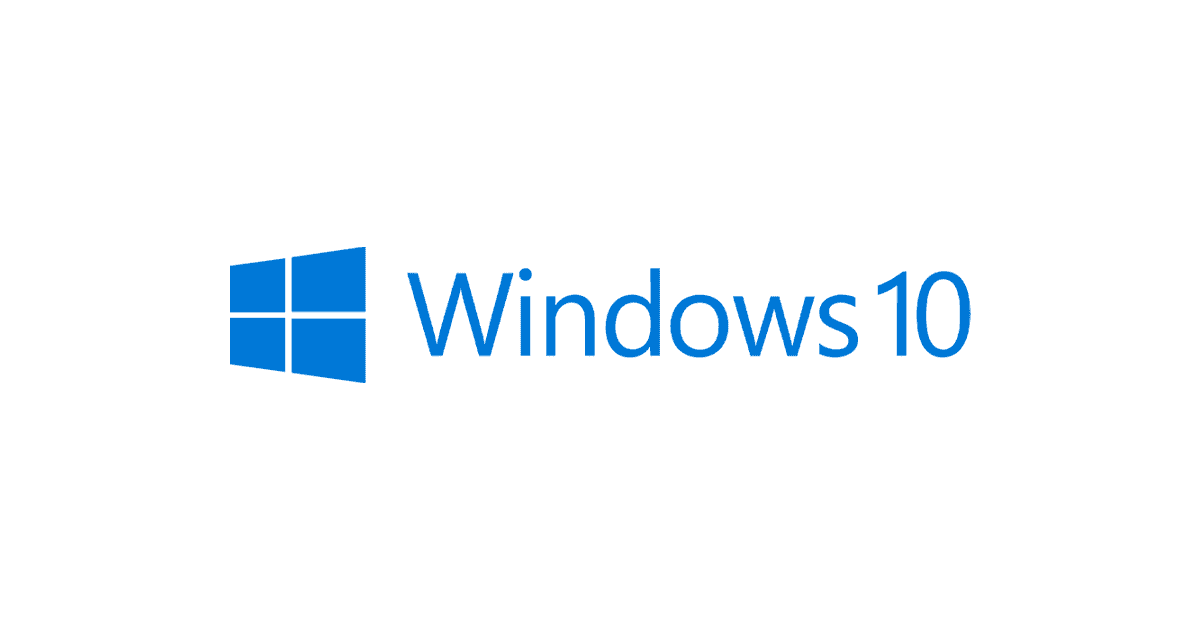
Microsoft acknowledges the Windows 10 issue and is working on a fix
Based on reports, one of the most common errors being encountered is Error 8007000D (ERROR_INVALID_DATA). This error can be found from the Windows Update view under System settings, by selecting Update History.
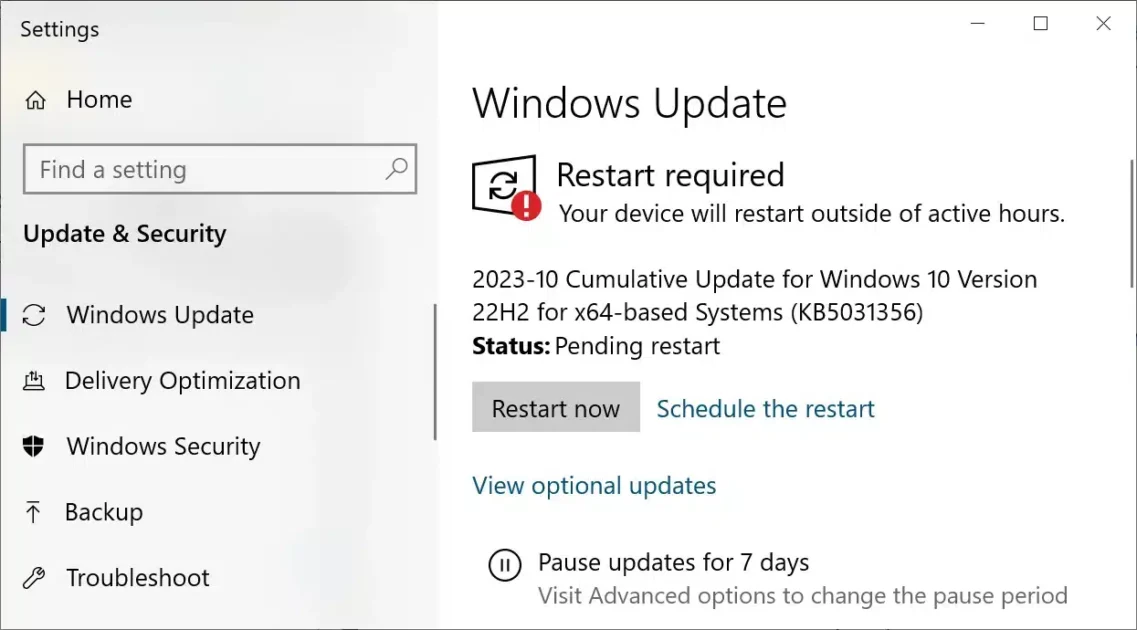
Microsoft has acknowledged the Windows 10 issue and said it was working on a fix. Some solutions have already been rolled out using Known Issue Rollback (KIR).
Microsoft has received reports of an issue where Windows updates released October 10, 2023 (KB5031356) fail to install. Devices might initially display progress, but then fail to complete installation
Try these fixes for the Windows 11 installation issue
In the meantime, there are a few things that users can try to resolve the Windows 10 issue:
- Run the Windows Update troubleshooter: This can help to identify and fix any common problems that may be preventing the update from installing.
- Manually download and install the update: Users can download the update from the Microsoft Update Catalog and install it manually.
- Use the DISM tool to repair system image corruption: This tool can help to repair any corrupted system files that may be preventing the update from being installed.
- Wait for Microsoft to release a fix. Microsoft is working on a fix for the issue, and it is expected to be released soon.
If you are still unable to install the update, you can use the DISM tool to repair system image corruption. Here are the steps on how to do this:
- Open an elevated Command Prompt window.
- Type the following command and press Enter:
-
DISM /Online /Cleanup-Image /RestoreHealth - Wait for the command to complete.
- Once the command has been completed, try installing the update again.
If you are still unable to resolve the issue using any of the above methods, you can contact Microsoft support for assistance.
Read more: