Microsoft has added a new option in the Setting that makes viewing saved Wi-Fi passwords in Windows 11 much more straightforward.
Previously, users used to use the Command Prompt or a third-party tool to view the saved passwords. Now, users can now view their saved passwords directly from the Settings app in Windows 11.
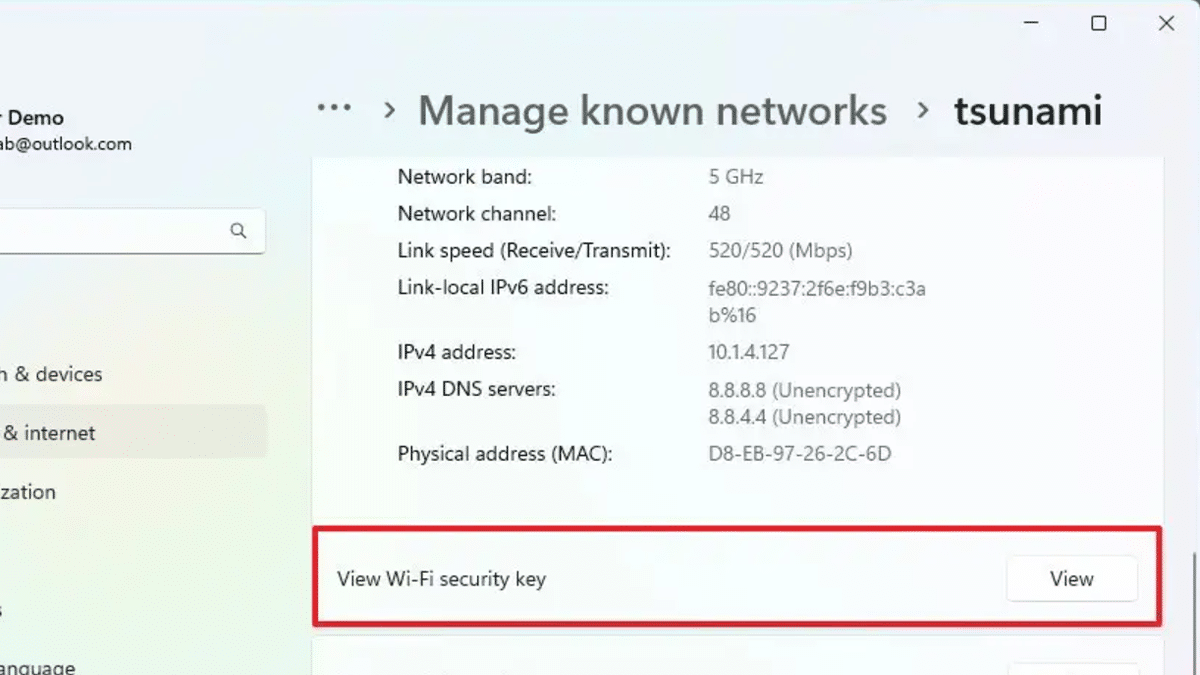
Windows 11 gets the “Manage known networks” page in Settings to view the saved passwords
Starting with Windows 11 build 23466 in the Dev Channel, Microsoft is adding a new option to view saved Wi-Fi passwords directly from the Settings app. The new “View Wi-Fi security key” option is available on the settings page for a particular network saved on the device.
The new view saved Wi-Fi passwords option in Windows 11 introduces a new way to easily find and share Wi-Fi passwords with others. For instance, if users have a friend who is visiting and needs to connect to their Wi-Fi network, they can easily share their password with them without having to type it out.
Do keep in mind that the “View Wi-Fi security key” feature is not available for all Wi-Fi networks. If the Wi-Fi network is secured with a security type that does not support viewing the password, the View Wi-Fi security key feature will not be available.
How to view the saved Wi-Fi passwords in Windows 11
To view the saved Wi-Fi passwords in Windows 11, follow these steps:
- Open the Settings app > click on Network & Internet.
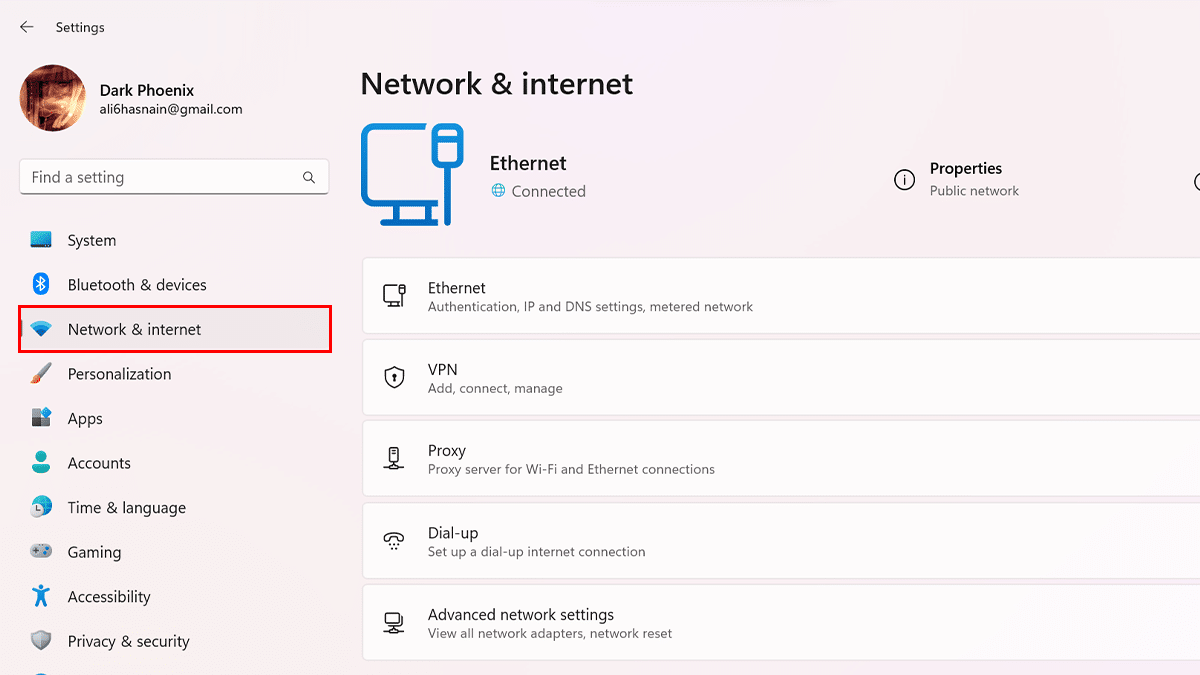
- Click on Wi-Fi.
- Under Manage known networks, click on the name of the saved Wi-Fi network whose password you want to view > click the “View” button for the “View Wi-Fi security key” setting.
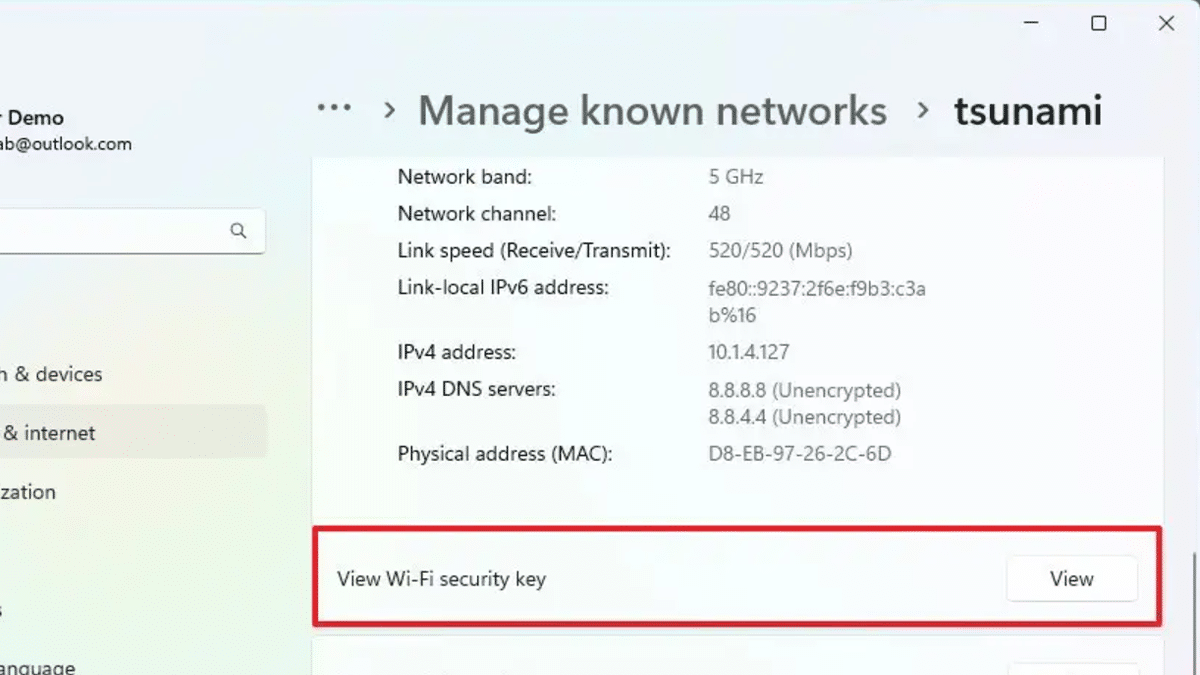
- Note that users may need to enter their user password or PIN to view the password.
Currently, the new “View Wi-Fi security key” option is available on the settings page in the Dev Channel and Microsoft may plan to include it in the release of Windows 11 23H2.
Read more: