Apple released an update for its Windows Migration Assistant, which helps users to transfer data from a Windows PC to a Mac that is running macOS Big Sur.
Apple rolled out version 2.3.0.0 of the software, and the release notes state that the software will help users to migrate data from a Windows PC running Windows. The Migration Assistant will launch automatically once it has been installed.
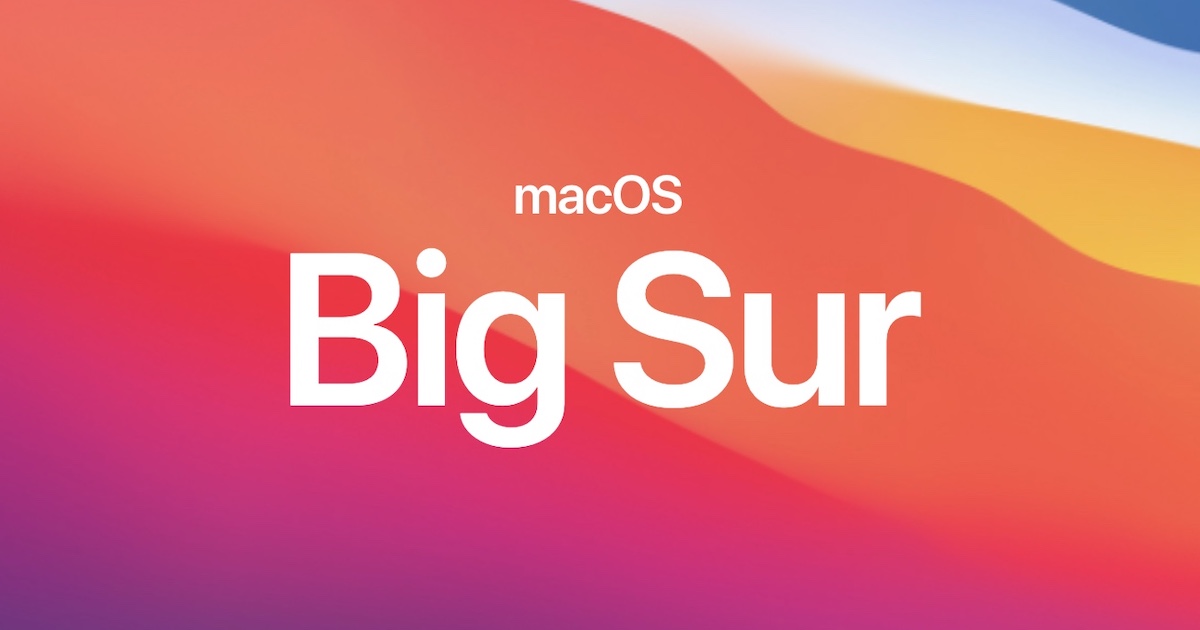
Apple updates Windows Migration Assistant for macOS Big Sur
After installing the assistant, it can be used to transfer email accounts, calendars, contacts, and more from a Windows machine to migrate the data in macOS. Once the process has been completed, Apple suggests users authorize their Mac for iTunes Store purchases.
Once the tool is active, it can be used in association with the Setup Assistant on a new Mac or the Migration Assistant in the Mac’s Utilities folder. After a user can decide upon the transfer, users have to enter the administrator password and name, highlight their PC from the list, check passcodes on both the Mac and Windows, select files to transfer, and then start the process itself.
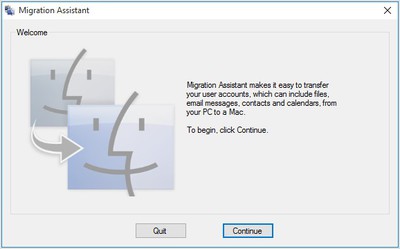
Apple has four variants of the Windows Migration Assistant ready to be downloaded, with the latest version only covering macOS Big Sur. The earlier version was compatible with macOS Mojave and macOS Catalina, the one before that worked with macOS Sierra and High Sierra, and finally the fourth works for OS X El Capitan and earlier releases.
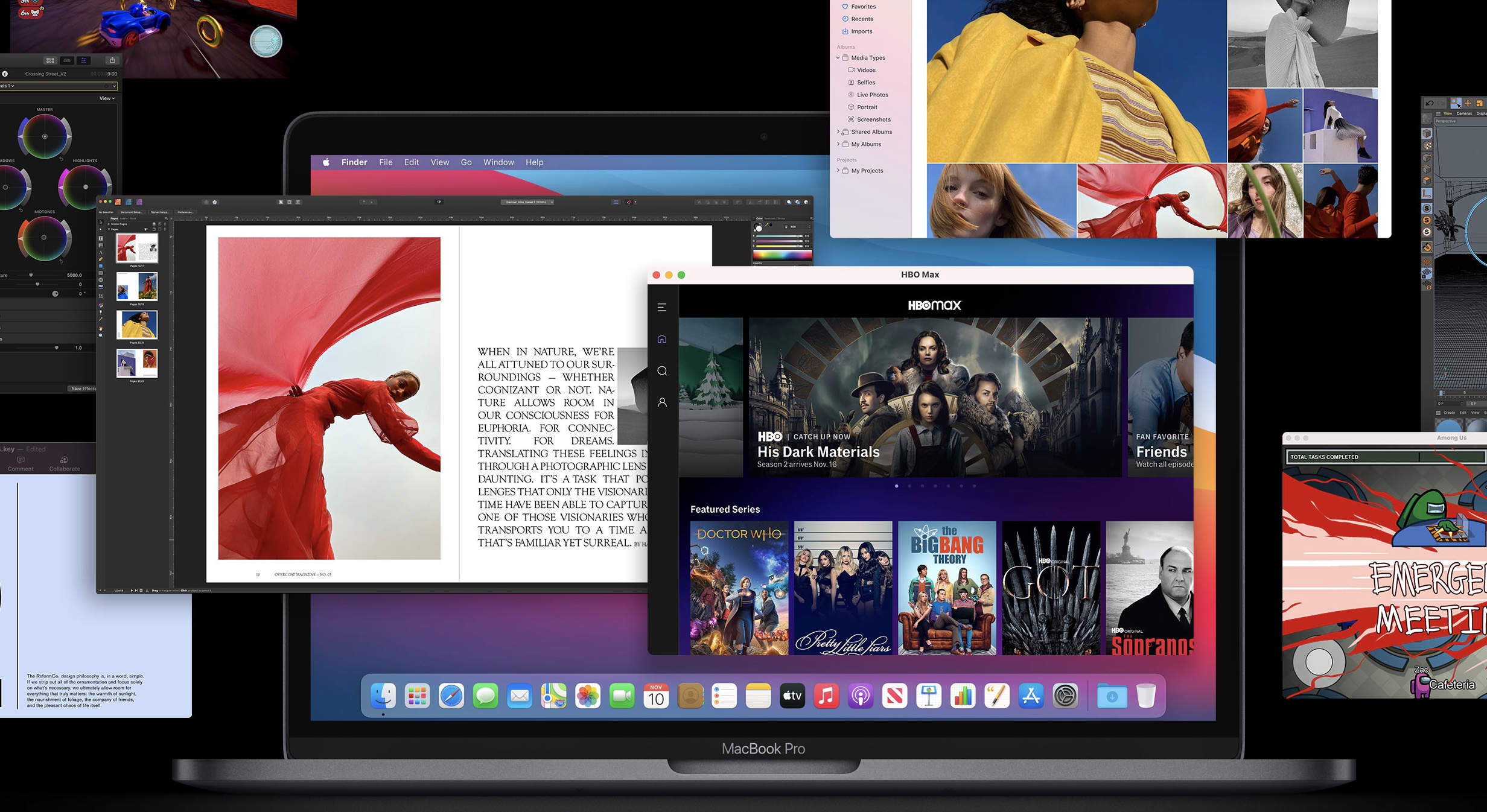
Apple officially launched macOS Big Sur on November 12, the new update features a customizable menu, a new Notification Center, redesigned icons, buttons, and controls. It is not just a UI overhaul, the new macOS also features big enhancements to apps like Apple Maps, Safar, Messages.
Read More: