Apple’s native Messages app has a ton of little features that can give your messages some pizzazz. The app offers the ability to add special full-screen effects to iMessage, allowing you to send messages with confetti, balloons, fireworks, love hearts, and more.
The app automatically applies full-screen effects to certain words and phrases, but you can also manually add them to any message you want to send. Here’s how to add a full-screen effect to Messages on iPhone in a few simple steps.
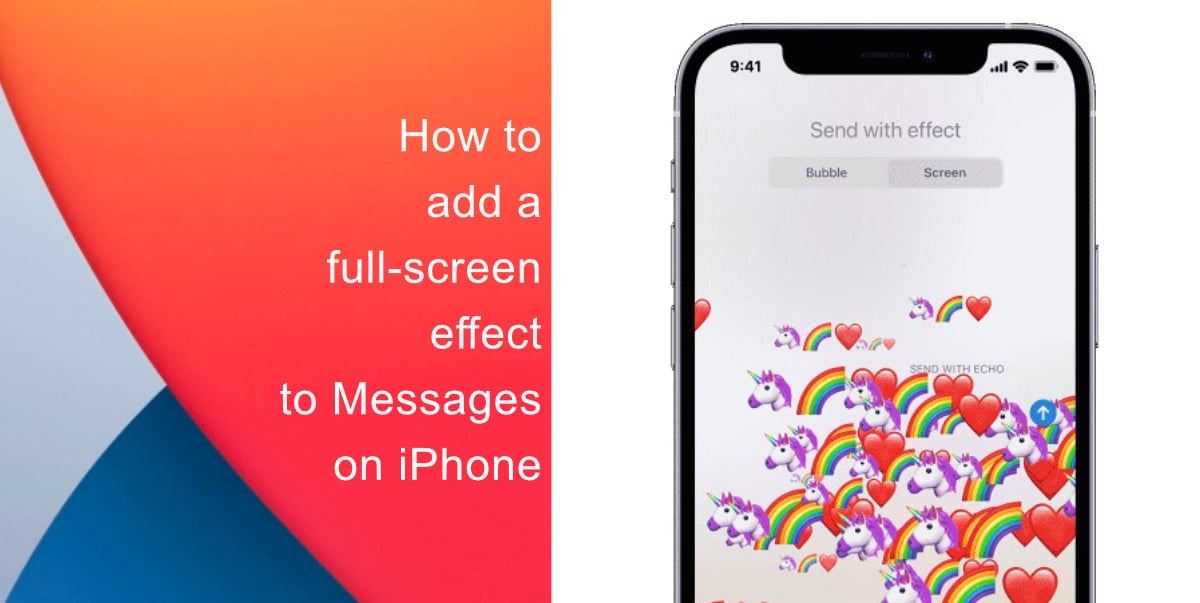
Learn how to add a full-screen effect to Messages on iPhone
Before you add a full-screen effect to Messages, note that the functionality only works for iMessage. So, the effect will not show up for a user who does not have an iPhone.
- Open Messages on your iPhone and tap the Compose button to start a new message. Alternatively, you can open an existing conversation.
- Next, type your message.
- After you are done typing, tap and hold the Send Send button.
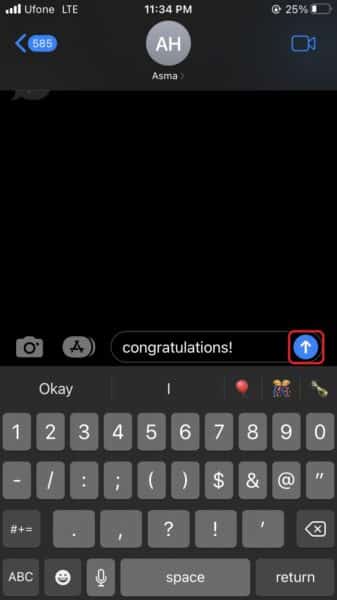
- Tap Screen.
- Swipe to the left to look through all the available full-screen effects.
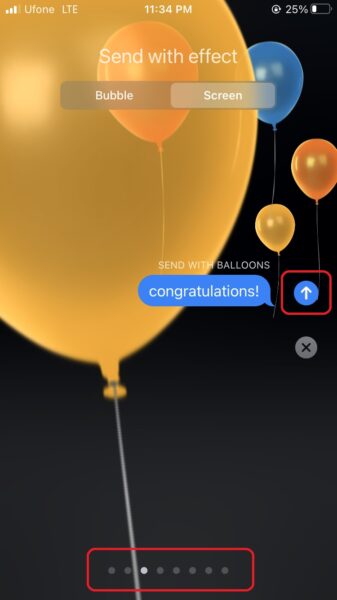
- Tap Send.
Note that the app automatically applies full-screen effects to some specific messages like Balloons for “Happy birthday”, Confetti for “Congratulations”, Fireworks for “Happy New Year”, etc.
We hope this guide helped you learn how to add a full-screen effect to Messages on iPhone. If you have any questions, let us know in the comments below.
Read more:
- How to easily enable “Conversation Boost” on AirPods 2, AirPods Pro, and AirPods Max
- How to change Siri voice and language on iOS 15, macOS 12, watchOS 8 and tvOS 15
- How to send expiring emails using Confidential mode in Gmail on iPhone and iPad
- How to set Gmail to delete Instead of archive in stock Mail app on iPhone & iPad
- How to clear cookies from Safari without deleting your browsing history on iPhone & iPad
- How to automatically and manually send text messages instead of iMessages on iPhone
- How to clear cookies from Safari without deleting your browsing history on iPhone & iPad
- How to use an email instead of a phone number for iMessage on iPhone & iPad
- How to turn on rain and snow notifications for your current location on iPhone