You can easily customize the alert sound for messages on your iPhone. Your iPhone already comes with a bunch of alert tones for text messages. You can look through them and select a different text tone from the default. Not only does this help you customize your iPhone as per your preferences but it is also a helpful setting to tinker with as it can help you differentiate text messages from other notifications.
Here’s how to customize the alert sound for messages on iPhone in a few simple steps.
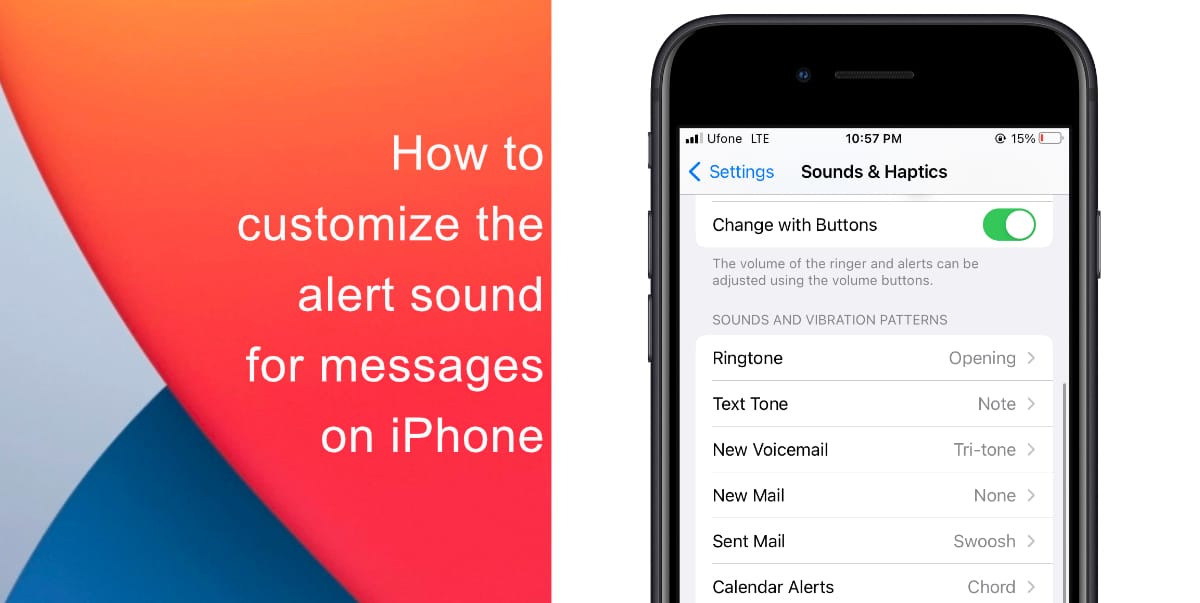
Learn how to customize the alert sound for messages on iPhone
- Open Settings from the Home screen of your iPhone.
- Tap on Sounds & Haptics. On other models, the settings may be under Sounds.
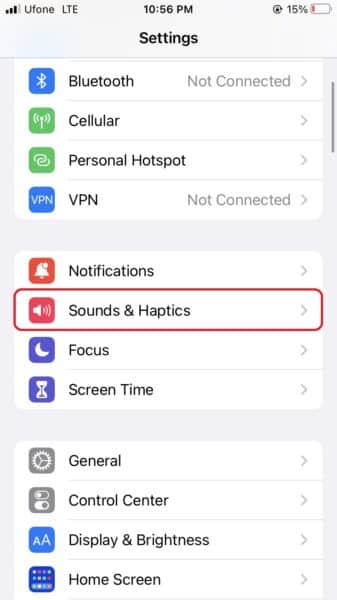
- Next, tap Text Tone.
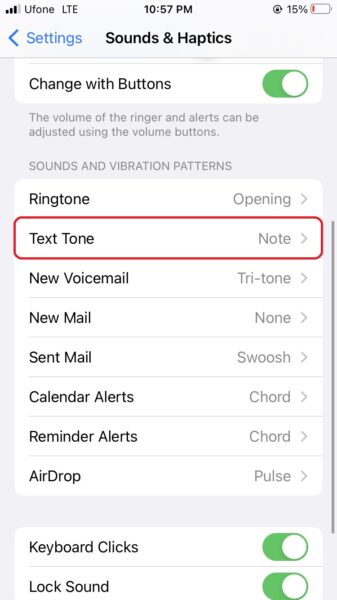
- Now you have two options, customize the alert sound for messages and customize the vibration. Tap a sound below Alert Tones to customize the alert sounds. Scroll to browse the list of available text tones. You can tap a tone to hear it play. Note that you can tap Tone Store to download a new alert sound from the iTunes Store.
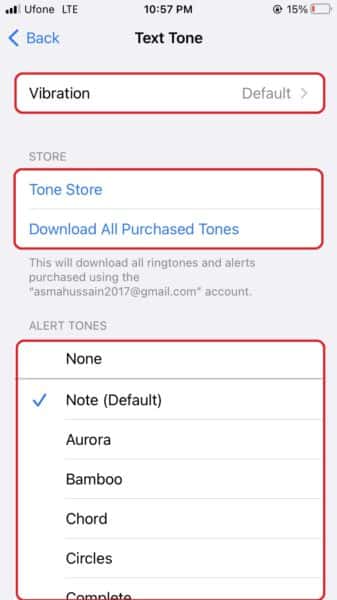
- Under this setting, you can also tap Vibration to customize the vibration for texts. This can help you discern if your iPhone has received a text or a different notification.
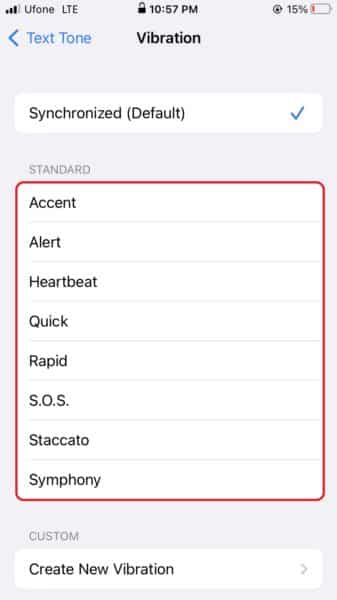
We hope this guide helped you learn how to customize the alert sound for messages on iPhone. If you have any questions, let us know in the comments below.
Read more:
- How to easily enable “Conversation Boost” on AirPods 2, AirPods Pro, and AirPods Max
- How to change Siri voice and language on iOS 15, macOS 12, watchOS 8 and tvOS 15
- How to send expiring emails using Confidential mode in Gmail on iPhone and iPad
- How to set Gmail to delete Instead of archive in stock Mail app on iPhone & iPad
- How to clear cookies from Safari without deleting your browsing history on iPhone & iPad
- How to automatically and manually send text messages instead of iMessages on iPhone
- How to clear cookies from Safari without deleting your browsing history on iPhone & iPad
- How to use an email instead of a phone number for iMessage on iPhone & iPad
- How to turn on rain and snow notifications for your current location on iPhone