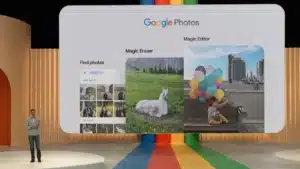Apps on your iPhone or iPad update automatically overnight when they are to power and a Wi-Fi network by default. It is a useful feature that ensures your apps are updated to the latest version. However, it can cause some hassle if you decide you do not like an updated app since there is no simple way to roll back an app update on iOS. Here’s to disable automatic app updates on iPhone and iPad to make sure that does not happen to you.
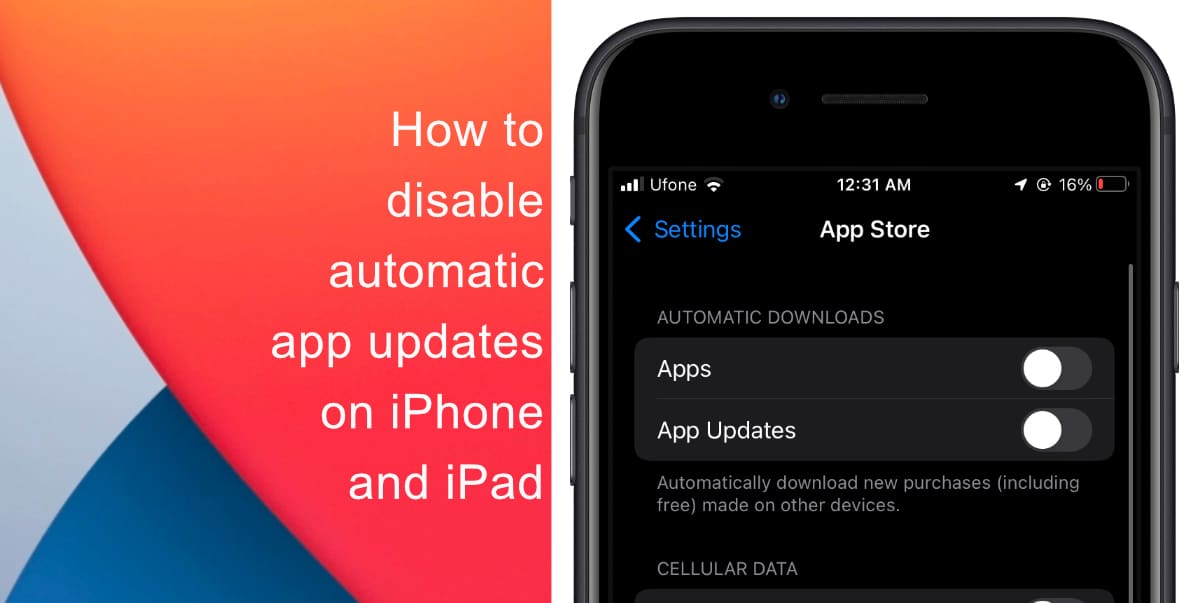
Learn how to disable automatic app updates on iPhone and iPad
- Launch Settings on your iPhone or iPad.
- Tap on App Store.
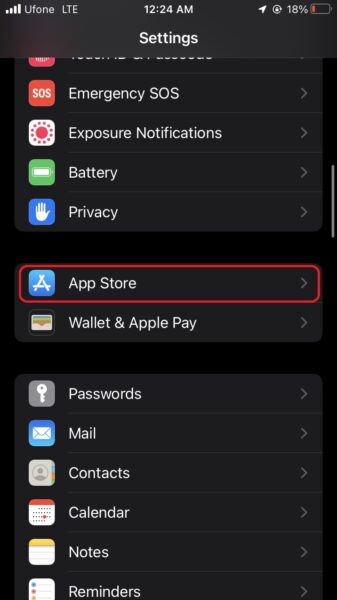
- From the Automatic Downloads section, tap on the toggle next to App Updates.
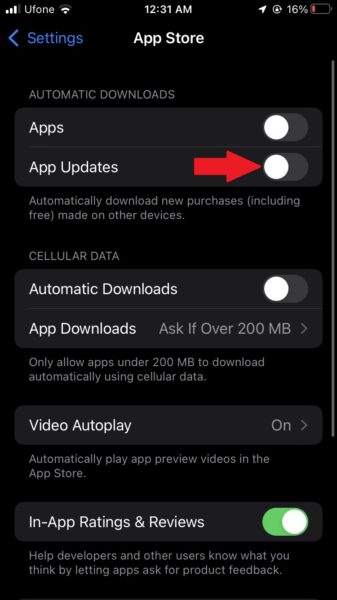
How to manually update apps on iPhone and iPad
Even if you have turned off automatic updates, you will still have to update apps like WhatsApp or Messenger that might stop working if you are not updated to the latest version. Here’s how to manually update apps on iPhone and iPad.
- Launch the App Store.
- Tap on the profile icon at the top right-hand corner of the interface.
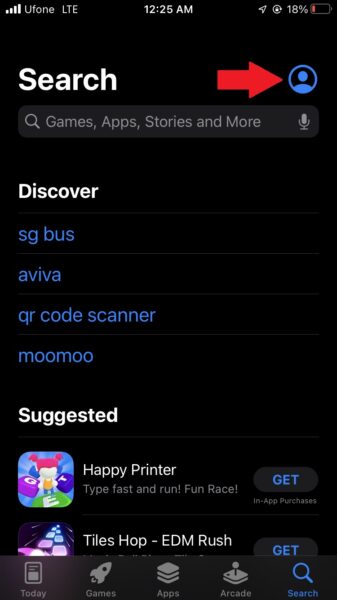
- Scroll down and tap on the update button next to whichever app you want to update.
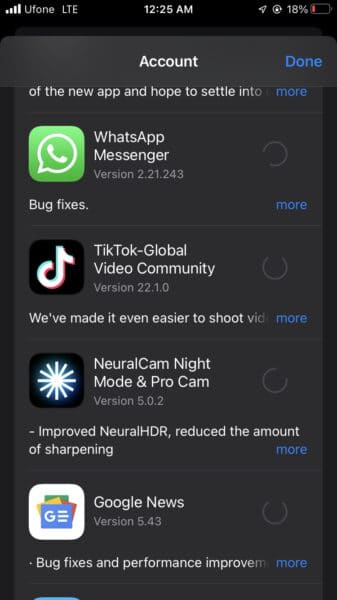
We hope this guide helped you learn how to disable automatic app updates on iPhone and iPad. If you have any questions, let us know in the comments below.
Read more:
- How to record ProRes video on iPhone 13 Pro and iPhone 13 Pro Max
- How to easily use the App Switcher for Split View on iPadOS 15
- How to clear cookies from Safari without deleting your browsing history on iPhone & iPad
- How to edit the date, time, or location of photos in iOS 15
- How to use iOS 15 portrait video and audio effects in any app including Instagram, Snapchat and TikTok
- How to use an email instead of a phone number for iMessage on iPhone & iPad
- How to SharePlay music, screen, TikTok and more on iPhone and iPad
- How to reduce the size of your iCloud backup on iPhone and iPad
- How to use Screen Time to set a time limit for websites on iPhone and iPad