With the latest iOS 15.4 beta, Apple is allowing users to download iOS software updates using 4G cellular data. This is a great move for users living in areas where 5G connectivity is not entirely available. In addition, the option to download over 5G network is only available for the iPhone 12 and iPhone 13 series. However, iOS 15.4 will bring the option to all non-5G iPhone models, allowing them to download software updates not only through WiFi but cellular data as well.
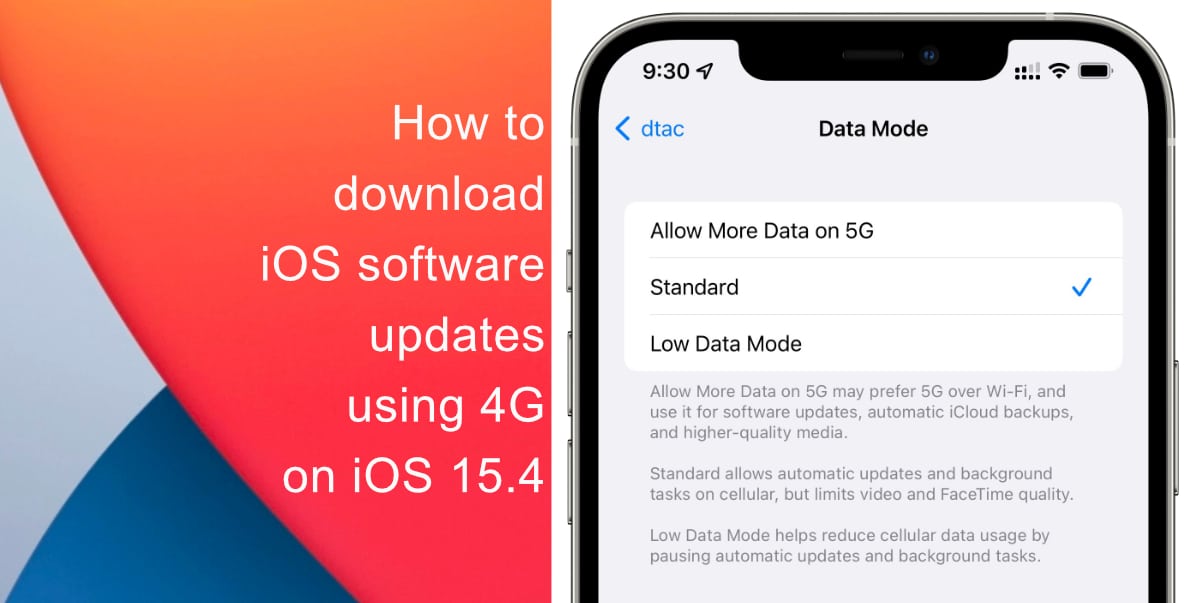
Learn how to download iOS software updates using 4G LTE cellular data on iOS 15.4
Before you begin, make sure your iPhone is running iOS 15.4. The software update is compatible with all iPhones from iPhone 6S onwards including the first-gen iPhone SE and the iPhone touch (7th) gen among newer devices.
- Launch Settings from your home screen > Cellular.
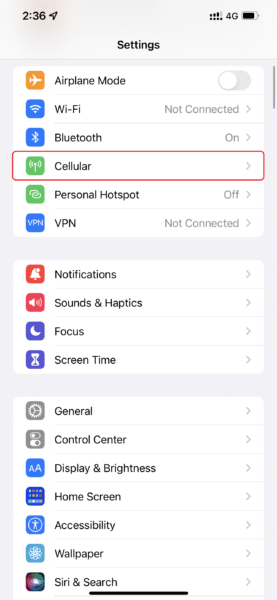
- Tap on your phone number under the heading of Cellular Plans.
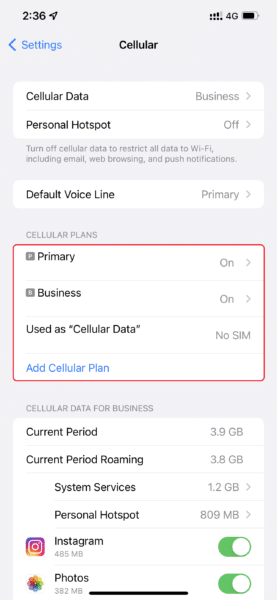
- Next, tap on Data Mode.
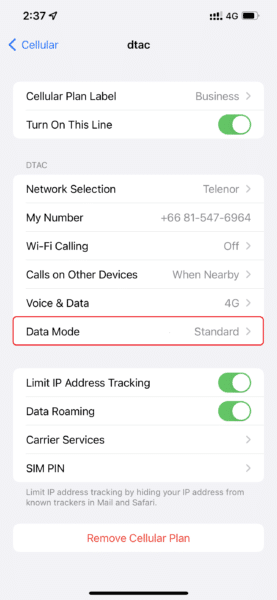
- Finally, select Standard. Standard allows your iPhone to automatically install iOS updates and perform background tasks, but the setting does limit video and FaceTime quality.
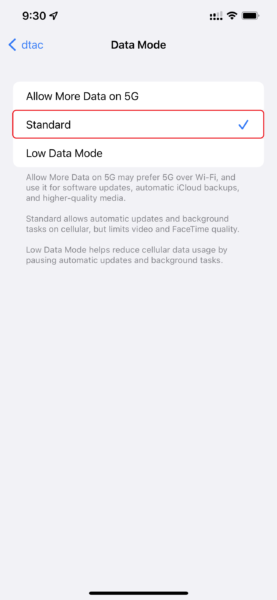
We hope this guide helped you learn how to download iOS software updates using 4G LTE cellular data on iOS 15.4. If you have any questions, let us know in the comments below.
Read more:
- How to record ProRes video on iPhone 13 Pro and iPhone 13 Pro Max
- How to set Gmail to delete Instead of archive in stock Mail app on iPhone & iPad
- How to clear cookies from Safari without deleting your browsing history on iPhone & iPad
- How to automatically and manually send text messages instead of iMessages on iPhone
- How to clear cookies from Safari without deleting your browsing history on iPhone & iPad
- How to use iOS 15 portrait video and audio effects in any app including Instagram, Snapchat and TikTok
- How to use an email instead of a phone number for iMessage on iPhone & iPad
- How to SharePlay music, screen, TikTok and more on iPhone and iPad
- How to reduce the size of your iCloud backup on iPhone and iPad
- How to use Screen Time to set a time limit for websites on iPhone and iPad