If you need to send your iPhone to Apple for service or if you want to unlock it from a specific carrier to use it with a different service provider, you may need to find the serial number or IMEI number of your device. In this article, we have outlined two ways that can help your find the serial number or IMEI number of your iPhone.
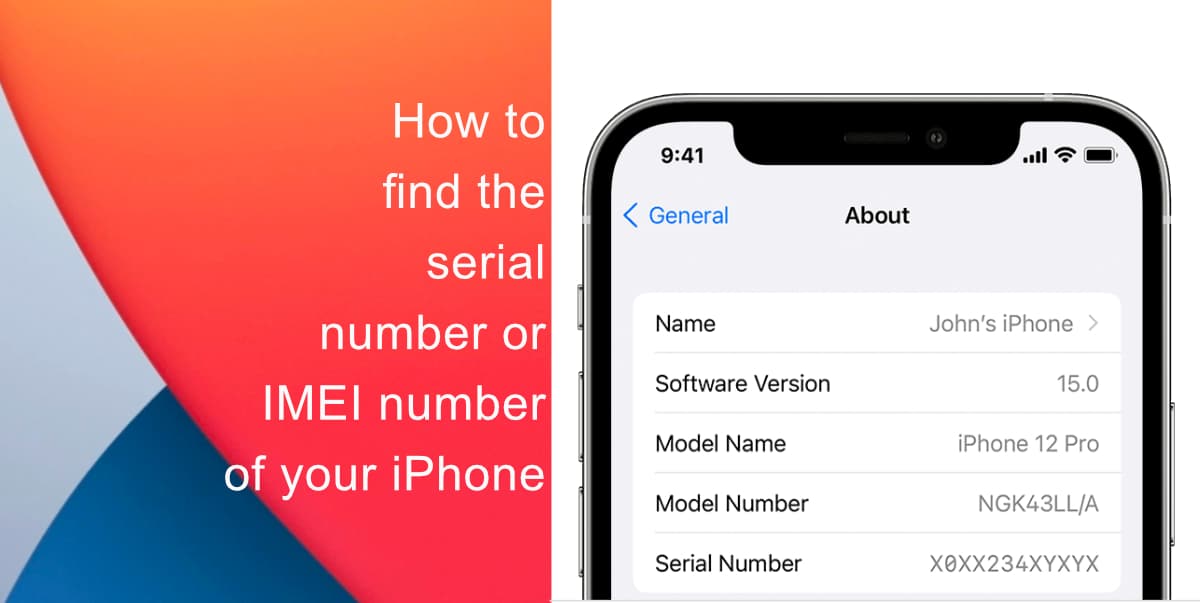
Learn how to find the serial number or IMEI number of your iPhone
- Launch Settings from the Home screen of your iPhone.
- Go to General > About.
- Look for the serial number. Scroll down to find the IMEI number.
- Tap and hold the number and then pasted it into Apple registration or support forms to test it.
You can also find the IMEI number on the SIM tray of most iPhones. This is helpful in case you need support but you cannot access Settings. Check out the list of devices below to see if you can find the IMEI number from the SIM tray of your iPhone.
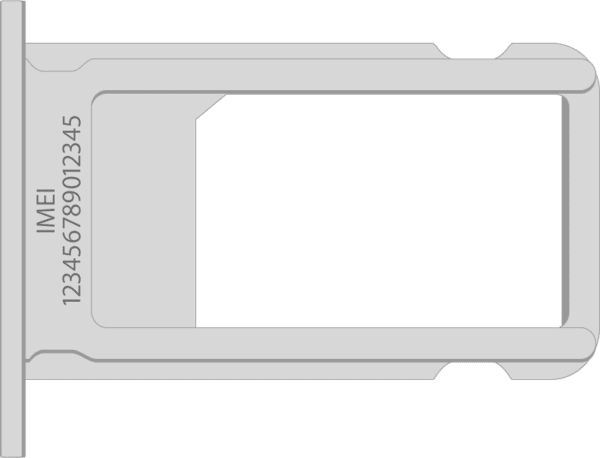
- iPhone 13
- iPhone 13 mini
- iPhone 13 Pro
- iPhone 13 Pro Max
- iPhone 12
- iPhone 12 mini
- iPhone 12 Pro
- iPhone 12 Pro Max
- iPhone SE (3rd generation)
- iPhone SE (2nd generation)
- iPhone 11
- iPhone 11 Pro
- iPhone 11 Pro Max
- iPhone XS
- iPhone XS Max
- iPhone XR
- iPhone X
- iPhone 8
- iPhone 8 Plus
- iPhone 7
- iPhone 7 Plus
- iPhone 6s
- iPhone 6s Plus
We hope this guide helped you learn how to find the serial number or IMEI number of your iPhone. If you have any questions, let us know in the comments below.
Read more:
- How to easily enable “Conversation Boost” on AirPods 2, AirPods Pro, and AirPods Max
- How to change Siri voice and language on iOS 15, macOS 12, watchOS 8 and tvOS 15
- How to send expiring emails using Confidential mode in Gmail on iPhone and iPad
- How to set Gmail to delete Instead of archive in stock Mail app on iPhone & iPad
- How to clear cookies from Safari without deleting your browsing history on iPhone & iPad
- How to automatically and manually send text messages instead of iMessages on iPhone
- How to clear cookies from Safari without deleting your browsing history on iPhone & iPad
- How to use an email instead of a phone number for iMessage on iPhone & iPad
- How to turn on rain and snow notifications for your current location on iPhone