You can add both your business and personal email accounts to the Mail app on your iPhone. While this may be helpful, it can also lead to an accumulation of unsolicited emails that pile up in your inbox. Luckily, there is a simple way to mark all emails as read on your device.
Whether you have a mailbox full of thousands of unread messages or a specific group that you want to mark as read to clear up your inbox, you can do both straight from the Mail app.
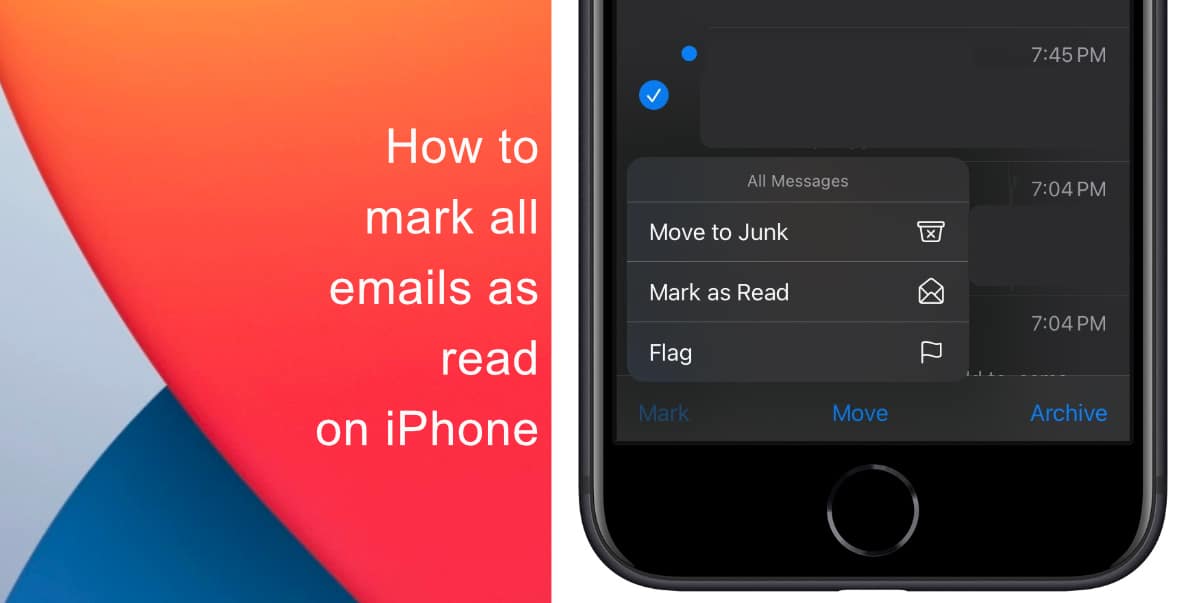
Learn how to mark all emails as read on iPhone
Here’s how to mark all emails as read on iPhone.
- Launch the Mail app from the Home screen of your iPhone.
- Next, open the mailbox or tap on All Inboxes to tackle all your mailboxes at once. You can also select a specific folder.
- Tap Edit on the top right corner of the screen.
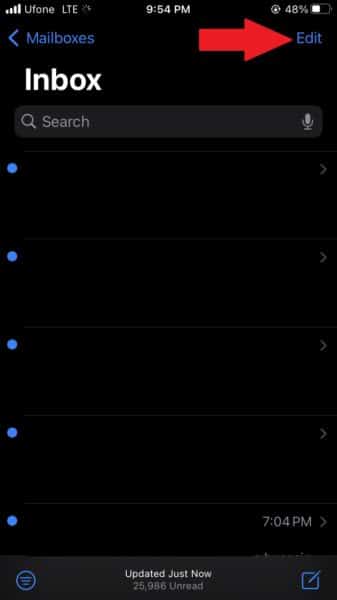
- Next, tap Select All on the left-hand corner.
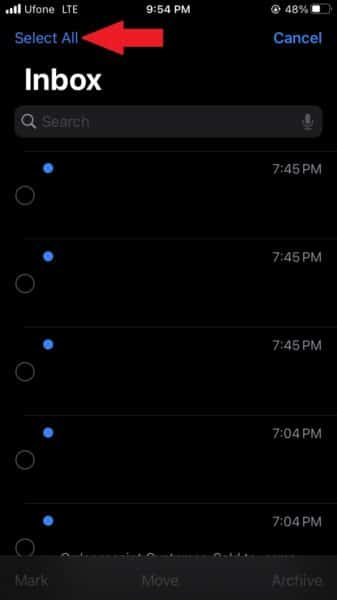
- Finally, tap Mark > Mark as Read.
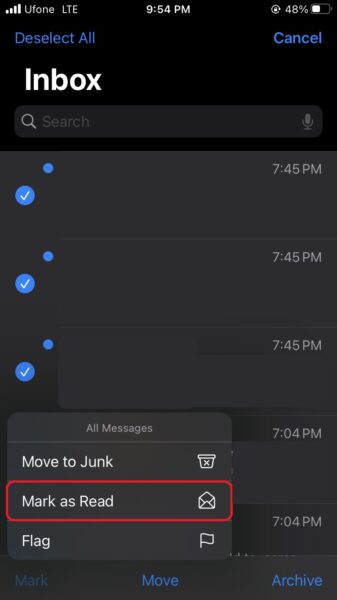
We hope this guide helped you learn how to mark all emails as read on your iPhone. If you have any questions, let us know in the comments below.
Read more:
- How to send expiring emails using Confidential mode in Gmail on iPhone and iPad
- How to record ProRes video on iPhone 13 Pro and iPhone 13 Pro Max
- How to set Gmail to delete Instead of archive in stock Mail app on iPhone & iPad
- How to clear cookies from Safari without deleting your browsing history on iPhone & iPad
- How to automatically and manually send text messages instead of iMessages on iPhone
- How to clear cookies from Safari without deleting your browsing history on iPhone & iPad
- How to use iOS 15 portrait video and audio effects in any app including Instagram, Snapchat and TikTok
- How to use an email instead of a phone number for iMessage on iPhone & iPad
- How to SharePlay music, screen, TikTok and more on iPhone and iPad
- How to reduce the size of your iCloud backup on iPhone and iPad
- How to use Screen Time to set a time limit for websites on iPhone and iPad