Since Apple rolled out iOS 14 for the general public last month, more and more companies have been working on integrating their iOS apps with new Home Screen widgets. The latest apps to release new widgets are YouTube Music, Dropbox, and Pinterest.
The Cupertino tech giant’s latest software update brought a much-needed refresh to the iPhone Home Screen. With iOS 14, users can easily add widgets directly to their Home screens alongside their apps and other folders. Widgets are helpful for users to get glimpses of information without having to open the app. Here is the list of all new apps with widgets support.
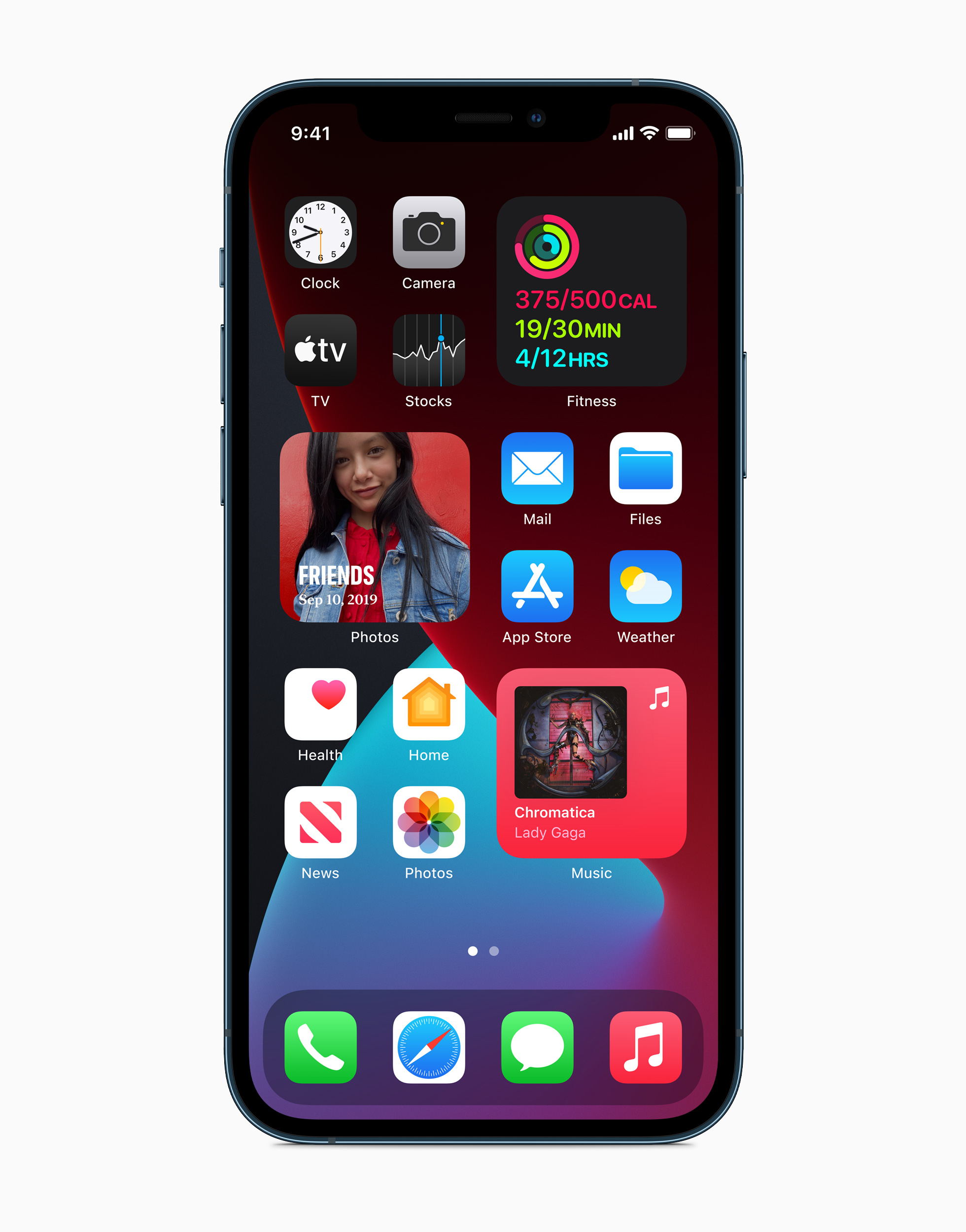
YouTube Music
Since the release of iOS 14 earlier this year, Google has been releasing stunning new home screen widgets for its apps. YouTube Music is now the latest Google app to get iOS 14 widgets, showing recently played music in a simple yet refined design.
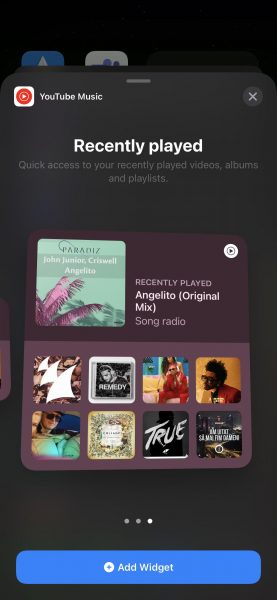
YouTube Music has a trio of widgets showing the “Recently Played” tracks of a user. Like the Apple Music and Spotify widgets, these widgets are only meant for show and do not offer any sort of playback controls to the user.
Dropbox
The new Dropbox widgets are meant to provide users with tools to help streamline their productivity with a straightforward design. The widget displays 4 options: Scan a Document, Upload a File, Upload a Photo, and Record Audio.
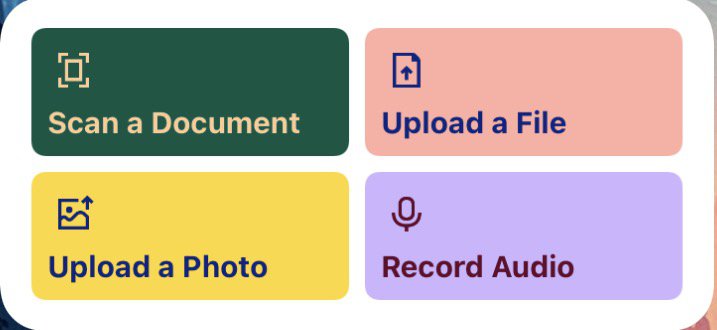
Since Apple launched home screen widgets with iOS 14, searches on Pinterest for things like “indie ios 14 home screen”, “widget iPhone aesthetic”, “Neon icons for apps”, or “Black and white icons for apps”, have skyrocketed. Pinterest took this as a clear indication that Pinners want the app to be part of their home screen customization options on their iPhones.
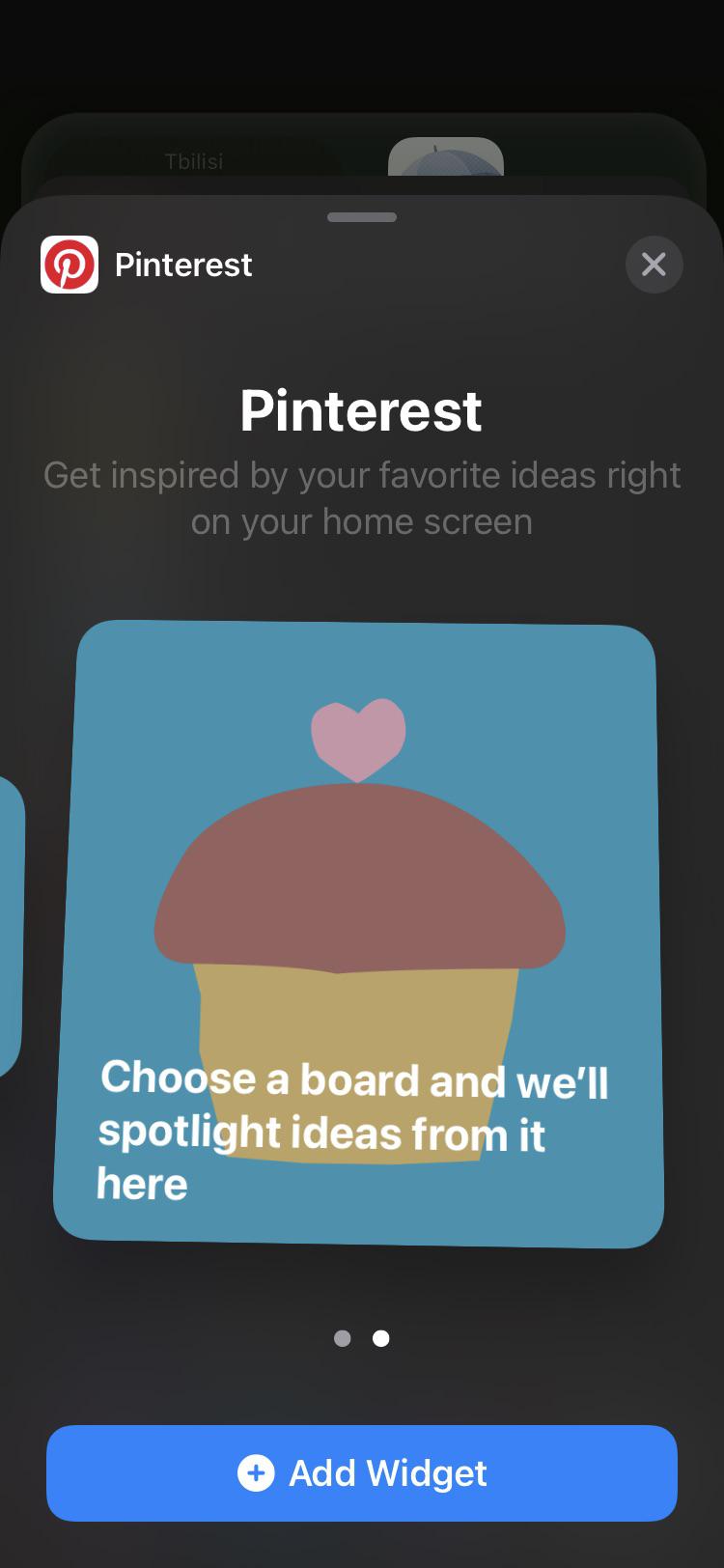
With the Pinterest iOS 14 widget, the image will change hourly or daily, based on settings preferences users can choose from. Users can opt for both small and large widgets, the company explained that the mid-sized widget available on iOS 14 is not optimal for Pins. The widget is also interactive, tapping the widget will lead users directly to that Pin in the Pinterest app.
How to Add Widgets on Home Screen
- Press and hold on the home screen of your iPhone to enter Jiggle Mode
- Tap the (+) plus icon on the upper left corner to open the widget gallery
- Search for & tap the desired widget
- Swipe right/left to select the widget size
- Tap Add Widget
- Place the widget and tap Done at the upper right corner
Read Also:
1 comment