iPhone owners can send a Digital Touch effect in Messages on iPhone. The Digital Touch effect can be used to send animated sketches, taps, kisses, heartbeats, and more. It is a fun feature to use to give your iMessage conversations more dimension. Here’s how to send a Digital Touch effect in Messages on iPhone in a few simple steps.
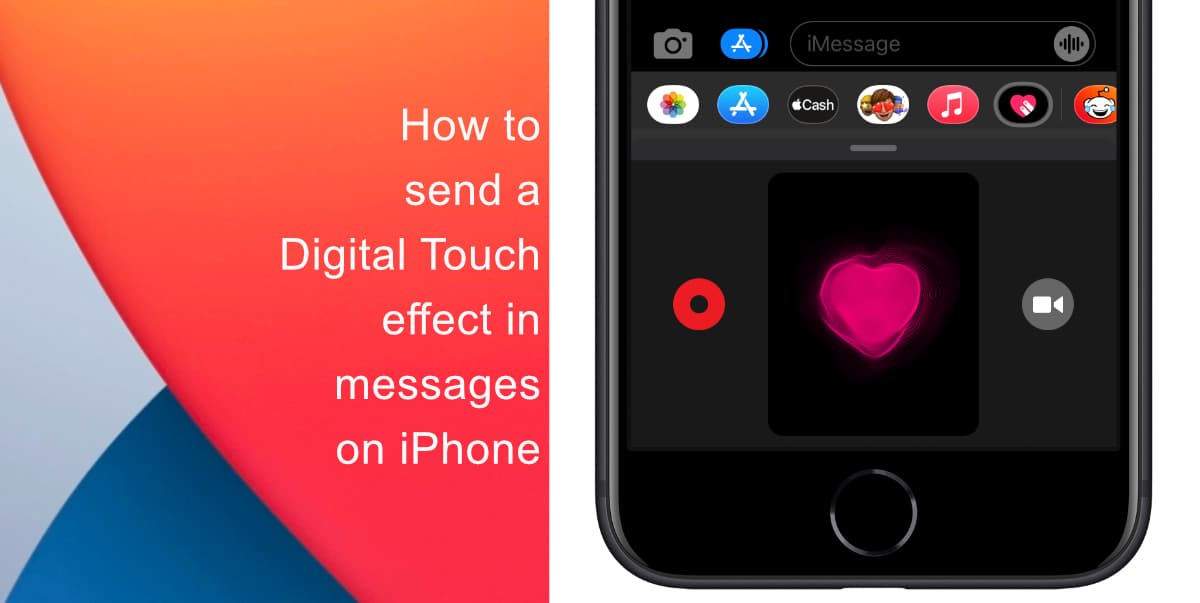
Learn how to send a Digital Touch effect in Messages on iPhone
- Open Messages from the Dock at the bottom of the screen.
- Tap the Digital Touch button in the app drawer (a heart with two fingers).
- Tap the dot to choose a color and then draw using one finger. You can change the color and draw again.
- Then, send your message as you normally would.
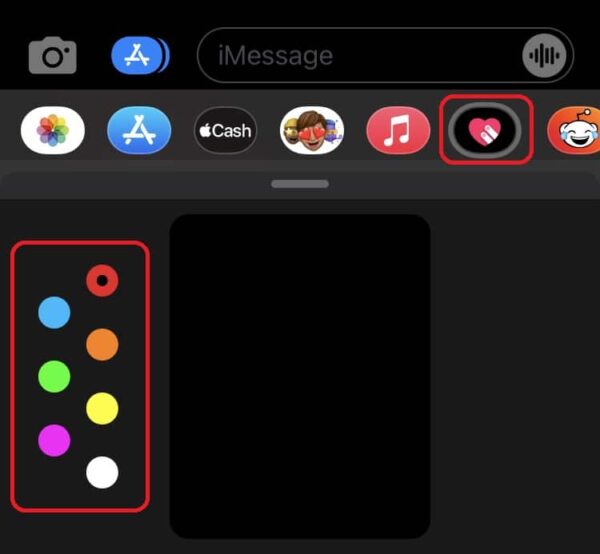
The fun part about using Digital Touch is the animations you can send by using gestures. Note that once you finish the gesture, the animations are sent automatically. So, be careful about that before you scramble to delete the message.
Here are the available animations and the gestures required to send them:
- Tap: Tap with one finger to create a burst of color. You can change the color, then tap again.
- Fireball: Touch and hold with one finger.
- Kiss: Tap with two fingers.
- Heartbeat: Touch and hold with two fingers.
- Heartbreak: Touch and hold with two fingers until you see a heartbeat, then drag down to break the heart.
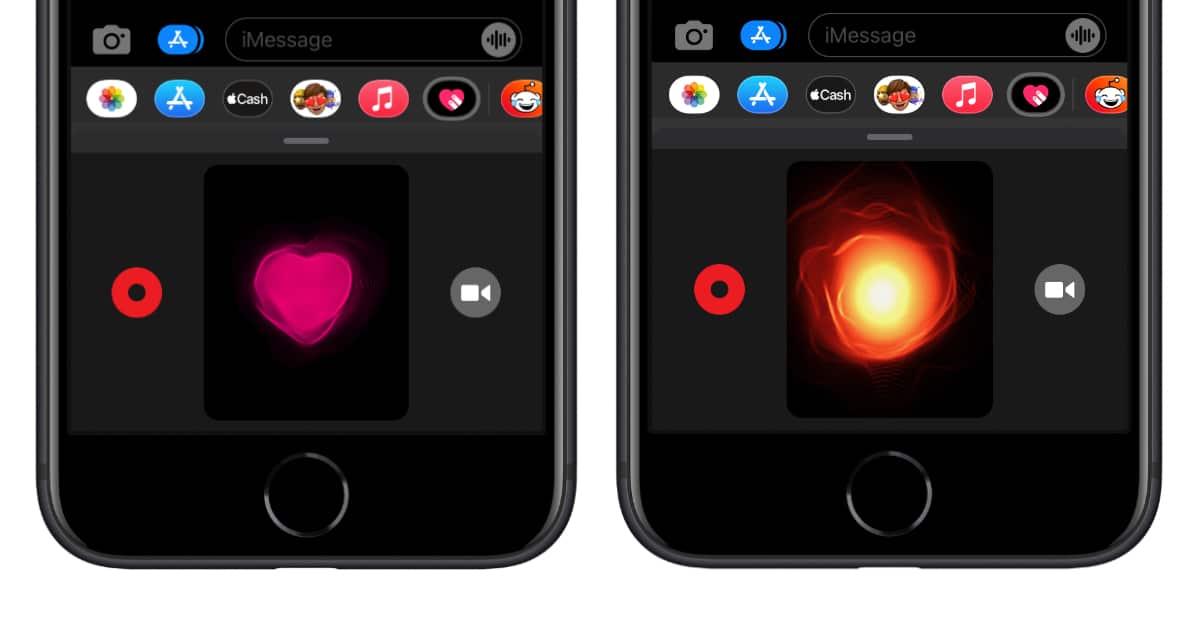
We hope this guide helped you learn how to send a Digital Touch effect in Messages on iPhone. If you have any questions, let us know in the comments below.
Read more:
- How to send a handwritten message in iMessage on iPhone
- How to add a full-screen effect to Messages on iPhone
- How to easily enable “Conversation Boost” on AirPods 2, AirPods Pro, and AirPods Max
- How to set Gmail to delete Instead of archive in stock Mail app on iPhone & iPad
- How to clear cookies from Safari without deleting your browsing history on iPhone & iPad
- How to automatically and manually send text messages instead of iMessages on iPhone
- How to clear cookies from Safari without deleting your browsing history on iPhone & iPad
- How to use an email instead of a phone number for iMessage on iPhone & iPad
- How to turn on rain and snow notifications for your current location on iPhone