Apple added Sound Recognition to iOS 14 as a broader initiative aimed at making its iPhone a useful device in terms of accessibility. Sound Recognition is meant to alert individuals who are deaf or heard of hearing to important situations they might not be aware of. For example, their pet trying to get their attention or a door knocking.
With Sound Recognition, you can have your iPhone listen out for specific sounds, the most important ones being fire alarms, sirens, and smoke alarms. The feature is also capable of detecting the sound of appliances, running water, a car horn, etc. It does this with onboard intelligence, so no network connection is required.
Though setting alerts for different sounds is meant for use as an accessibility feature, it can still be beneficial for normal hearing users as well in situations where they are not able to hear, such as listening to music with earphones. Here is a simple guide on how to set alerts for different sounds around you on iPhone.
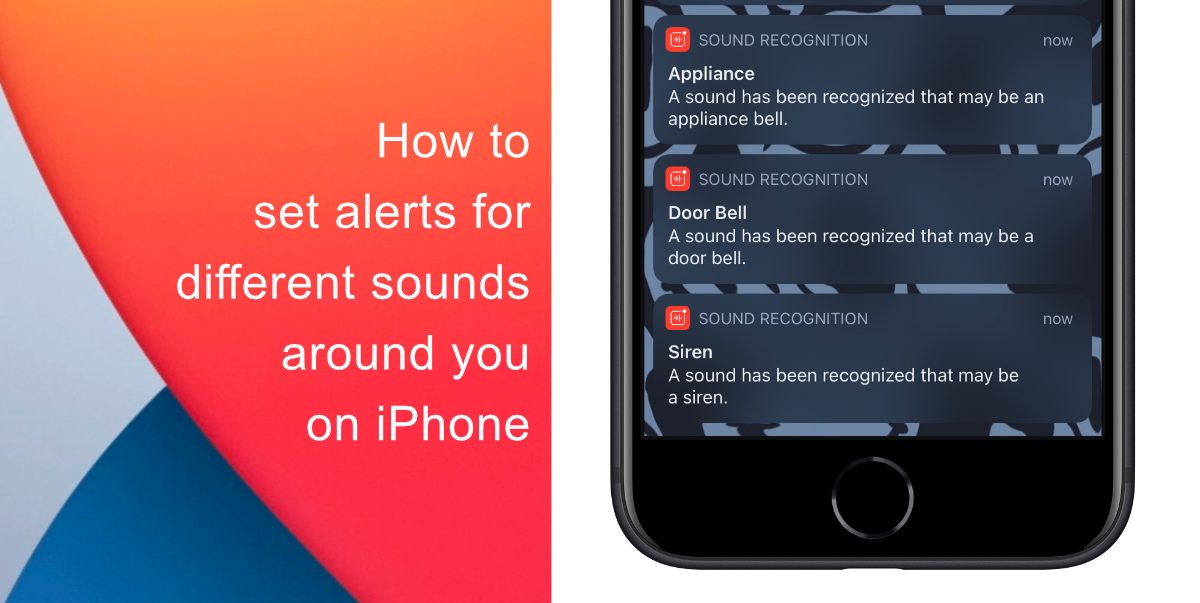
Learn how to set alerts for different sounds around you on iPhone
Here’s how to set alerts for different sounds on iPhone in a few simple steps.
- Launch the Settings app and head to Accessibility.
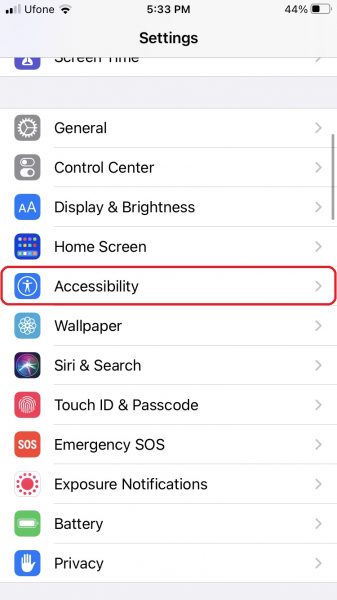
- Navigate to the Hearing section and tap Sound Recognition.
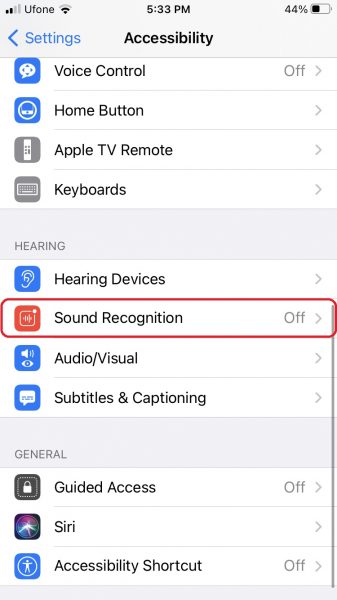
- Tap the toggle to enable it, then tap Sounds.
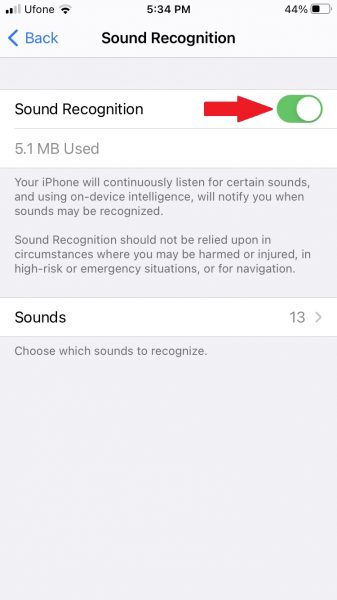
- Choose the type(s) of sounds you would like your iPhone to recognize. You will then get a pop-up letting you know turning Sound Recognition on will disable Siri.
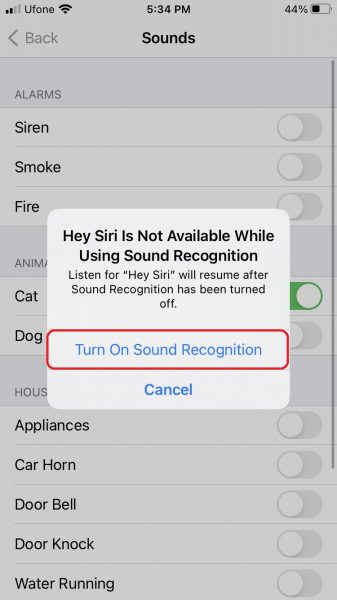
- Tap the switch beside each sound you would like for your iPhone to recognize. You can choose to activate any combination of them, or you can choose to activate them all. Here are the sounds you can choose from:
- Fire (alarms)
- Siren (alarms)
- Smoke (alarms)
- Cat (animals)
- Dog (animals)
- Appliances (household)
- Car Horn (household)
- Door Bell (household)
- Door Knock (household)
- Water Running (household)
- Baby Crying (people)
When triggered, Sound Recognition will place an alert at the top of your screen. Later, you can see a list of these alerts in your iPhone’s Notification Center.
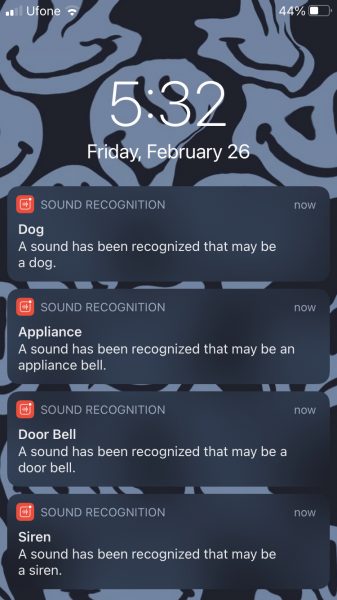
We hope this guide helped you learn how to set alerts for different sounds around you on iPhone. If you have any questions, let us know in the comments below.
Read Also:
- How to jailbreak iOS 14.4 using checkra1n on iPhone and iPad
- How to reduce background noise when recording voice memos on iPhone
- How to change iPhone alarm to your favorite song
- How to hide home screen apps and pages on iPhone
- How to change iMessage privacy settings for your photo and name
- How to free iCloud storage by deleting old backups
- How to share iPhone screenshots without saving them to Photos
- How to find and delete all screenshots from iPhone
- How to launch actions by tapping on the back of your iPhone
2 comments
Comments are closed.