Apple continues to add new features and improve performance to iPhone and iPad through software updates. The latest update, iOS 14.6, offers several new enhancements and features, including Apple Card Family Sharing support, Podcasts subscriptions, email address instead of phone for Lost mode for AirTag, and many bug fixes.
While not highlighted in the official release notes, Apple has also made improvements to the Shortcuts app in iOS 14.6 allowing it to run shortcuts with more than a hundred actions in just a few seconds.
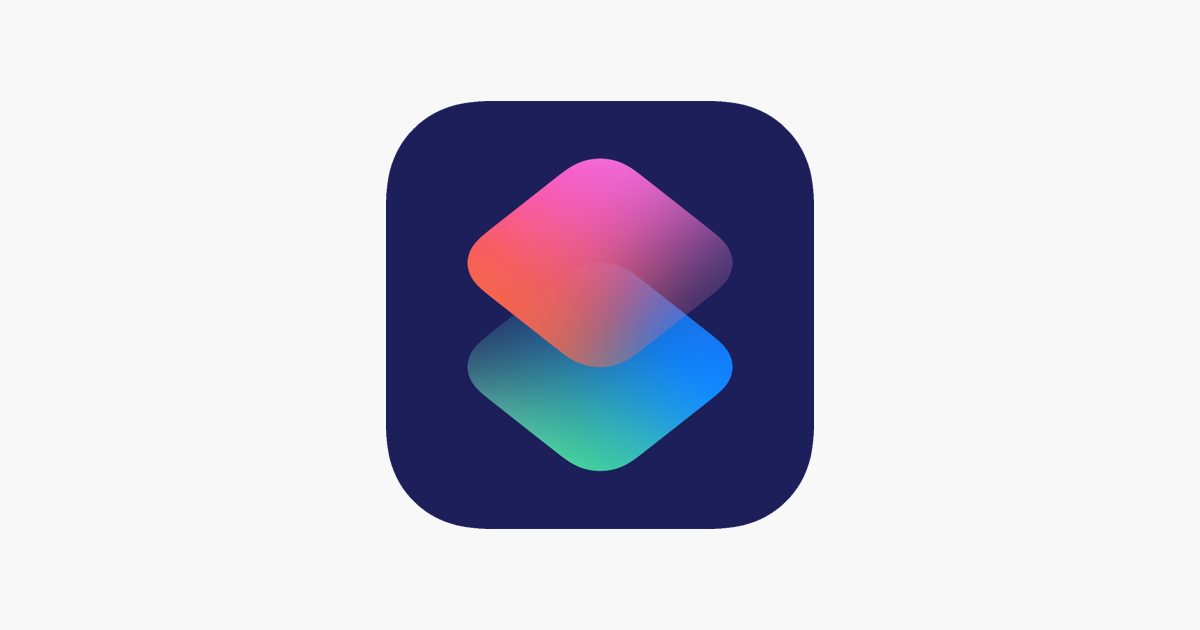
Shortcuts with multiple actions run 2x faster on iPhone and iPad with the latest iOS update
Users on Twitter and Reddit are reporting that many of their shortcuts are now running twice as fast on iOS 14.6 than before. The improvement is especially noticeable in shortcuts containing 500+ actions. One user describes how his 700-action shortcut designed to scour websites is running in only 13 seconds compared to around 30 seconds on older releases of iOS 14.
Doing a few tests and it feels *way* snappier. Third-party actions too.
Generating a menu in this example feels instant.
Excited for WWDC! pic.twitter.com/CuwUXXUwXp
— Toolbox Pro (@ToolboxProApp) May 25, 2021
9to5Mac also confirmed a speed boost is present in executing tasks. In tests conducted by the website, a shortcut with 380 actions took 4 seconds to complete on iOS 14.6. The same action took 8 seconds on iOS 14.5. The speed improvement for Shortcuts is also present in the latest iOS 14.7 beta.
In one of our tests, we ran a shortcut with 380 actions. While the iPhone with iOS 14.5.1 took 8 seconds to complete it, another iPhone with iOS 14.6 took only 4 seconds to do the same tasks. The tests were conducted with an iPhone 12 mini and iPhone 12 Pro Max, both devices with the A14 Bionic chip.
As 9to5Mac notes, the speed boost for the app is not that noticeable for shortcuts that do not contain a ton of actions. However, for shortcuts with 100+ actions, the performance boost can be noticed more clearly. This is good news for users who like to create elaborate shortcuts using many different actions.
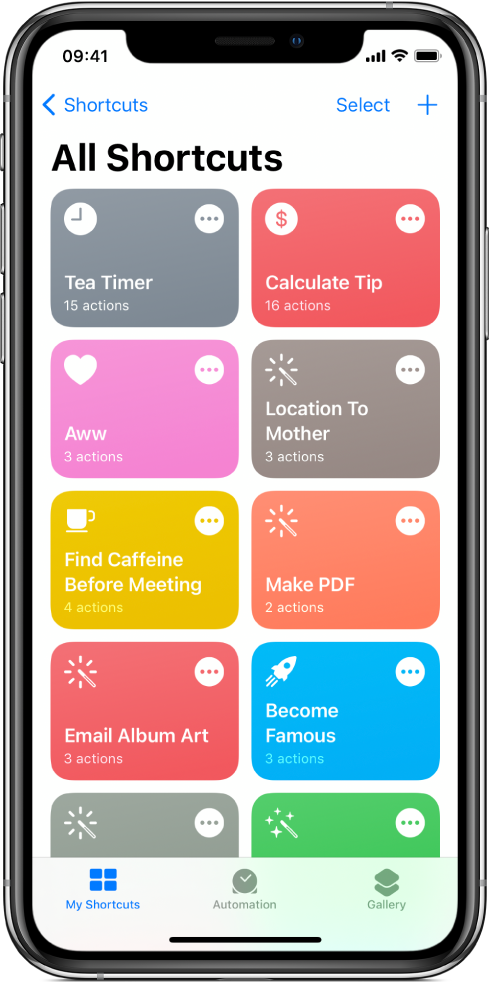
To upgrade to iOS 14.6, go to Settings > General > Software Update on your iPhone, iPad, or iPod touch. Make sure that you are connected to a stable Wi-Fi connection, and your device has at least 50% battery charge. If you have Automatic Updates enabled in Settings > General > Software Update, and your device is plugged in for charging overnight and connected to Wi-Fi, it will update automatically.
Read more: