There is a hidden folder available in Photos on iPhone to hide any images/videos you wish to. For example, the folder can be used to store mages that include your personal information if someone else has access to your phone. In any case, with the latest software update for iPhone, iOS 16, the process of hiding images is a little different.
In addition, the hidden folder is now locked by default for added security and can only be opened using Face ID or Touch ID. Keep on reading to learn how to use the default Photos hidden folder and access it in iOS 16.
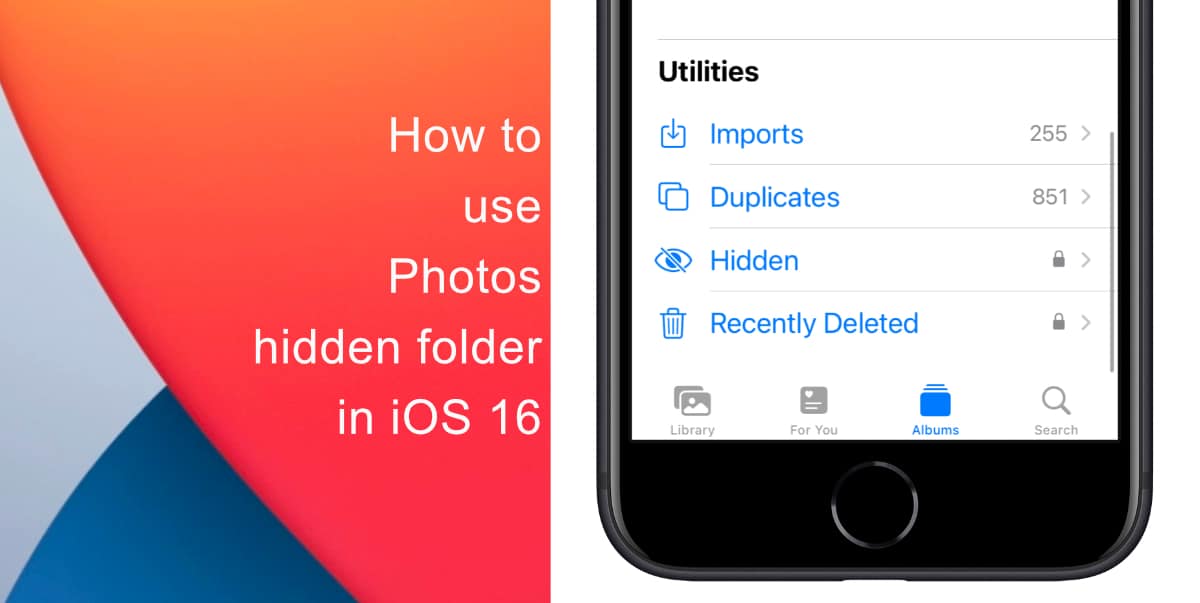
How to add images to the hidden folder in iOS 16
- Open the Photos app from the Home screen of your iPhone or open it using Spotlight search.
- Next, search through your Library and locate the images you want to hide.
- Next, tap Select from the top-right corner of the screen to select multiple images.
- Tap on all the images and videos you want to add to your hidden folder.
- Finally, tap the (…) icon from the bottom-right corner > Hide.
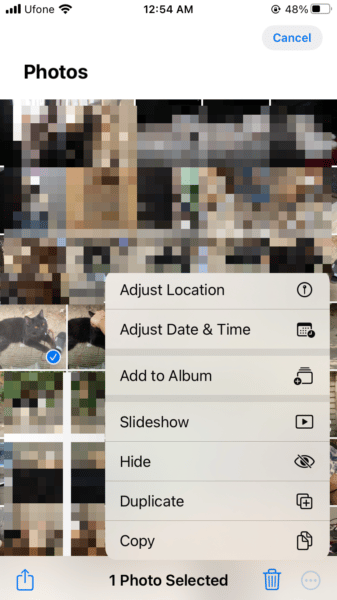
- Tap Hide Photo to confirm. If you are adding multiple images, you will be shown an option to Hide [number] Items.
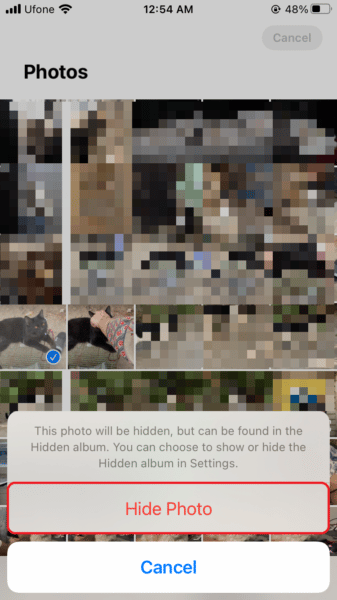
How to access the hidden folder in iOS 16
With iOS 16, there is an extra layer of privacy for the hidden folder as well as the Recently Deleted. Both are locked by default and can be unlocked using Face ID or Touch ID. Here’s how to access and unlock the folder:
- Tap on Albums at the bottom > scroll down and tap on Hidden.
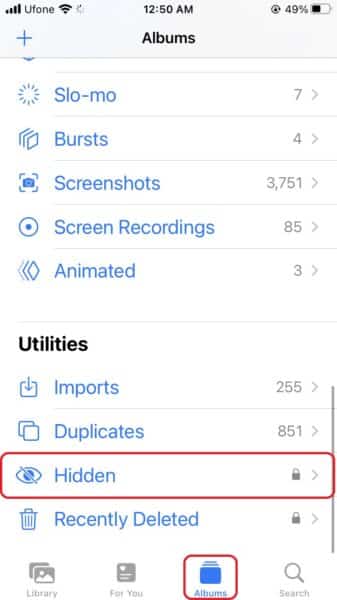
- Next, input your Face ID or Touch ID.
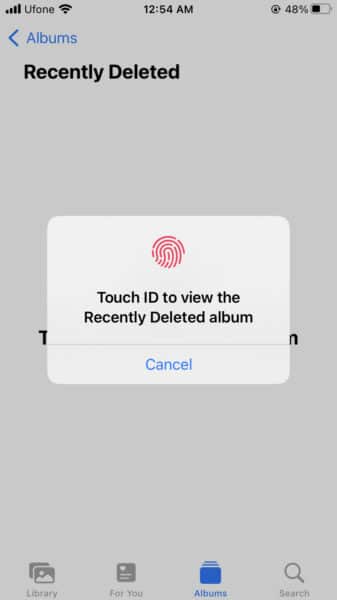
We hope this guide helped you learn how to use Photos hidden folder in iOS 16. If you have any questions, let us know in the comments below.
Read more:
- How to delete duplicate photos on your iPhone with iOS 16
- iOS 16 showing Lock screen notifications at the bottom of the screen? Here’s a fix
- iOS 16 hides the iMessage voice record button behind a menu
- How to edit an iMessage with iOS 16 on iPhone
- How to unsend an iMessage with iOS 16 on iPhone
- Want to enable Dark Mode on a Lock Screen wallpaper on iOS 16? Here’s how
- Third-party app widgets for iOS 16 lock screen not showing? Here’s a fix
- Battery drain after iOS 16 update? Here’s what you should do
- iPhone stuck in bootloop after iOS 16 update? Here’s a fix
- Downgrade iOS 16 to iOS 15 with these simple steps
- How to use Emergency SOS via satellite on iPhone 14