Despite changes from Leopard’s version, the Snow Leopard “List View” option leaves a lot to be desired. All that can be changed using Terminal and a few commands. Warning: as of now, this cannot be easily reversed. Use this only if you don’t plan to go back. Here’s how it’s done:
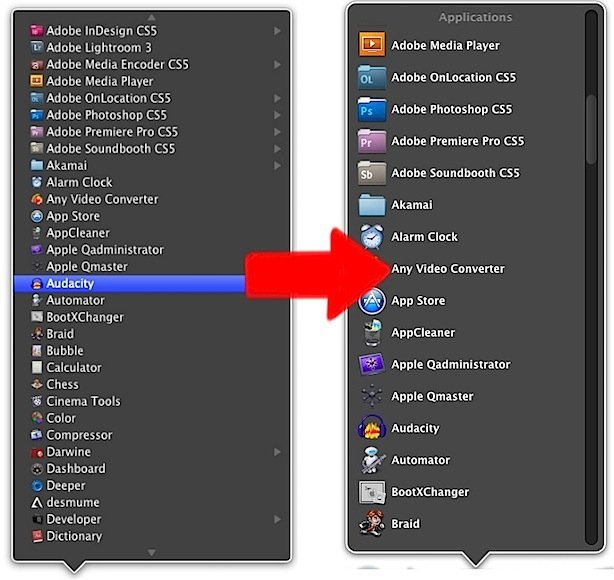
1) Open Terminal(Applications > Utilities > Terminal)
2) Enter “defaults write com.apple.dock use-new-list-stack -bool” and hit Return
3) Enter “list- stack -bool yes” and hit Return
4) Enter “killall Dock” and hit Return.
5) If steps 2-4 don’t work, quit Terminal and reopen. Enter this instead: “defaults write com.apple.dock use-new-list-stack -boolean yes; killall Dock” and hit Return.
6) Change a folder on the dock to “List View”(if you don’t have one already) and click on it to use the new List View. Enjoy!
Subscribe to our RSS Feed and keep following us on Twitter, Facebook and YouTube for all the latest news, updates and more.



Thats times better.. thanks :)
Thats times better.. thanks :)