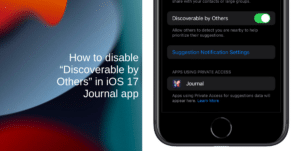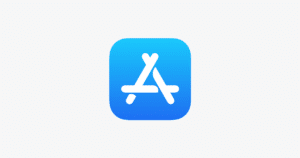Yesterday’s release of iOS 4.3.5 brought a crucial security fix for all iDevices. We already warned all you jailbreakers and unlockers to stay away from this update. However, if you use Gevey SIM to unlock your device, then you are in luck! We’ve told you how to use Gevey SIM with iOS 5 Beta 2, Now just follow our step by step procedure to get your phone unlocked using the Gevey SIM on iOS 4.3.5.

[image via iPDB]
*Disclaimer*: iTD is not responsible for any damage caused to your device while following this guide. Those who follow our steps do so at their own risk.
- iPhone 4
- Download iOS 4.3.5 for your device.
- Download Sn0wbreeze
- Gevey SIM
Step 1:
First, restore your iPhone 4 to iOS 4.3.5.
**Make sure you hold the SHIFT key when you click restore, and then select the iOS 4.3.5 .IPSW file.
Step 2:
Now you need to create a custom iOS 4.3.5 restore file using Sn0wbreeze (follow this guide) and then restore to that custom .IPSW file.
Step 3:
DO NOT activate your iPhone with Apple’s servers.
Step 4:
Power off your iPhone 4 and insert your Gevey SIM along with the SIM card you want to use.
Step 5:
Now power it back on. Wait a couple of seconds for one signal bar to appear and then accept the Gevey SIM screen. Now open the Phone application and Call 112, then wait for 2 seconds and quickly hang up!
Step 6:
Now go to Settings and toggle Airplane mode ON. Wait for 30 sec till you see “No SIM card installed” pop up. Then simply tap ok and toggle Airplane mode OFF.
That’s it, your iPhone 4 is now unlocked on iOS 4.3.5. Enjoy!
Subscribe to our RSS Feed and keep following us on Twitter, Facebook, and YouTube for all the latest news, updates and more.