Using Spatial Audio to watch a supported show, or movie, or to listen to supported music can create an immersive theater-like environment with sounds that surround you. However, it may not be everyone’s cup of tea. Luckily, you can turn off Spatial Audio in a few simple steps.
Note that Spatial Audio only works with compatible apps. Not every third-party app may support the functionality. However, if you are playing content on an app that supports Spatial Audio, here’s how to turn It off.
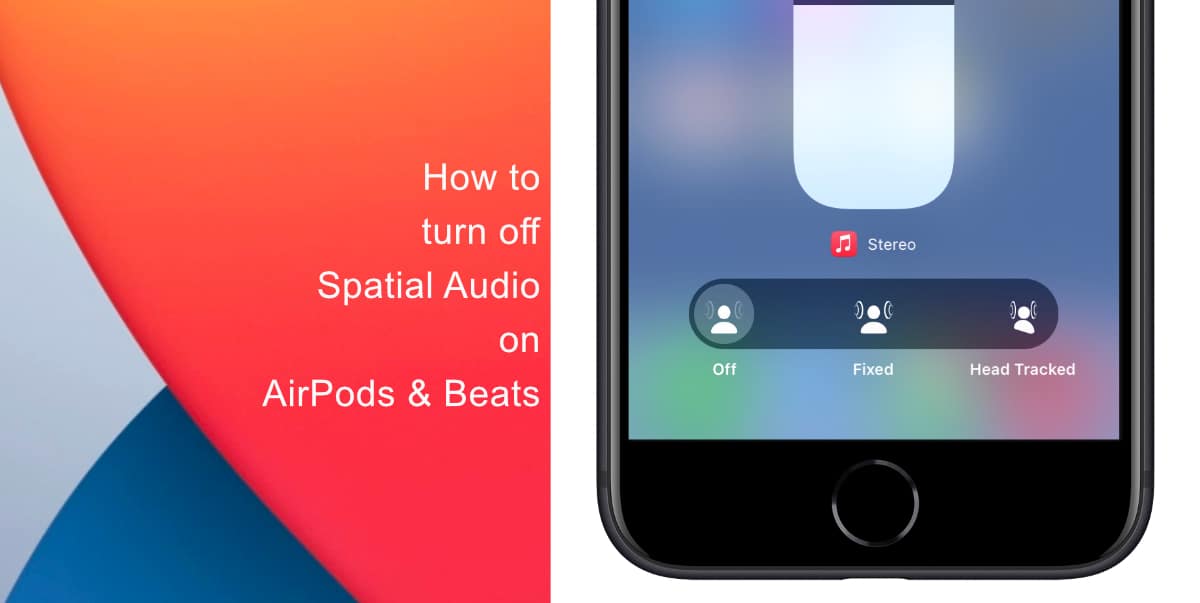
Learn how to turn off Spatial Audio on compatible AirPods and Beats
Before you begin, make sure your compatible AirPods or Beats headphones are connected to your iPhone. Both of your AirPods need to be in your ear to turn off Spatial Audio. Compatible accessories include AirPods Pro, third-generation AirPods, AirPods Max, and Beats Fit Pro.
- Swipe down from the top-right-hand side of the screen to access Control Center. If you have a device with a Home button, swipe up from the bottom of the screen.
- Tap and hold the volume slide. When your AirPods or Beats headphones are connected, they will be displayed as the icon.
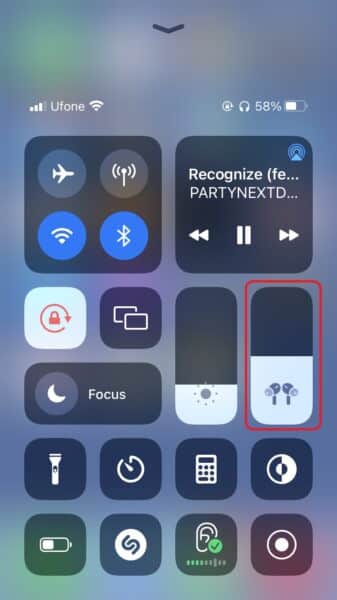
- Tap Spatialize Stereo.
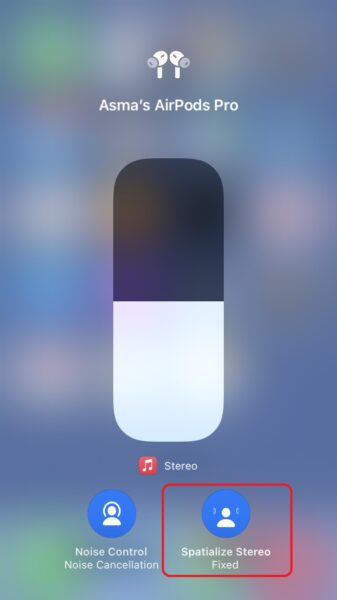
- Tap Off.
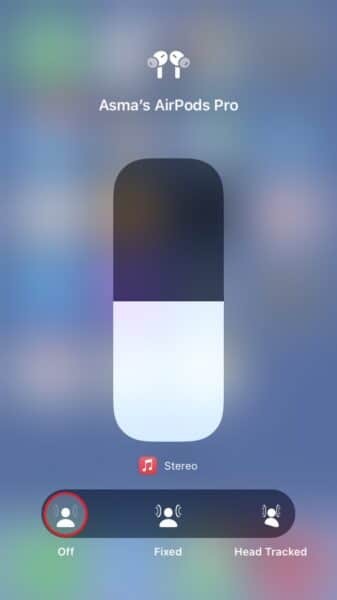
Your content will now play in regular stereo. We hope this guide helped you learn how to turn off Spatial Audio on compatible AirPods and Beats. If you have any questions, let us know in the comments below.
Read more:
- How to easily enable “Conversation Boost” on AirPods 2, AirPods Pro, and AirPods Max
- How to change Siri voice and language on iOS 15, macOS 12, watchOS 8 and tvOS 15
- How to send expiring emails using Confidential mode in Gmail on iPhone and iPad
- How to set Gmail to delete Instead of archive in stock Mail app on iPhone & iPad
- How to clear cookies from Safari without deleting your browsing history on iPhone & iPad
- How to automatically and manually send text messages instead of iMessages on iPhone
- How to clear cookies from Safari without deleting your browsing history on iPhone & iPad
- How to use an email instead of a phone number for iMessage on iPhone & iPad
- How to turn on rain and snow notifications for your current location on iPhone
- How to use iOS 15 portrait video and audio effects in any app including Instagram, Snapchat and TikTok