The Google Chrome homepage by default is plain and simple. It can be customized to the person’s liking by using various images. However, if you want to change it to any of your favorite websites, here is how you can do so.
It’s important to note that when you first launch Google Chrome on your desktop, your start-up page is presented. Your homepage is different than your startup page, as it is the website connected to the house icon in the top toolbar, while the startup page is what appears when you launch Chrome and shows
Whether you prefer Google Chrome’s startup page to be your default page or your favorite sports site, you can customize the page that appears when you click an optional “Home” icon on your toolbar.
If you would like to change which page first appears when you open Chrome, you’ll have to change Chrome’s “On Startup” settings.
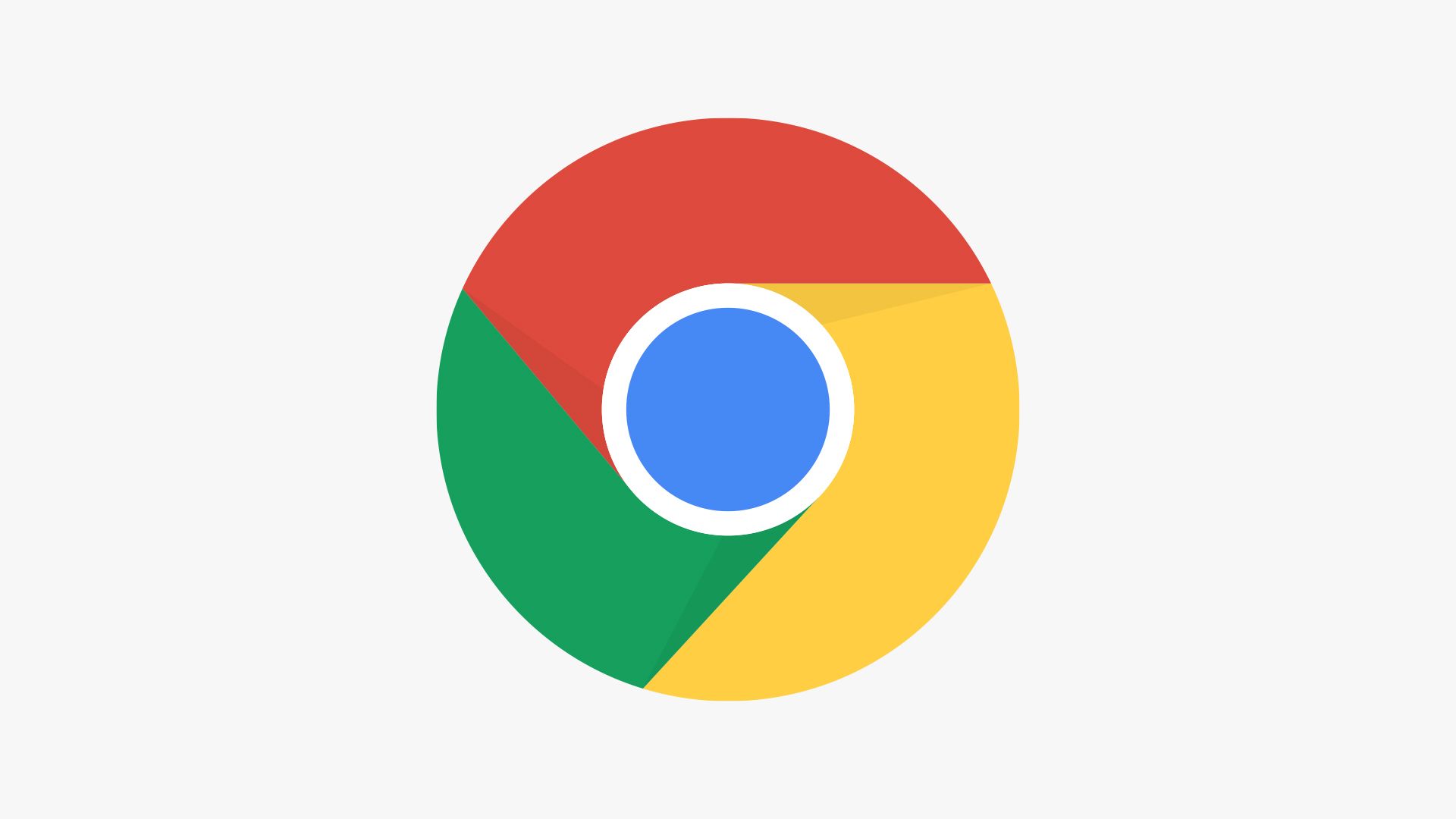
How to change Google Chrome’s homepage
Here is a simple guide on how to change your homepage in Google Chrome.
- Open Google Chrome on your desktop.
- Click the three dots icon in the top-right corner of the browser’s toolbar.
- In the drop menu, click the Settings option.
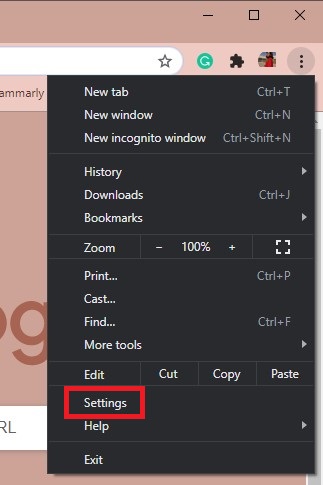
4. In the Settings menu, click on the Appearance option in the right sidebar.
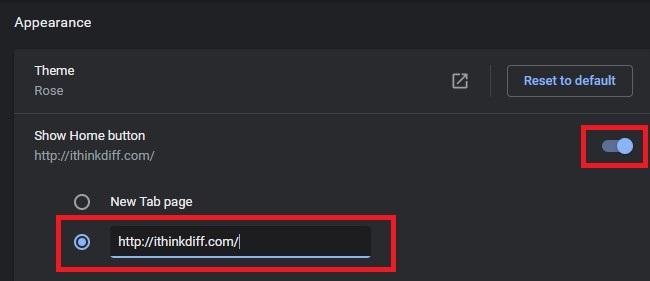
5. The second option on the page will read ”Show Home button” and show a switch. First, make sure this switch is turned on. If it is not, click the toggle to change it from gray to blue.
6. Once the feature is turned on, change the homepage from the default ”New Tab page” to a custom new address. After that, click the second circle and enter the website of your choice.
After following these steps your homepage will be saved automatically. At the top left of the search bar of every Chrome window, the Home button will be visible. Clicking this icon will bring you to the website you set as your homepage in settings.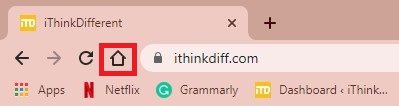
We hope this guide was helpful for you!
-
Read Also:
- How to directly link to text on a web page in Chrome
- How to start Google Chrome in Incognito Mode to browse safely
- How to disable Google Meet in Gmail app on iPhone and iPad
- How to enable and disable location sharing using Google Maps on Android
- How to share your screen in Google Meet
- Customize your Google Chrome Background in a few easy steps
2 comments