Apple offers a neat accessibility feature that can enable audio descriptions for movies, TV shows, music videos, and more on your iPhone, iPad, and within the Apple TV app. While you can enable audio descriptions every time you are viewing a video that supports the functionality, you can also make sure the accessibility feature is always on by default.
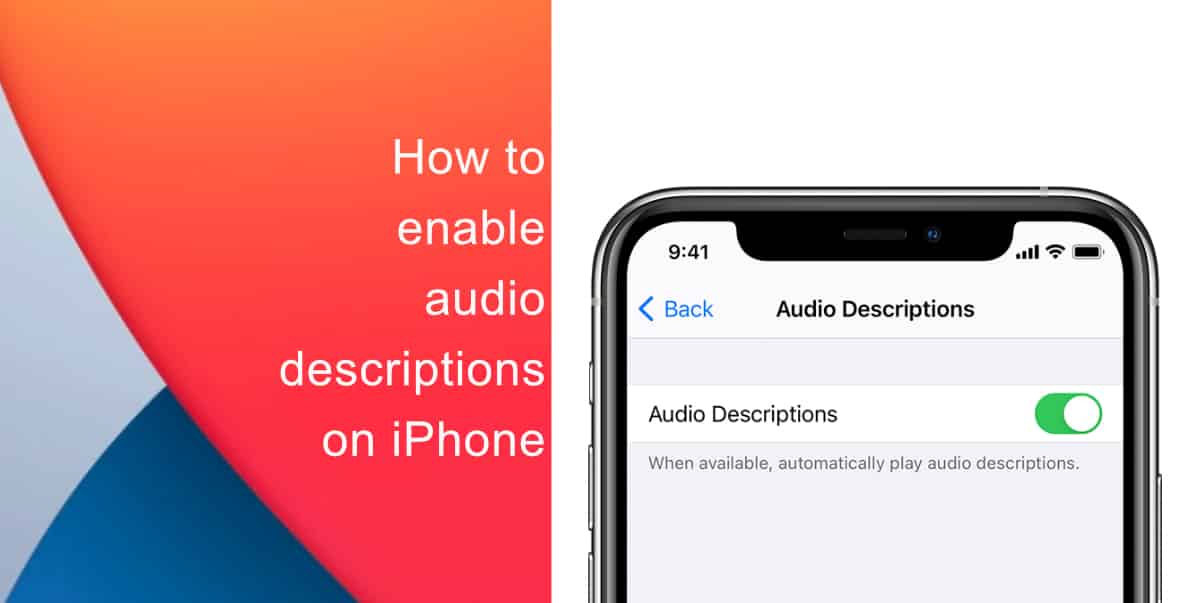
Learn how to enable audio descriptions on iPhone
Here’s how to turn on audio descriptions on iPhone:
- Launch Settings from the Home screen of your iPhone.
- Tap on Accessibility.
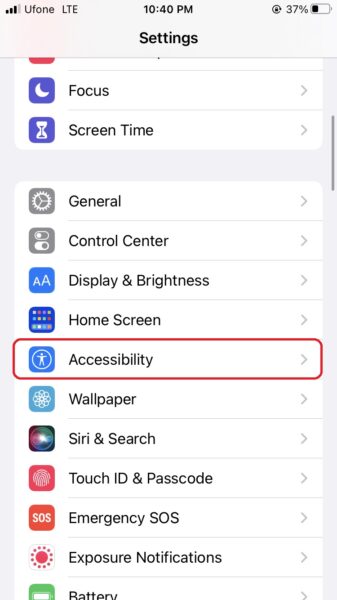
- Next, tap Audio Descriptions under the Vision section.
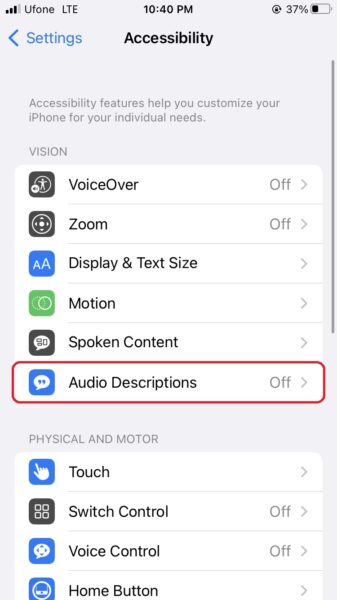
- Tap on the toggle next to Audio Descriptions to enable the functionality.
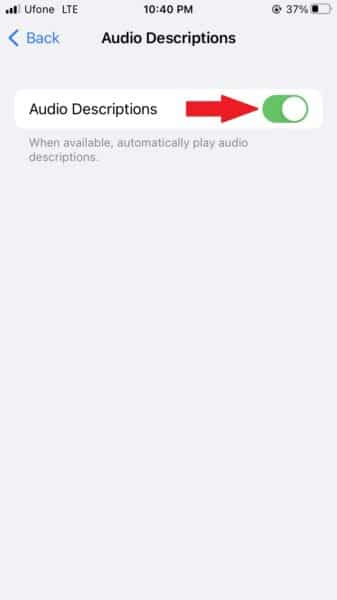
Note that note all videos include audio description tracks. You can check the documentation for the video you are watching to see if it supports the functionality. In addition to this, some third-party apps and websites offer custom audio controls for video. If you do not see the audio controls when viewing a video from a website, you may need to contact the website owner or app developer for further information.
We hope this guide helped you learn how to enable audio descriptions on your iPhone. If you have any questions, let us know in the comments below.
Read more:
- How to easily enable “Conversation Boost” on AirPods 2, AirPods Pro, and AirPods Max
- How to change Siri voice and language on iOS 15, macOS 12, watchOS 8 and tvOS 15
- How to send expiring emails using Confidential mode in Gmail on iPhone and iPad
- How to set Gmail to delete Instead of archive in stock Mail app on iPhone & iPad
- How to clear cookies from Safari without deleting your browsing history on iPhone & iPad
- How to automatically and manually send text messages instead of iMessages on iPhone
- How to clear cookies from Safari without deleting your browsing history on iPhone & iPad
- How to use an email instead of a phone number for iMessage on iPhone & iPad
- How to turn on rain and snow notifications for your current location on iPhone
- How to use iOS 15 portrait video and audio effects in any app including Instagram, Snapchat and TikTok