You can easily rename your AirPods (1st, 2nd, or 3rd generation), AirPods Pro, or AirPods Max) using your iPhone, iPad, or iPod touch. When you rename them, the new name updates across all devices with the same ID.
When you first pair your AirPods with your iPhone, they automatically register to the device that they are paired with. If your iPhone’s name is XYZ, your AirPods will automatically be named XYZ’s AirPods. Though this may be helpful for some users, if you want to sell your AirPods or do not want your real name to be displayed in public when you are using them, you can easily rename your AirPods in a few simple steps.
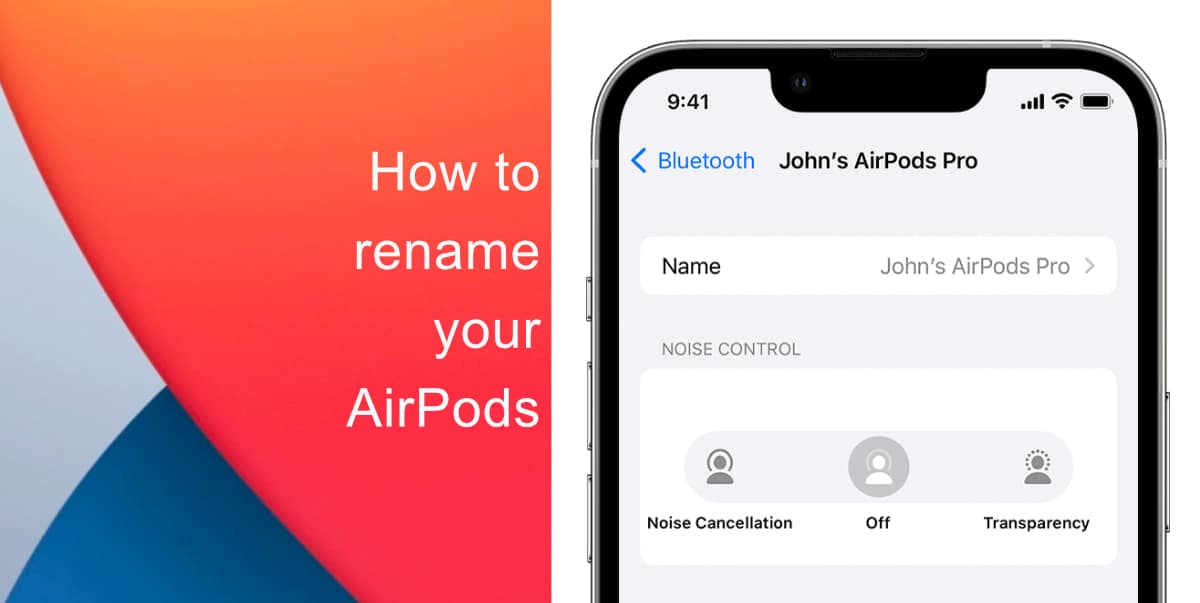
Learn how to rename your AirPods
Before you begin, Make sure your AirPods are connected to your iPhone and that you are wearing them or the case is open.
- Launch Settings from the Home screen of your iPhone, iPad, or iPod touch.
- Go to Bluetooth.
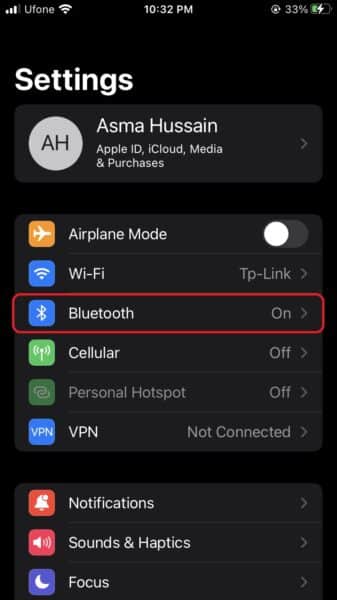
- Tap on the “i” next to your AirPods.
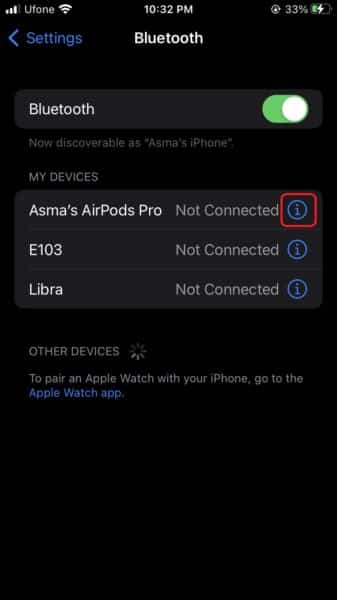
- Tap the current name.

- Enter a new name.
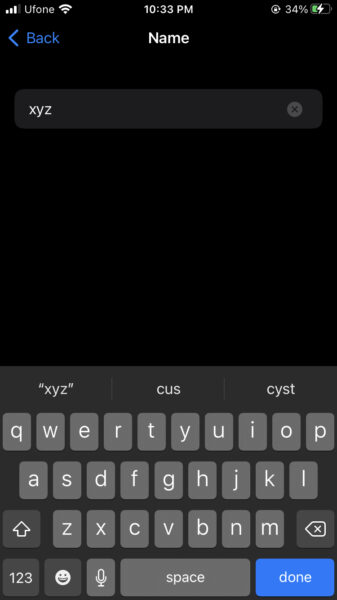
- Tap Done.
That’s it! The name change will now be reflected whenever you are using your AirPods. We hope this guide helped you learn how to rename your AirPods. If you have any questions, let us know in the comments below.
Read more:
- How to easily enable “Conversation Boost” on AirPods 2, AirPods Pro, and AirPods Max
- How to change Siri voice and language on iOS 15, macOS 12, watchOS 8 and tvOS 15
- How to send expiring emails using Confidential mode in Gmail on iPhone and iPad
- How to set Gmail to delete Instead of archive in stock Mail app on iPhone & iPad
- How to clear cookies from Safari without deleting your browsing history on iPhone & iPad
- How to automatically and manually send text messages instead of iMessages on iPhone
- How to clear cookies from Safari without deleting your browsing history on iPhone & iPad
- How to use an email instead of a phone number for iMessage on iPhone & iPad
- How to turn on rain and snow notifications for your current location on iPhone
- How to use iOS 15 portrait video and audio effects in any app including Instagram, Snapchat and TikTok