If you are interested in purchasing the AirPods, AirPods Pro, or AirPods Max, but you do not want to switch to iOS, you can still connect AirPods to an Android device. It may also be possible that you switched to Android from iPhone, and you have a pair of AirPods. Luckily, you do not have to spend extra money on other Bluetooth headphones.
Though Apple’s AirPods are tightly integrated with its ecosystem, they can be paired with any Bluetooth-enabled device. There are some things you will miss out on like the battery indicator and Siri. However, you can launch Google Assistant by double-tapping an earbud. Here’s how to connect AirPods to an Android device in a few simple steps.
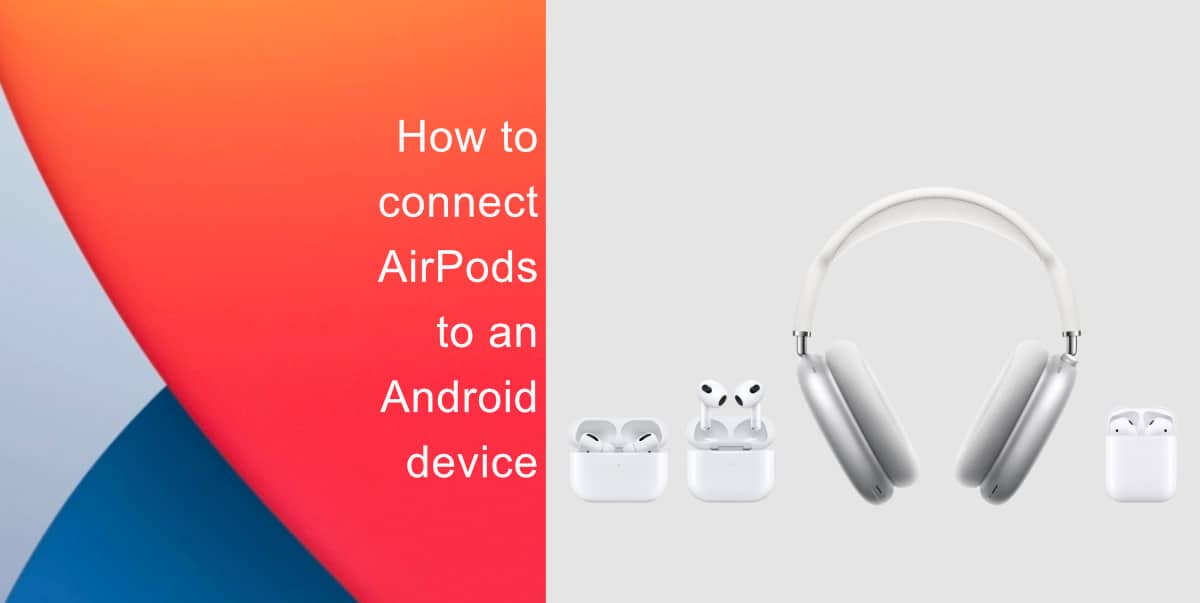
Learn how to connect AirPods to an Android device
- Open the Settings app on your Android device > Bluetooth. Alternatively, you can swipe down on the notification bar at the top of the phone display and tap and hold on Bluetooth.
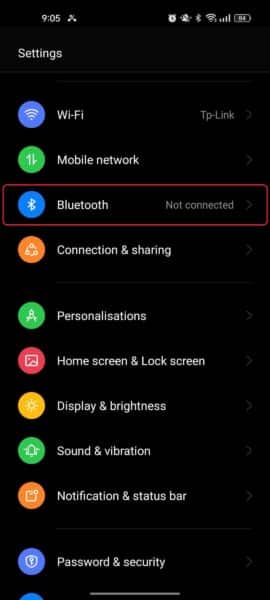
- If you have AirPods or AirPods Pro, open the case, hold it near the device and press the white button on the back till a white light starts blinking. For AirPods Max, take them out of the case and hold the noise control button down.
- Your AirPods should show up in the list of available devices.
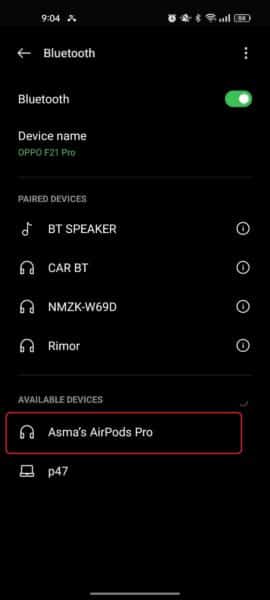
- Tap on them to connect.
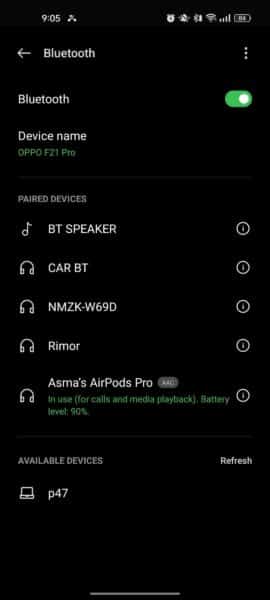
We hope this guide helped you learn how to connect AirPods to an Android device. If you have any questions, let us know in the comments below.
Read more:
- How to easily enable “Conversation Boost” on AirPods 2, AirPods Pro, and AirPods Max
- How to change Siri voice and language on iOS 15, macOS 12, watchOS 8 and tvOS 15
- How to send expiring emails using Confidential mode in Gmail on iPhone and iPad
- How to set Gmail to delete Instead of archive in stock Mail app on iPhone & iPad
- How to clear cookies from Safari without deleting your browsing history on iPhone & iPad
- How to automatically and manually send text messages instead of iMessages on iPhone
- How to clear cookies from Safari without deleting your browsing history on iPhone & iPad
- How to use an email instead of a phone number for iMessage on iPhone & iPad
- How to turn on rain and snow notifications for your current location on iPhone