There’s a keyboard shortcut you can use to quickly access the Windows snipping tool on your PC. The snipping tool allows you to capture screenshots in a bunch of different modes and allows you to edit them as well. Here’s how to use keyboard shortcuts to quickly access the Windows snipping tool.
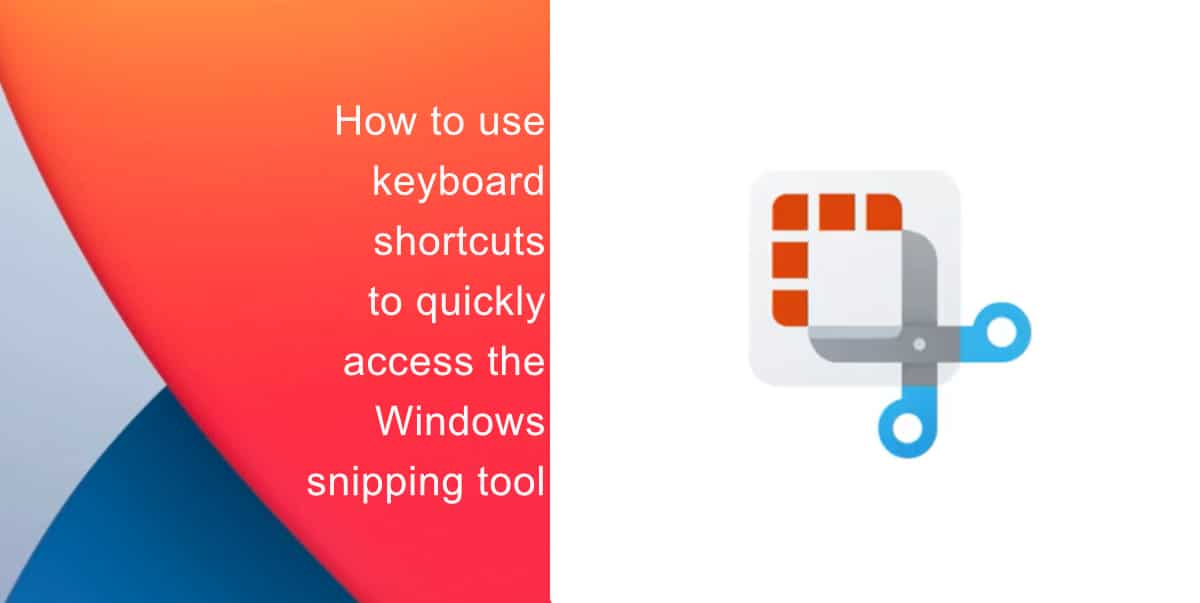
Learn how to use keyboard shortcuts to quickly access the Windows snipping tool
To use the Windows Snipping Tool on Windows 10 or 11, follow the steps outlined below:
- Press Windows+Shift+S on your keyboard. The desktop will then darken while you select an area for your screenshot.
- You can change the shape of your snip by choosing one of the following options displayed in the toolbar: Rectangular mode, Window mode, Full-screen mode, and Free-form mode.
- Free-form snip: allows you to draw a free-form shape around an object.
- Rectangular snip: lets you the cursor around an object to form a rectangle.
- Window snip: lets you select a window, such as a dialog box, that you want to capture.
- Full-screen snip: enables you to capture the entire screen.
Here are some other shortcuts you can use with the Windows Snipping Tool:
- Ctrl+N: allows you to take a new screenshot.
- Ctrl+S: this shortcut allows you to save your current screenshot in your chosen folder and selected file format.
- Ctrl+C: copies your current screenshot to your clipboard.
- Ctrl+P: enables you to print your screenshot with this option.
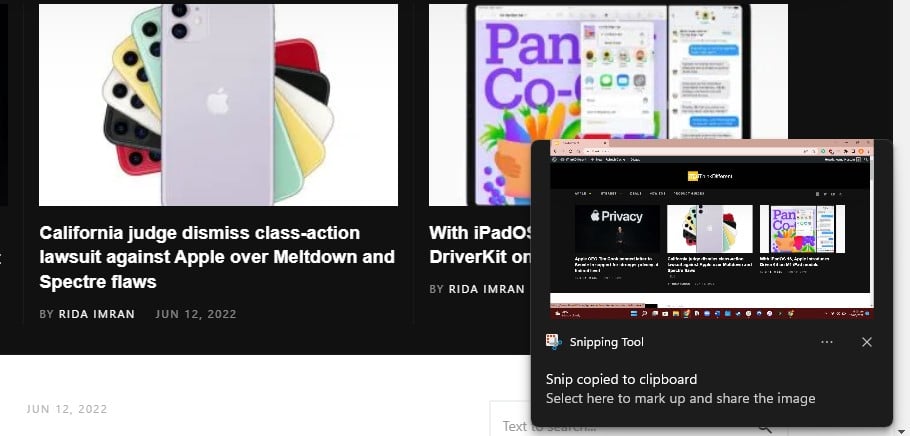
We hope this guide helped you learn how to use keyboard shortcuts to quickly access the Windows snipping tool. If you have any questions, let us know in the comments below.
Read more:
- How to easily enable “Conversation Boost” on AirPods 2, AirPods Pro, and AirPods Max
- How to record ProRes video on iPhone 13 Pro and iPhone 13 Pro Max
- How to send expiring emails using Confidential mode in Gmail on iPhone and iPad
- How to set Gmail to delete Instead of archive in stock Mail app on iPhone & iPad
- How to clear cookies from Safari without deleting your browsing history on iPhone & iPad
- How to automatically and manually send text messages instead of iMessages on iPhone
- How to clear cookies from Safari without deleting your browsing history on iPhone & iPad
- How to use an email instead of a phone number for iMessage on iPhone & iPad
- How to turn on rain and snow notifications for your current location on iPhone