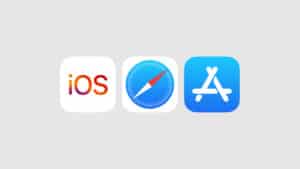The iPhone Camera defaults to opening to Photo whenever you open that app so that you can quickly take pictures with the camera. However, a feature available in iOS lets you set the default camera mode to whichever mode you prefer, meaning you can default to opening the camera to Video, Square, Slow-Motion, Time-Lapse, Portrait, Panorama, or the standard Photo option.
This is a very helpful tip for people who use their iPhone camera in one specific camera mode over another, whether it’s to shoot video or if you simply prefer portrait mode over others. Here is a simple guide on how to set iPhone camera to open in the last used mode.
How to set iPhone camera to open in last used mode
- Open the Settings app and scroll down until you see Photos.
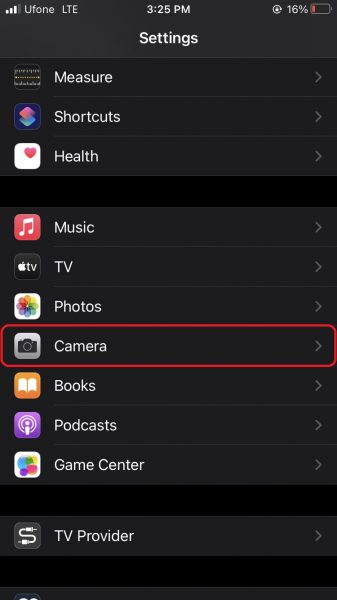
- Next, tap on Preserve Settings.
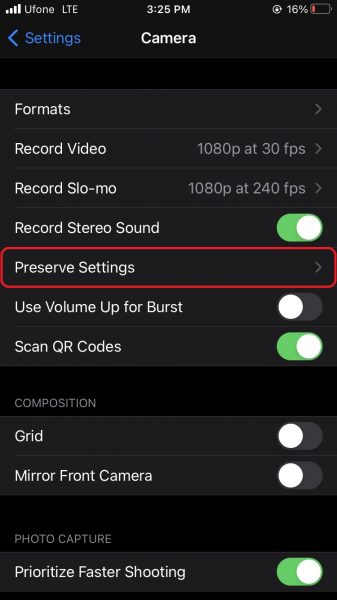
- Toggle the switch next to Camera Mode to on (so it turns white instead of green). Camera Mode: Preserve the last mode, such as Video, rather than automatically reset to Photo.
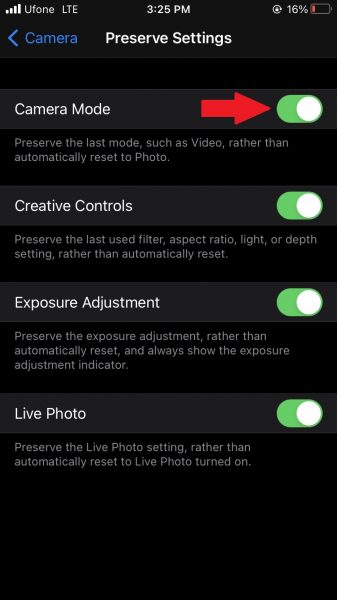
- Finally, open the Camera app on iPhone choose the camera mode you want to use: Video, Square, Slow-Motion, Time-Lapse, Portrait, Panorama, or the standard Photo option.
Whichever camera mode you use last will now become the default when the camera is opened again. For example, if you use Portrait last, opening the app would default to opening Portrait mode, but if you use Slow-mo last then that would be the default camera mode upon launching the camera app.
Unfortunately, you cannot t set the Camera app to use HDR every time you take a photo. That was available in a previous version of iOS, but for some reason, Apple disabled it. So, you will need to toggle that on whenever you need it.
We hope this guide helped you learn how to set your iPhone camera to open in last used mode.
Read Also:
- How to free iCloud storage by deleting old backups
- How to share iPhone screenshots without saving them to Photos
- How to find and delete all screenshots from iPhone
- How to launch actions by tapping on the back of your iPhone
- Learn to easily add and remove widgets on an iPhone Home screen
- Install third-party keyboards on iPhone and iPad with easy steps
- How to quickly delete multiple contacts at once on an iPhone