 A lot of users are having trouble accessing the download and recovery modes in Samsung Vibrant since the hardware access seems to have been disabled in the newer phones. The guys over at XDA are working on a fix for this, but for the meanwhile, here are some methods that you can try to get into recovery mode:
A lot of users are having trouble accessing the download and recovery modes in Samsung Vibrant since the hardware access seems to have been disabled in the newer phones. The guys over at XDA are working on a fix for this, but for the meanwhile, here are some methods that you can try to get into recovery mode:
METHOD 1: ACCESSING DOWNLOADER/RECOVERY:
(if the following directions do not work… then your phone may be locked out from using hardware buttons to access downloader/recovery)
Download Mode:
With the phone powered off
Plug in the USB cable.
Turn the phone on its side and use both thumbs to hold (left thumb) Vol Up and (right thumb) Vol Down
Press and hold the power button with your right index finger til you see “Vibrant” release the power button and it should say Downloading.
Recovery Mode:
With the phone powered off
UnPlug the USB cable.
Turn the phone on its side and use both thumbs to hold (left thumb) Vol Up and (right thumb) Vol Down
Press and hold the power button with your right index finger til you see “Vibrant” release the power button and it should be on the recovery screen.
METHOD 2: STUCK AT VIBRANT SCREEN:
(and are not able to use vol+ vol- methods to access downloader/recovery)
You will need the samsung ADB drivers installed for your phone as well as ADB…
ACCESS DOWNLOAD MODE
1) remove back cover and take our sim card and sd-card.
2) take out the battery
3) hold ALL 3 buttons down at the same time. (Vol +, Vol -, Power)
4) while holding down those 3 buttons put the battery back in
5) continue holding all 3 buttons until the vibrant disappears and reappears… once it reappears, release all 3 buttons
6) Setup ODIN and get it all setup and ready… (if you are flashing your phone via odin)
6) now connect your phone to your pc via USB cable
7) open a cmd prompt and navigate to the folder with ADB and type ADB REBOOT DOWNLOAD
8) Your phone will reboot into the download screen… go back to ODIN – A com port should now appear for your phone…
9) Click start and wait for your phone to do its thing
ACCESS STOCK RECOVERY
1) remove back cover and take our sim card and sd-card.
2) take out the battery
3) hold ALL 3 buttons down at the same time. (Vol +, Vol -, Power)
4) while holding down those 3 buttons put the battery back in
5) continue holding all 3 buttons until the vibrant disappears and reappears… once it reappears, release all 3 buttons
6) now connect your phone to your pc via USB cable
7) open a cmd prompt and navigate to the folder with ADB and type ADB REBOOT RECOVERY
8) Your phone will reboot into the stock recovery and flash whatever update.zip you need
METHOD 3: STUCK AT PHONE ! COMPUTER:
Plug in the USB cable.
Turn the phone on it’s side and use both thumbs to hold Vol Up and Vol Down
Press and hold the power button with your right index finger.
The screen will go black, continue holding.
The screen will come back on, you’ll see the same Phone to Computer icon
Continue holding, the screen will go black
The screen will come back on, you should see “Vibrant” release the power button and you it should go into Downloading
Let us know if any of these work for you. Else wait for the fix to be released. If you get recovery mode working, follow our video guide here on how to root your Vibrant phone.

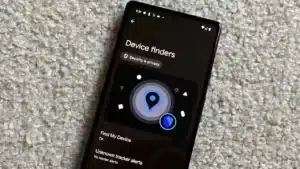

I have flashed a vibrant with a i9000S software but the radio did not work quite well. Since the two have different keys, now i cant get it to boot mode. i was able to get into recovery mode via ADB but all i can do is use vol to go up or down and not select an option. the device wont even get out of recovery mode.
Any help will be greatly appreciated.
Nothing works… phone goes past galaxy s screen then goes black… no way to access dl mode boot mode etc… is there any kind of work aroung out there to bypass this.
and Mase, use power button to select option when highlighted using volume keys. Hope that helps.
Now someone help me. Please.
Hi,
The Samsung Vibrant stuck at recovery screen because Power button no more works with JPH on samsung Vibrant (any Froyo) so no update.zip can be run
The only way I could get out is use, adb reboot bootloader
Any help ??
This worked perfectly! thankyou!!
http://www.youtube.com/watch?v=2KXBYyf2e28
This is to help Samsung Galaxy owners who has their phone 3 button combo disabled. With the help of this jig, you will not need 3 button combo in order to access download mode. This Jig can also access download mode even if your phone shows a “Phone—!—Computer” sign or just the first boot screen.
the only tip i can give is to make sure you have “usb debugging” enabled. I found that with out having that option checked you’ll NEVER get into recovery mode.
im at phone ! computer screen and method 3 doesn’t work all it does is keep blinkin the same sign but no vibrant sign?
I can’t access download mode and once i install nero v5 rom I could use the download mode but during Odin the USB cable got problem, The PC can’t install USB and now i’m stuck on Phone ! Computer
But using the method above does not work!
According to the xda forums, phone ! computer IS the same as the download screen. I had the same problem with my phone. If you can get to this screen, you should still be able to connect to the computer and odin to get it working:
http://forum.xda-developers.com/archive/index.php/t-944456.html
i cant get pass downloading it seems to download for enternity!!!
If you have odin, you can get to the download screen by:
1. taking out the SD card, removing the battery
2. opening odin, setting up the stuff that you want to install
3. plugging the phone into your computer (via USB)
4. holding down BOTH power buttons WHILE reinserting the battery.
This is the only method that works everytime for me.
Sorry, both VOLUME buttons, not both power buttons.
My son’s Samsung Vibrant got its screen smashed. I wanted to move the information from it to the computer and then to his new phone so he could get his contacts, pictures, videos, etc. Is this possible without being able to see what is on the phone screen? The phone still rings when someone calls and does notification alerts, but the touchscreen for answering the calls doesn’t work. Thanks.
what do you do if it doesn’t turn on or respond to a usb connection or doesn’t show the battery charging screen?
Plug usb cable into phone and usb port as close to mainboard as possible. Remove battery, do the three-finger salute (vol+/vol-/pwr) and while holding down buttons reinsert battery (sometimes just v+/v- and not pwr works better, or 2-button hold). You should now see yellow download screen and it should remain even after pulling battery if phone is plugged to usb and recognized by computer. You’ll need latest Vibrant drivers, Odin & stock Eclair .pit & .tar files for all. If this is beyond you or isn’t making sense, take your phone into tmobile retailer and ask for a master reset as that will usually bring back the original bootloader.