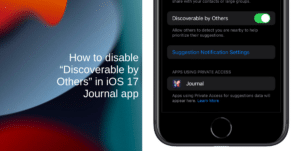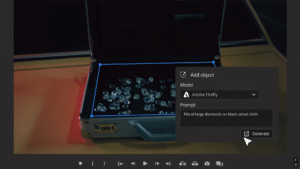The new Windows 11 feature update is here. The feature update is called ‘Moment 2’ which includes major changes to Bing Chat in Windows Search, a new search bar for the Taskbar, a touch-optimized Taskbar for 2-in-1 devices, tabs in Notepad, and screen recording in Snipping Tool, and much more.
We have composed an easy-to-follow guide for you to install the new Windows 11 features.
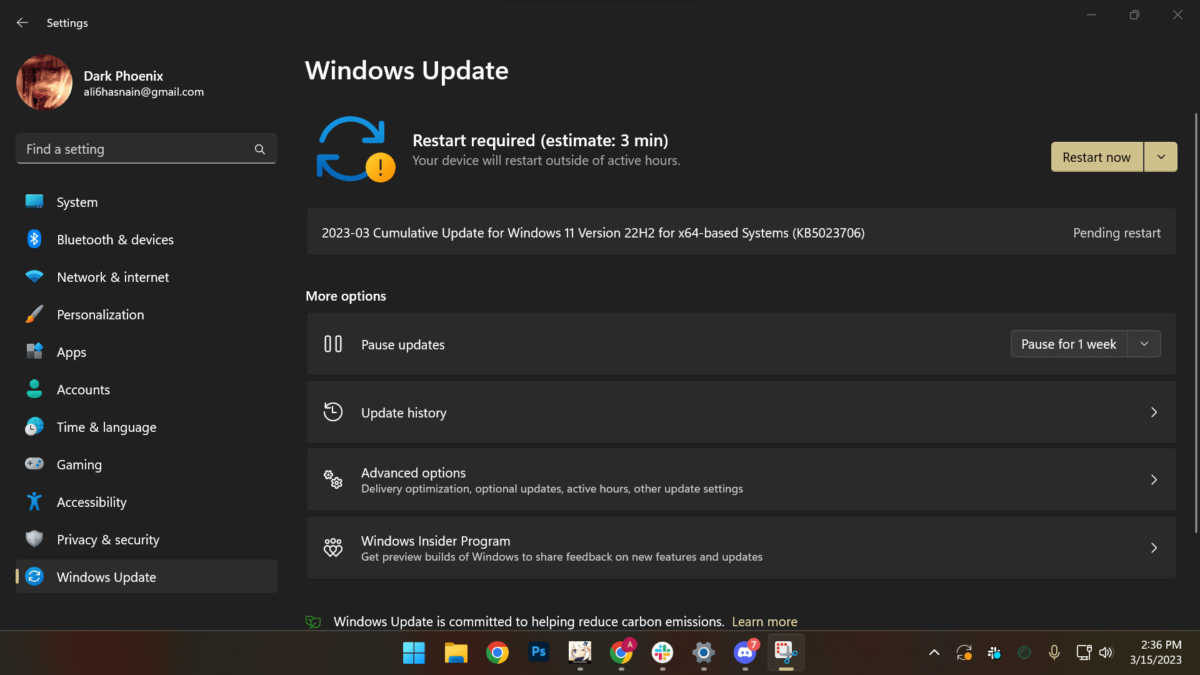
Here is how to install the new ‘Moment 2’ Windows 11 feature update
- Right-click on search > open the Settings app.
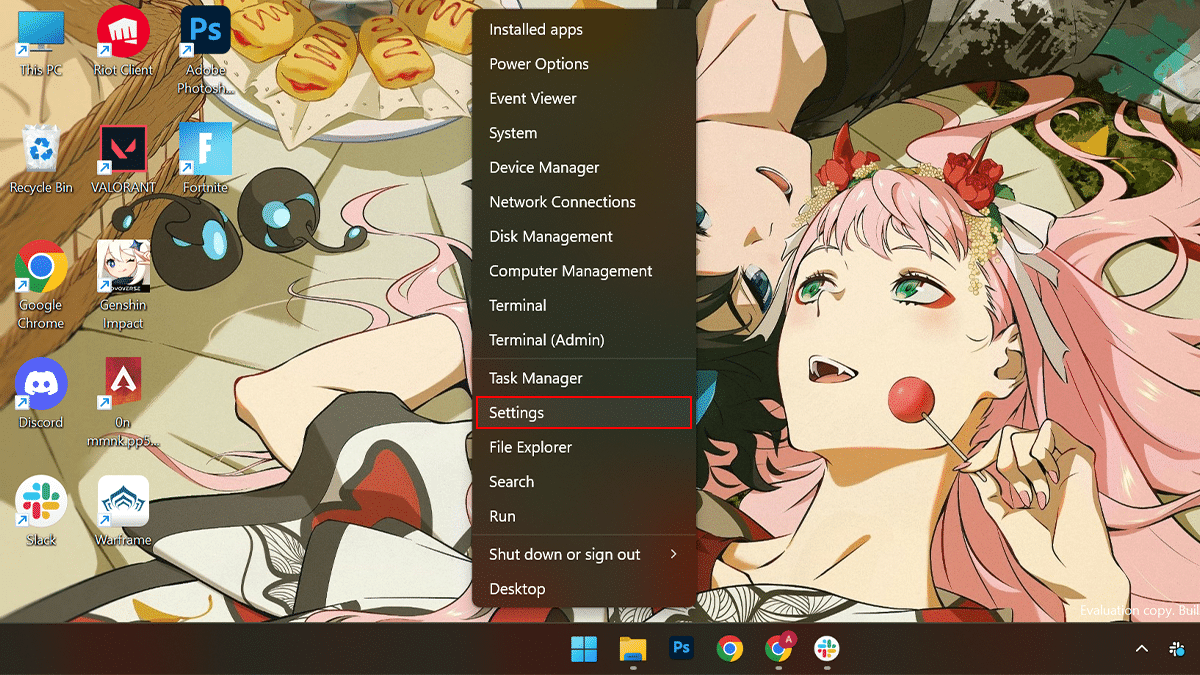
- Click Windows Update > click Advanced options.
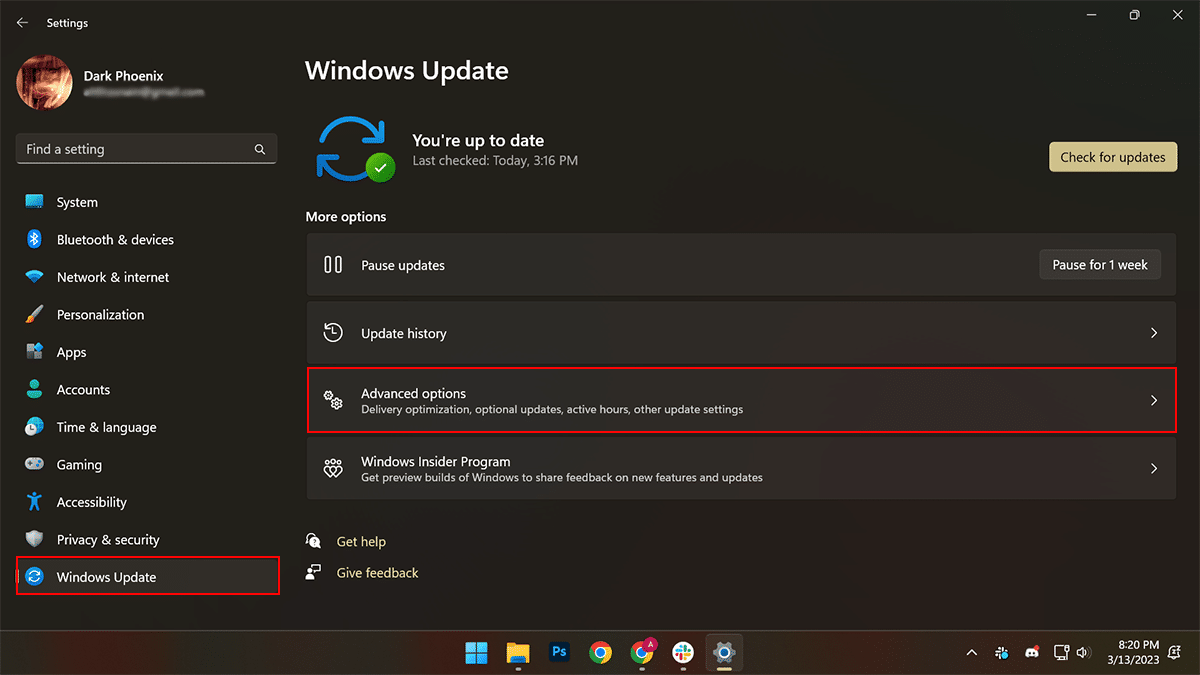
- Click Optional updates > if there is an update available > check the box next to it.
- Click Download & install.
- When done, Windows 11 will ask you to restart your PC. Open the Microsoft Store and check for app updates, as some of the new features require app updates to gain the new functionalities.
- Option: You can also download the update through the Microsoft Update Catalog.
All the new features in Windows 11 “Moment 2” update
The new update includes the following features:
- Bing Chat in Windows Search
- New search bar options for the Taskbar
- Touch-optimized Taskbar for tablets and 2-in-1 devices
- Modernized Taskbar system tray overflow menu
- Phone Link for iOS (preview)
- Tabs in Notepad
- Screen recording in Snipping Tool
- Search in Task Manager
- Energy recommendations in Settings
- Voice access improvements
- Redesigned Quick Assist app
- Full-screen Widgets panel with third-party widget support
- AI-powered file recommendations in Start for AAD joined devices
- Windows Studio Effects in Quick Settings
Read more:
- Samsung Galaxy’s Space Zoom moon pics used to attack iPhone 14 are fake
- The Guardian returns to Apple News+ in the UK attracted by new sales perks
- Microsoft adds a new Canary Channel to the Windows Insider Program, possibly for Windows 12 testing
- Microsoft adds new AI-powered Bing Chat to the taskbar in Windows 11