Did you know that you can drag and drop content from one app to another on iPhone? Although the feature has not been highlighted by Apple, it is incredibly useful.
On iPhone, you can easily switch between apps using drag-and-drop to quickly upload images, email links, share files, and more. This is the quickest way to send files via text or email if you’re already in the Files app. Keep reading to learn how to drag and drop content from Files to Messages in a few simple steps.
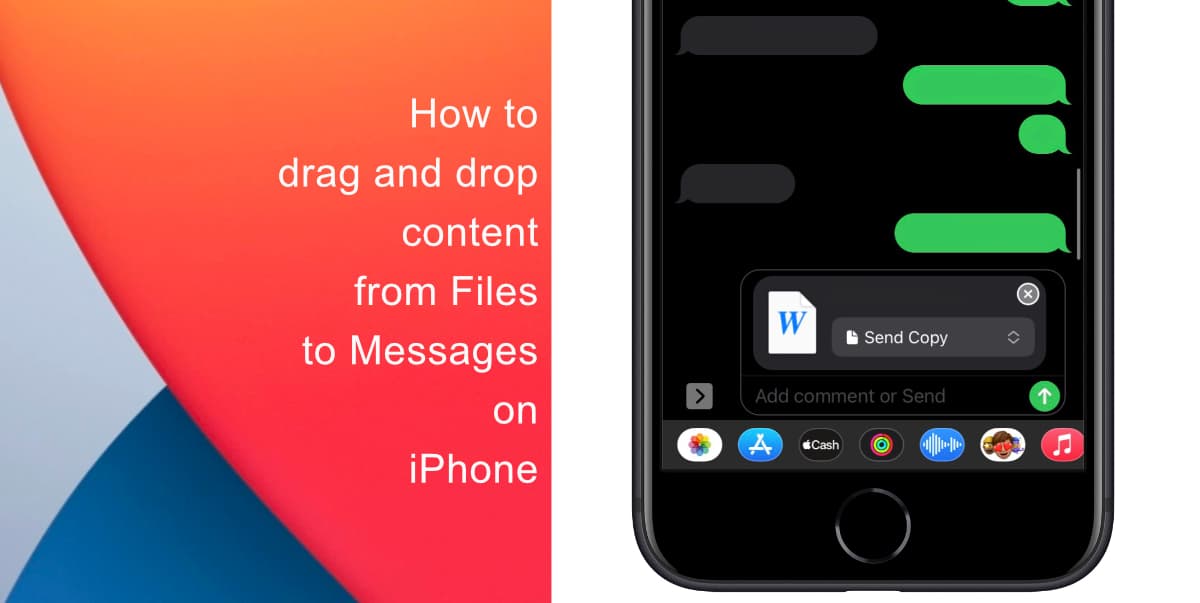
Learn how to drag and drop content from Files to Messages on iPhone
Files in PDF, WAV, MP4, or PNG format can be dragged out of Files and into Message if you want to share the file. Here’s how.
- Open the Files app.
- Press your finger down on a file and hold, then move your finger around without lifting it so that the file follows your finger.
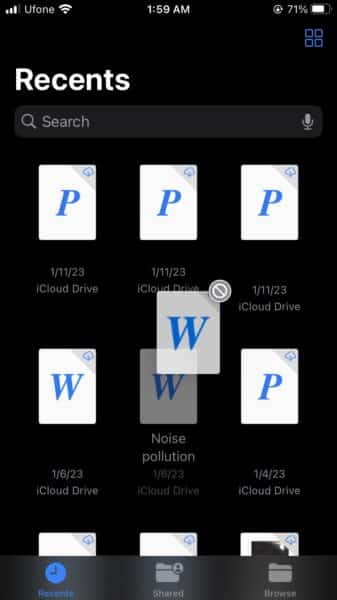
- Use another finger to exit the Files app and open Messages.
- Open the conversation in which you want to drop the file.
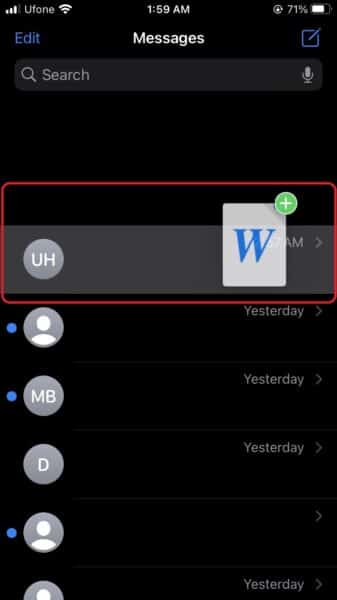
- To drop the file, simply lift your finger.
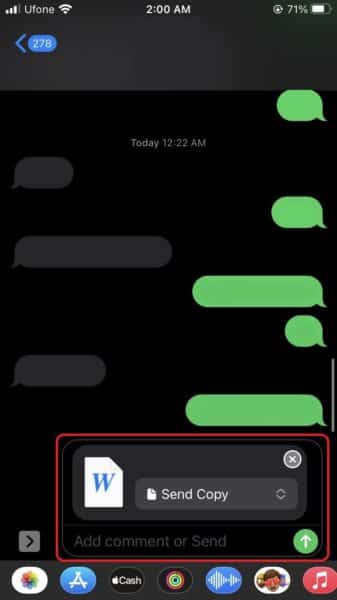
We hope this guide helped you learn how to drag and drop content from Files to Messages on your iPhone. If you have any questions, let us know in the comments below.
Read more:
- How to restart or force restart the iPhone 14 and iPhone 14 Pro
- Bug causing iPhone 14 Pro to freeze after data transfer? Try this Apple-approved fix
- How to turn off Always-On display on iPhone 14 Pro or iPhone 14 Pro Max
- How to convert a physical SIM to eSIM on iPhone 14
- How to use Emergency SOS via satellite on iPhone 14
- Fix “Unable to Verify Update” issue when updating to iOS 16
- iOS 16 always shows status bar text in white, here’s a fix
- How to delete duplicate photos on your iPhone with iOS 16
- How to use Live Captions in iOS 16 to transcribe any content
- Make album art larger on iOS 16 lock screen with this tip
- iOS 16 causing Wi-Fi and Bluetooth issues? Here are some fixes
- iOS 16 home screen search button can be disabled – here’s how
- iOS 16 showing Lock screen notifications at the bottom of the screen? Here’s a fix
- iOS 16 hides the iMessage voice record button behind a menu