Google Chrome’s Reading List took quite some time to make its entrance on the Android platform. The feature has been available on iPhone and was also released for desktop. For now, Reading List is available on Android through flag. It will be gradually made a standard feature for the browser, however, this is the way to enable it until then.
Do note that some features are put behind Chrome flags are there for a reason. They might be unstable, negatively impact your browser’s performance, and could vanish without a trace. Enabling flags is a bit of a risk, but if are a fan of having the Reading List feature on your handset, follow our guide to see how to enable it.
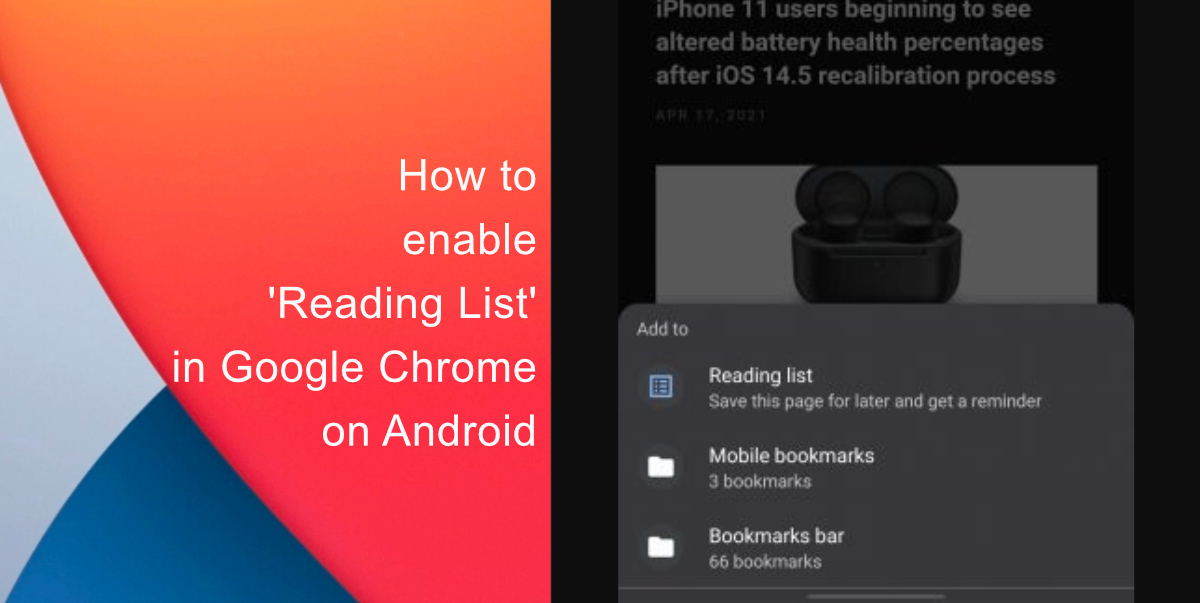
How to enable Google Chrome’s ‘Reading List’ for Android devices
In order to enable flags, open the Google Chrome app on your Android tablet or phone and type chrome://flags in the address bar.
- Now, type Reading List in the search box. This will show a flag with the same name.
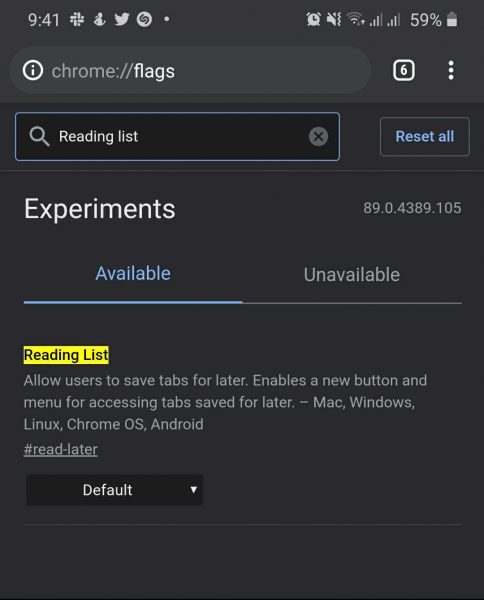
- Go to the drop-down menu for Reading List and select Enabled from the menu.
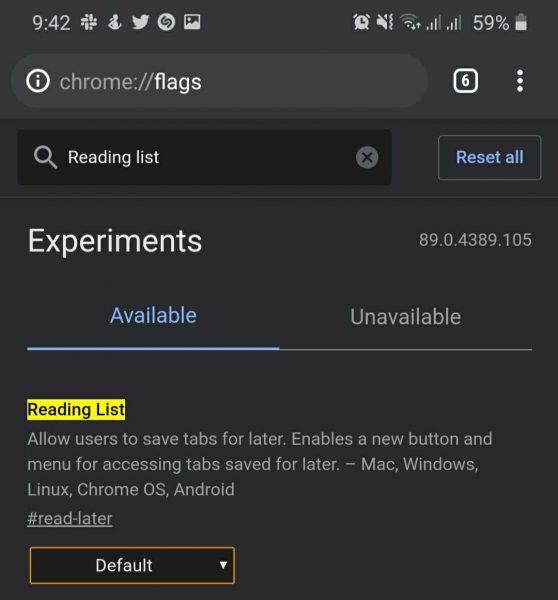
- Chrome will require to restart in order to apply the changes. Tap on Relaunch and wait for Chrome to open back up.
Now that the flags are enabled, you can use the feature.
There are two ways of adding pages to the Reading List. One way to is long-press any link to view the contextual menu, select Read Later and it will be added. The second way is through the three-dot menu in the top right-hand corner.
- Select the star icon at the top.
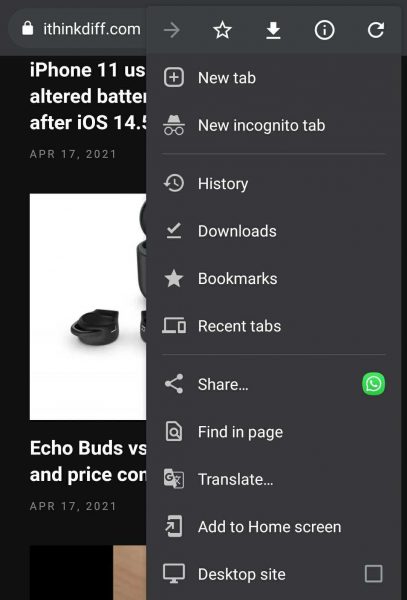
- A menu will pop up, select Reading List to insert the page.
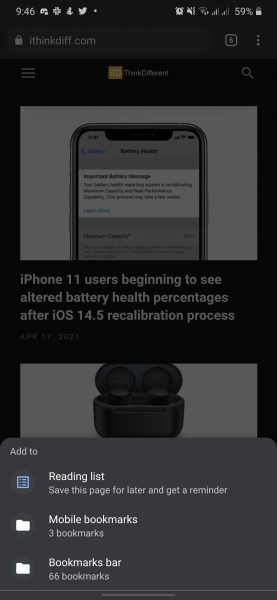
- To open the list, tap the three-dot menu icon in the right-hand corner, but this time tap on Bookmarks.
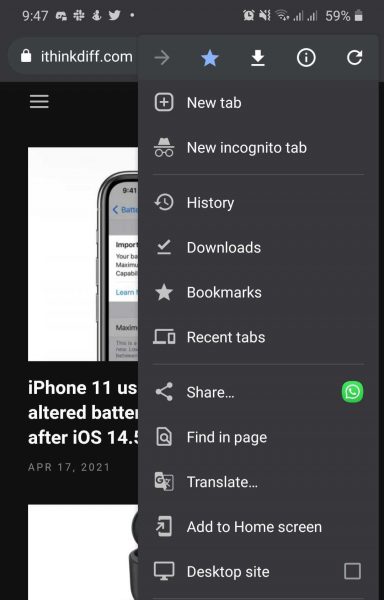
- You will see the list feature at the top of the Bookmark’s page, tap on it.
- The list is set with unread pages at the top and read pages situated at the bottom. The unread pages are also downloaded for offline reading.
Until the feature is integrated to be default in the browser, this is how you can enable Chrome’s Reading List on Android. We hope this guide was helpful for you to enable Google Chrome’s Reading List on Android. Let us know in the comments below.
Read More:

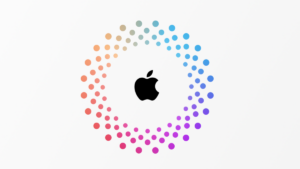
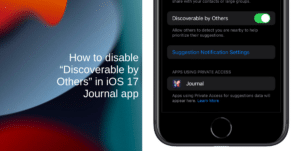
1 comment