A cool feature on iPhone lets you use your camera to measure objects that are nearby. Your iPhone can automatically detect the dimensions of rectangular objects, or you can set its measurements manually by setting the start and end points of the object.
For the best results, measure objects that are well-defined and located 0.5 to 3 meters or 2 to 10 feet from your iPhone. For privacy purposes, when you use Measure to take measurements, a green dot appears on the top of the screen to show that your camera is currently in use.
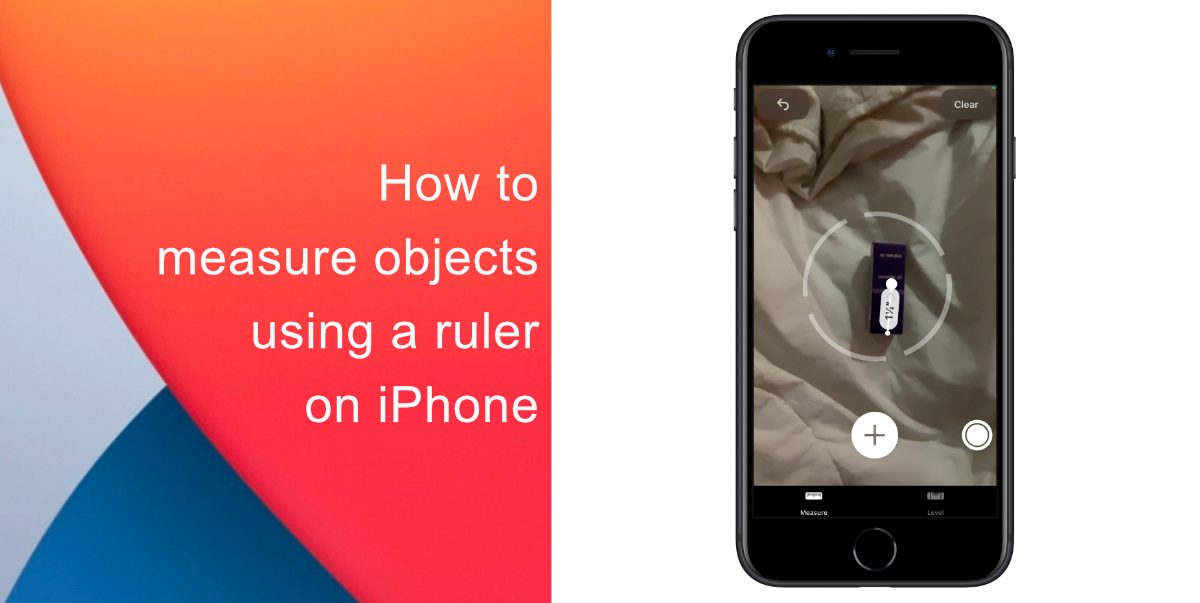
How to measure objects using a ruler on iPhone
You can follow our guide to measure objects using a ruler on your iPhone. On iPhone 12 and iPhone 12 Pro Max, users can see more detail in the measurements taken with Ruler view.
- Once you have measured the distance between two points, move iPhone closer to the measurement line until it transforms into a ruler, showing incremental inches and feet.
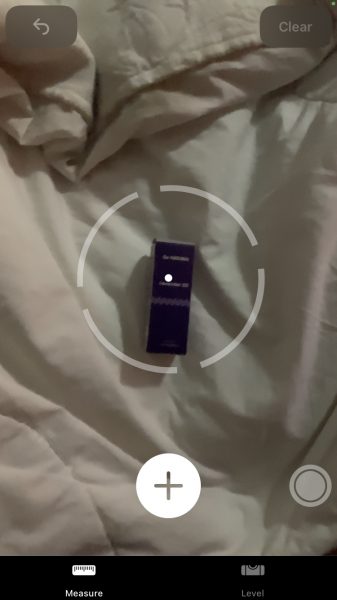
- To capture a photo of your measurements, tap the circle icon.
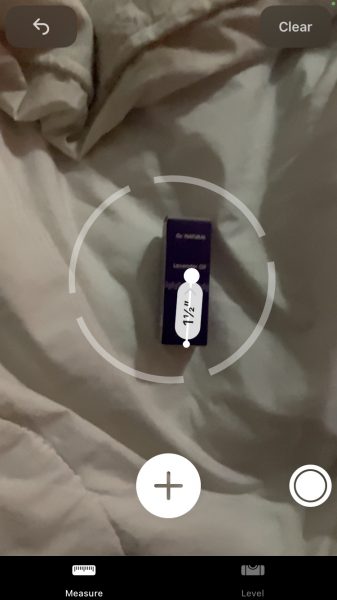
In order to take manual measurements of a nearby object, you can:
- Align the dot at the center of the screen with the point where you want to begin measuring, and then tap the Plus icon.
- Slowly pan iPhone to the endpoint, then tap the Plus icon to see the measured length.
- In order to capture a photo of the measurements, tap the Circle icon.
- You can then measure objects, or tap Clear to start over.
You can also check out our guide to change the keyboard on your iPhone. You can also cast movies, photos, videos, or any sort of content from your iPhone screen to web browsers. And if the pop-ups annoy you while taking screenshots, you can disable them also.
We hope this guide was helpful for you to measure objects using a ruler on your iPhone.
Read More:
- How to disable app tracking on iPhone and iPad
- How to automatically change your iPhone wallpaper using Shortcuts
- How to customize Netflix smart downloads feature
- How to recalibrate iPhone 11 battery on iOS 14.5
- How to customize ringtones for specific contacts on iPhone
- How to share your estimated arrival time with maps on iPhone