Apple’s iCloud service is known for being secure, however, if you tend to keep sensitive information in Notes on your iPhone, you may want to stop Notes from syncing to iCloud.
If you stop Notes from syncing to iCloud on your iPhone, your information will remain on your physical device. The process for disabling Notes from syncing to iCloud is extremely simple and can be done in a few steps. Here’s how.
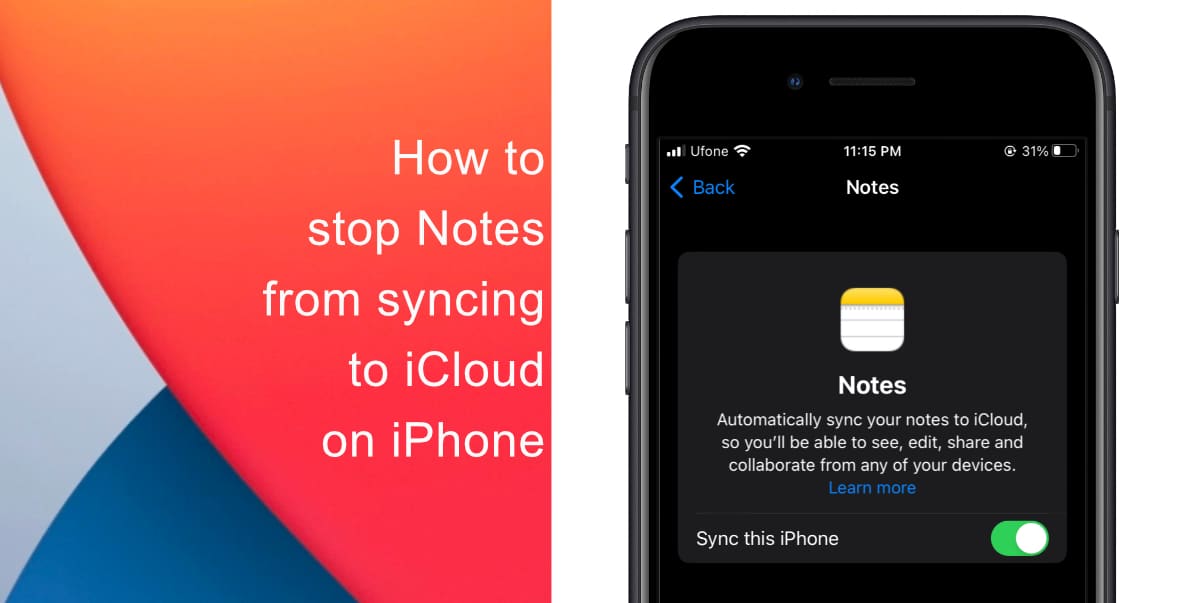
Learn how to stop Notes from syncing to iCloud on iPhone
Before you get started, note that this process will not delete existing data from iCloud. It will only delete the copy of that data on your device. If you turn the functionality back on, your iPhone will download all the existing Notes data stored in iCloud and it will become available on your device.
- Launch Settings from the Home screen of your iPhone.
- Tap your Apple ID at the top of Settings.
- Tap iCloud > Show All.
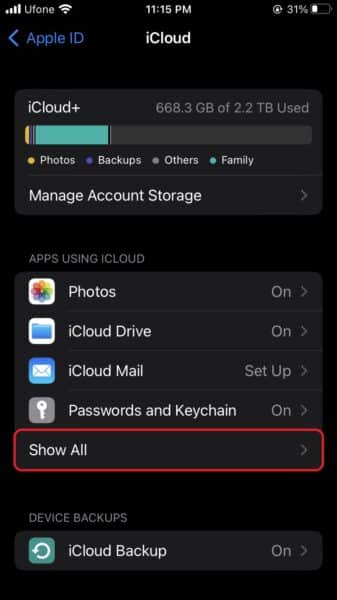
- Next, tap Notes.
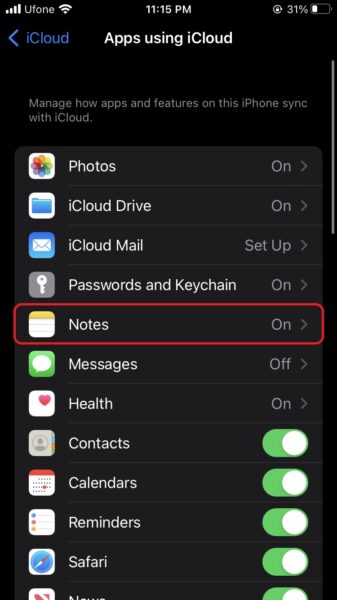 Finally switch the toggle for Sync this iPhone to OFF. Your iPhone will display a warning that switching this toggle off will delete all your synced notes from this device. Tap Delete from iPhone to confirm.
Finally switch the toggle for Sync this iPhone to OFF. Your iPhone will display a warning that switching this toggle off will delete all your synced notes from this device. Tap Delete from iPhone to confirm.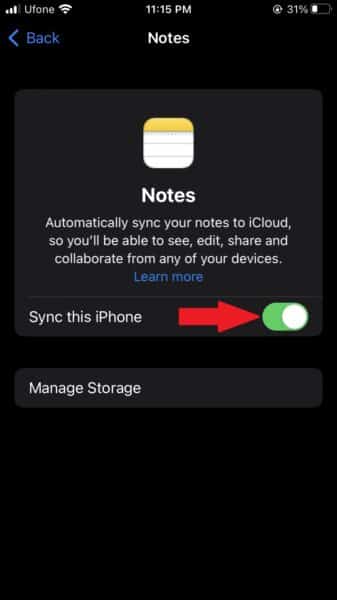
We hope this guide helped you learn how to stop Notes from syncing to iCloud on your iPhone. If you have any questions, let us know in the comments below.
Read more:
- How to restart or force restart the iPhone 14 and iPhone 14 Pro
- Bug causing iPhone 14 Pro to freeze after data transfer? Try this Apple-approved fix
- How to turn off Always-On display on iPhone 14 Pro or iPhone 14 Pro Max
- How to convert a physical SIM to eSIM on iPhone 14
- How to use Emergency SOS via satellite on iPhone 14
- Fix “Unable to Verify Update” issue when updating to iOS 16
- iOS 16 always shows status bar text in white, here’s a fix
- How to delete duplicate photos on your iPhone with iOS 16
- How to use Live Captions in iOS 16 to transcribe any content
- Make album art larger on iOS 16 lock screen with this tip
- iOS 16 causing Wi-Fi and Bluetooth issues? Here are some fixes
- iOS 16 home screen search button can be disabled – here’s how
- iOS 16 showing Lock screen notifications at the bottom of the screen? Here’s a fix
- iOS 16 hides the iMessage voice record button behind a menu