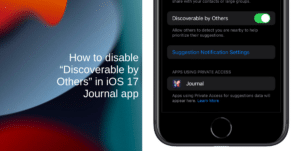The 27-inch Apple Studio Display debuted just a few months ago with a 5K resolution screen encased in an aluminum enclosure. The external display offers 600 nits of brightness, P3 wide color, and support for Apple’s True Tone technology.
While the display has received stellar reviews, it still has its issues like any other piece of technology. Sometimes, it may glitch, the web camera might be frozen or the sound may not work. All these problems can usually be fixed by restarting the display however, the Studio Display does not feature any physical buttons. Luckily, you can reboot the monitor in under a minute to address whatever issues you may be facing.
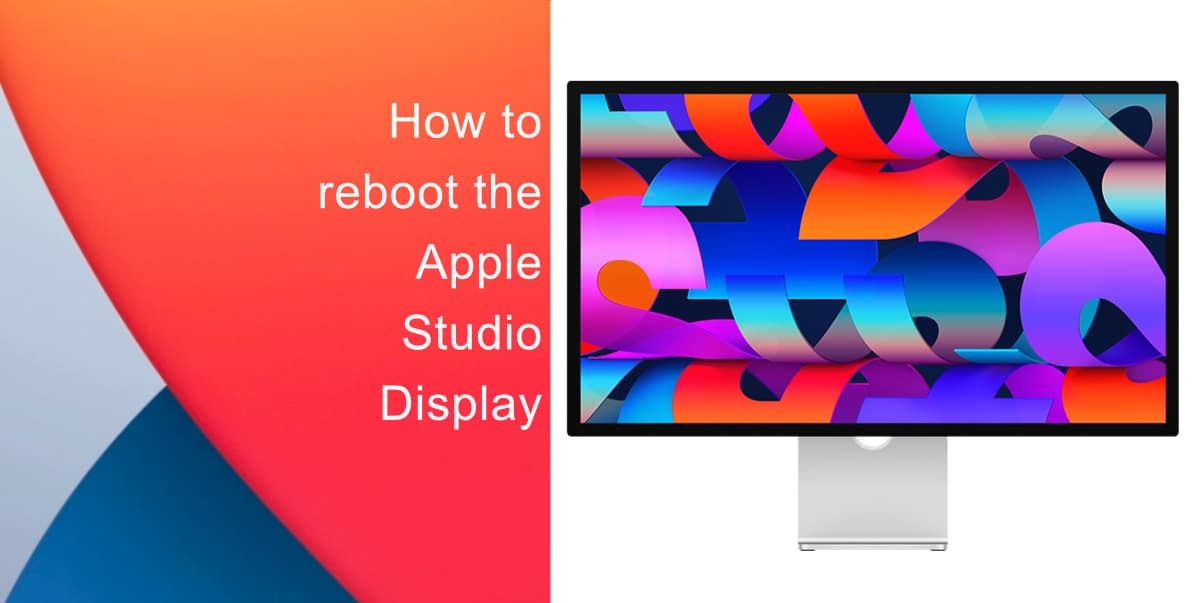
Learn how to reboot the Apple Studio Display
Since there are no physical buttons on the monitor, you have to resort to a manual reboot.
- Disconnect the power cable of the Apple Studio Display from whichever power source it may be connected to.
- Wait for a minimum of 5 seconds before plugging the power cable back in.
Since the Apple Studio Display runs iOS, similar to an iPhone, it is only natural that it may require a reboot every once in a while to address any problems you may be facing.

We hope this guide helped you learn how to reboot the Apple Studio Display. If you have any questions, let us know in the comments below.
Read more:
- How to easily enable “Conversation Boost” on AirPods 2, AirPods Pro, and AirPods Max
- How to enable low power mode on 14-inch and 16-inch MacBook Pro
- How to send expiring emails using Confidential mode in Gmail on iPhone and iPad
- How to set Gmail to delete Instead of archive in stock Mail app on iPhone & iPad
- How to clear cookies from Safari without deleting your browsing history on iPhone & iPad
- How to automatically and manually send text messages instead of iMessages on iPhone
- How to clear cookies from Safari without deleting your browsing history on iPhone & iPad
- How to use an email instead of a phone number for iMessage on iPhone & iPad
- How to turn on rain and snow notifications for your current location on iPhone
- How to use Screen Time to set a time limit for websites on iPhone and iPad