iOS 15 and iPadOS 15 widgets have gained a number of new features. A number of new widgets for built-in apps are available in the mobile operating systems, while widget stack has received smart suggestions to help users discover more widgets. iPadOS 15 finally supports home screen widget placement alongside apps now and also has larger-sized widgets which are not available on any other platform.
Everything new with widgets in iOS 15 and iPadOS 15
The widget selection view in iPadOS 15 has been completely redone and makes it much easier to browse through widget sizes and place them on the home screen.
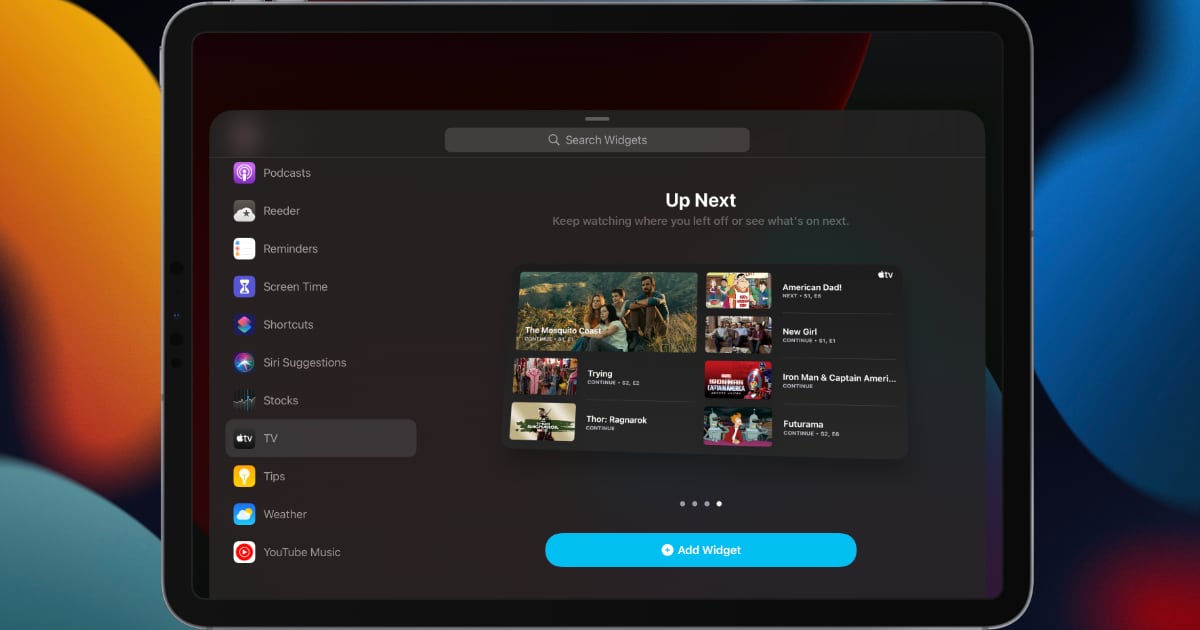
When a widget stack is used, the selection view has changed. Users can easily scroll up and down to view selected widgets, rearrange them or remove them from the stack. There are two other options for stacks: one which enables or disables smart rotate, and another which enables or disables smart widget suggestions. This new update is available for both iOS 15 and iPadOS 15.
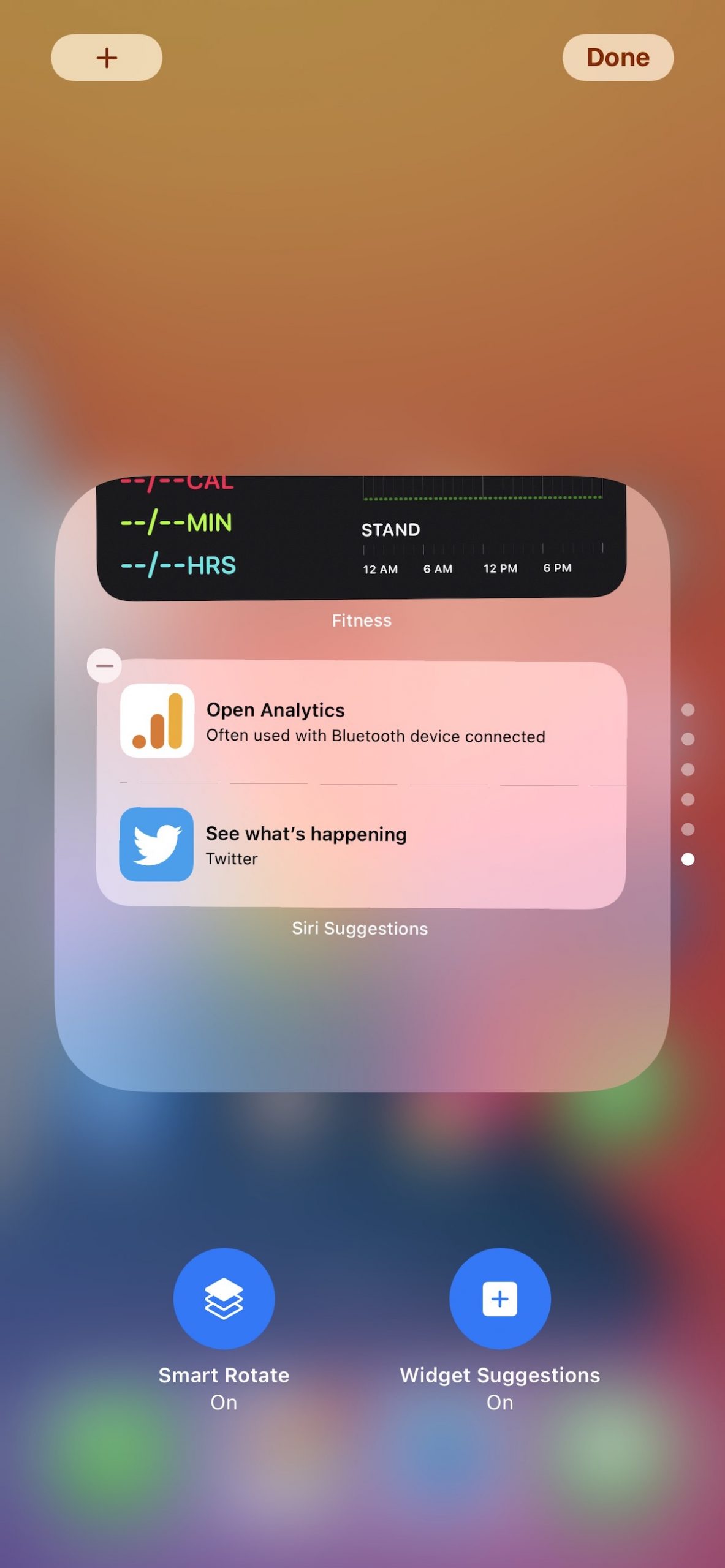
Apple has also added support for larger widget sizes which take double the space of previously large-sized widgets. This fits well on the iPad’s large display. Apple has added this size to some of its own widgets, including the new ones that it has created for built-in apps.
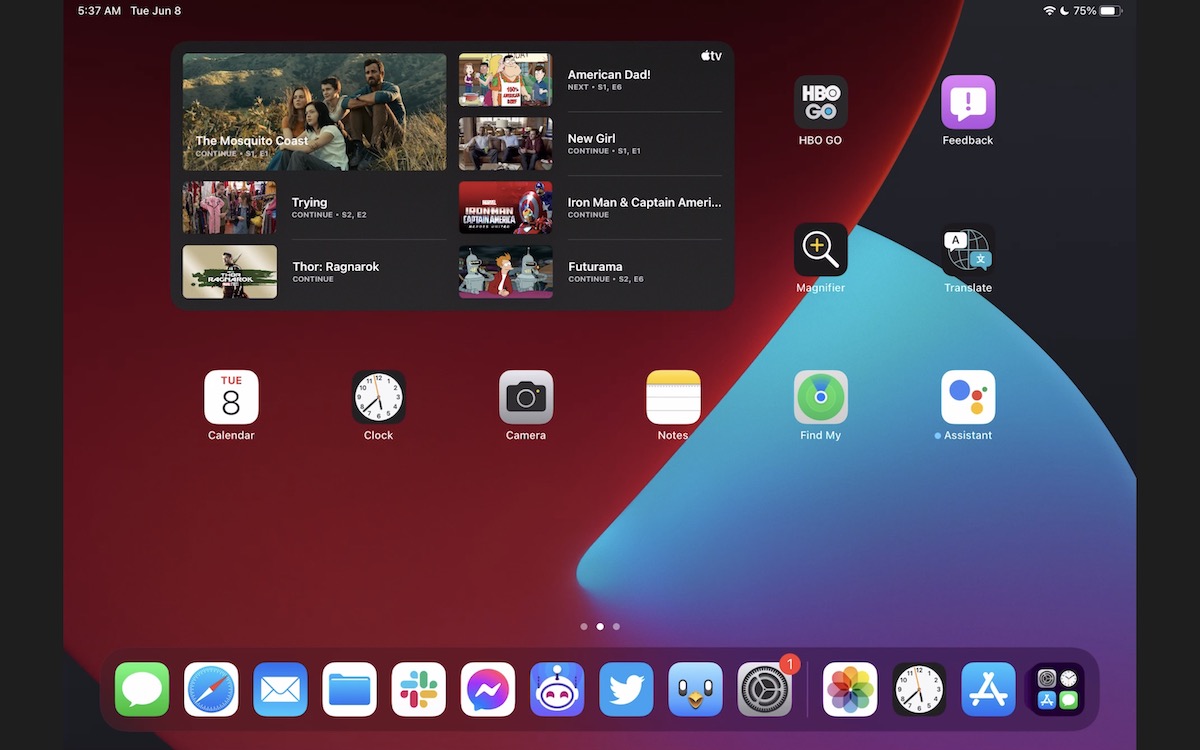
The new iOS 15 and iPadOS 15 built-in widgets include the following:
- Find My
- Contacts
- Game Center
- App Store
- Sleep (iOS 15 only)
Our Take
While the new widgets are a major step ahead, especially for iPad users, they are still not interactive. Developers can program certain areas of the widgets to open various sections within apps, but no interactive controls mean that you cannot tap on a button on a widget to enable or disable a function. The placement for widgets on iPadOS 15 is also somewhat limited, just like iOS 15. All widgets align to the top-left corner of the display which means that you cannot have any empty space. You still have to rely on various workarounds and use third-party widgets to create empty space.
Check out ongoing coverage of new features in iOS 15 and iPadOS 15 below:
- Safari in iOS 15 and macOS Monterey features new design, Tab Groups and switches to HTTPS for compatible websites
- iOS 15 features new Memoji customization options with 40 new outfits, new stickers and multicolored headwear options
- Users can mark specific subjects for Photos to suggest less often as featured images in iOS 15
- iOS 15 and macOS Monterey will support 15-second gameplay recordings via game controllers
- iOS 15 and macOS Monterey to simulate Spatial Audio for non-Dolby content with new option called ‘Spatialize Stereo’
- iOS 15 brings back date picker wheel and text selection magnification
- Apple Maps in iOS 15 will offer more details in cities, night mode, and immersive 3-D experience
- Apple makes privacy stronger in iOS 15 with new App Privacy Report, secure paste and more
- New intelligence features in iOS 15: Live Text, Visual Look Up and smarter Siri, much more
- iOS 15 features revamped Apple TV Remote within Control Center
- Find My can track devices that are turned off or erased with iOS 15
- Find My Separation Alerts in iOS 15 will inform you if you leave an Apple device behind
- Apple finally launches Screen Time API for app developers with iOS 15
- iOS 15 apps: new features in Wallet, Photos, Weather and Apple Maps
- Focus and new notifications features in iOS 15 and macOS Monterey
- Messages in iOS 15: Shared with You, better integration with other Apple apps and more
- FaceTime in iOS 15: Spatial Audio, SharePlay, cross platform calls and more
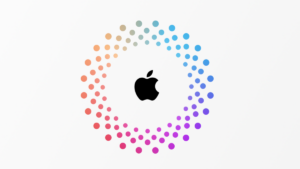

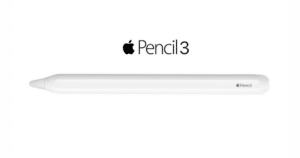
2 comments